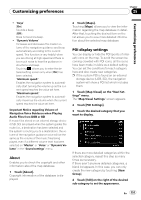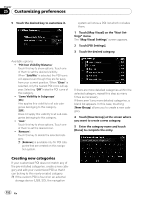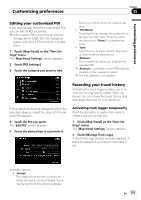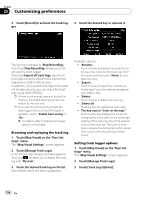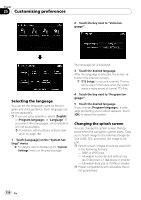Pioneer AVIC-X9115BT Operation Manual - Page 151
POI display settings
 |
View all Pioneer AVIC-X9115BT manuals
Add to My Manuals
Save this manual to your list of manuals |
Page 151 highlights
Customizing preferences Chapter 25 Customizing preferences ! "Keys" [On]: Sounds a beep. [Off]: Does not sound a beep. ! "Dynamic Volume" Increases and decreases the master volume of the navigation guidance and beep automatically according to the current speed. This function is very helpful when you are driving at high speed and there is too much noise to hear the guidance instructions and beep. Touching allows you to enter the detailed setting screen only when [On] has been selected. "Minimum speed:" Enables the navigation system to automatically start turning the volume up as the current speed reaches the value set here. "Maximum speed:" Enables the navigation system to automatically maximize the volume when the current speed reaches the value set here. Important Notice regarding Volume of Navigation Voice Guidance when Playing Audio Files from USB or SD If music files stored on an external storage device (USB, SD) are played when the system guides the route (i.e., a destination has been selected and the system is routing you to a destination), the volume of the navigation guidance voice will be the same as the volume of the music files being played, even if a different volume level has been selected on "Master" or "Voice" or "Dynamic Volume" in the "Sound settings" menu. About Enables you to check the copyright and other information about the map database. 1 Touch [About]. Copyright information of the database is displayed. 2 Touch [Maps]. Touching [Maps] allows you to view the information regarding the map database in detail. After that, touching the desired item on the list allows you to view more detailed information about the selected map database. POI display settings You can display or hide the POI (points of interest) icons on the map. To avoid the screen becoming crowded with POI icons, all the icons have been made invisible as a default setting. You can set the conditions for each category here and also create new categories. p If the custom POI is found on an external storage device (USB, SD), the navigation system will show a POI list which includes them. 1 Touch [Map Visual] on the "Navi Settings" menu. The "Map Visual Settings" screen appears. 2 Touch [POI Settings]. 3 Touch the desired category that you want to display. If there are more detailed categories within the selected category, repeat this step as many times as necessary. If there aren't anymore detailed categories, a blank list appears. In this case, you can only create the new category by touching [New Group]. 4 Touch [Edit] on the right of the desired sub-category to set the appearance. En 151