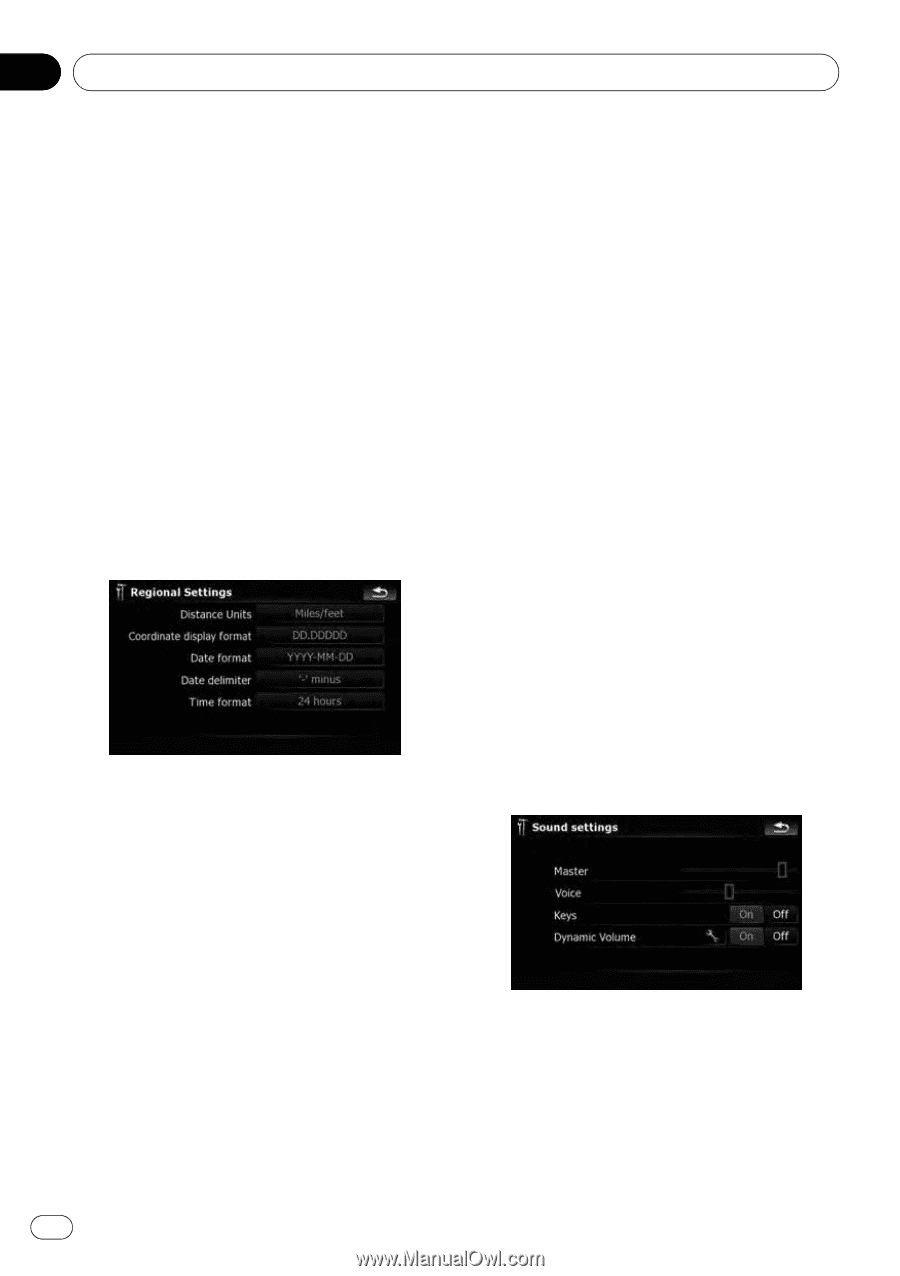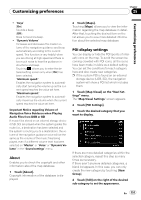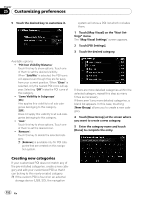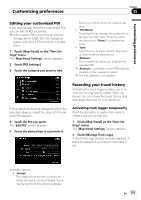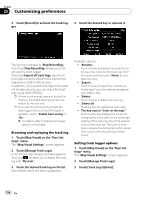Pioneer AVIC-X9115BT Operation Manual - Page 150
Regional Settings, Set Home, Demo Mode, Sound settings - up dated maps
 |
View all Pioneer AVIC-X9115BT manuals
Add to My Manuals
Save this manual to your list of manuals |
Page 150 highlights
Chapter 25 Customizing preferences The speed limit is based on the map database. The speed limit in the database may not match the actual speed limit of the current road. This is not a definite value. Be sure to drive according to the actual speed limit. ! "Speeding Tolerance" Sets the tolerance for the speed limit with a percentage. Regional Settings The display format for the distance unit, latitude and longitude, and other settings related to time and date can be customized. % Touch [Regional Settings] on the "Navi Settings" menu. The "Regional Settings" screen appears. Set Home = For more details of the operation, refer to Setting your home position on page 155. Demo Mode This is a demonstration function for retail stores. After a route is set, touching this key starts the simulation of route guidance. 1 Touch [Demo Mode] on the "Navi Settings" menu. 2 The demonstration guidance will begin. p If you want to run the simulation at faster speed, touch [Fly over] on the "Route Information" screen. = For more details of the operation, refer to Playing simulated travel at high speed on page 60. Available options; ! "Distance Units" Controls the unit of distance and speed shown. ! "Coordinate display format" Controls the format of latitude and longitude shown. ! "Date format" Controls the date display format. ! "Date delimiter" Controls the delimiter format used for date display. ! "Time format" Controls the time display format. Sound settings All settings here are effective only for the navigation guidance and beep. % Touch [Sound settings] on the "Navi Settings" menu. The "Sound settings" menu appears. Available options; ! "Master" Controls the master volume of both the navigation guidance and beep. ! "Voice" Controls the volume of the navigation guidance. 150 En