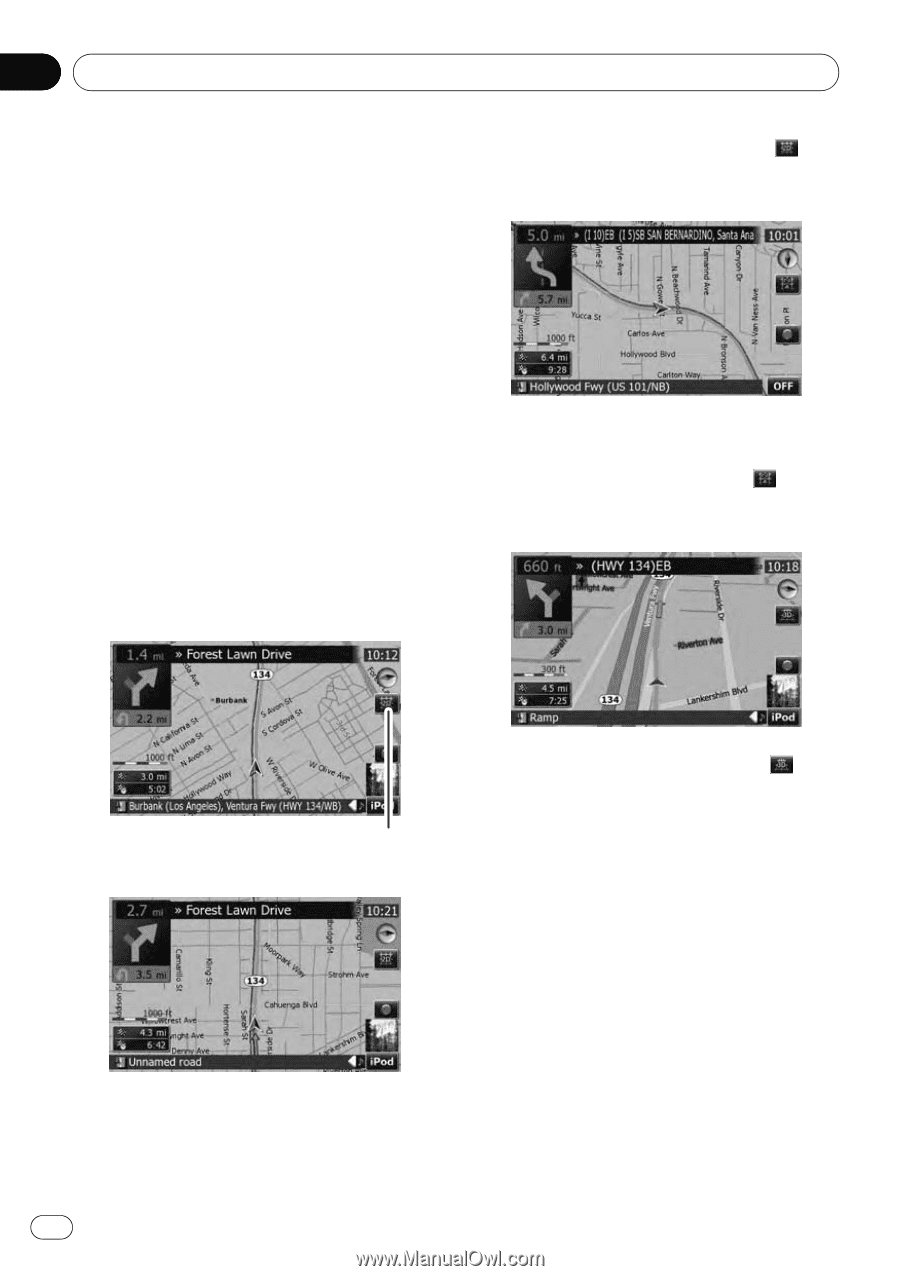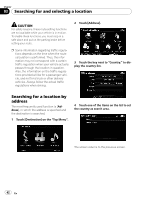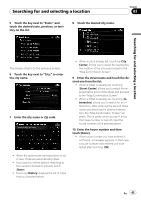Pioneer AVIC-X9115BT Operation Manual - Page 38
Switching the map mode, Changing the scale of the map - reviews
 |
View all Pioneer AVIC-X9115BT manuals
Add to My Manuals
Save this manual to your list of manuals |
Page 38 highlights
Chapter 02 Basic operation p This information is based on the map database. Thus, the information may differ from actual conditions. Use it as just a directional reference for your driving. Note regarding the route highlighted in purple p A route highlighted in purple on the map indicates that your route includes a road not matching your preference on the following settings in "Route"; "Unpaved Roads", "Highways", "Ferries", "U-turns", "Permit Needed", "Toll Roads". For your safety, please review and obey all local traffic rules along the highlighted route. Switching the map mode There are a number of map displays. Touching the map mode selector allows you to change the map display. When "Heading up" mode is selected, is displayed. 2D map screen (North up mode) The map display always has north at the top of the screen. When "North up" mode is selected, is displayed. 3D map screen Map mode selector 2D map screen (Heading up mode) When the 3D map screen is selected, is displayed. 1 Press the MAP button to display the navigation map screen. 2 Touch the map mode selector to switch the map display. Each touch of the map mode selector changes the map display as follows: 2D map screen (Heading up mode) - 2D map screen (North up mode) - 3D map screen The map display always shows the vehicle's direction as proceeding toward the top of the screen. Changing the scale of the map 1 Press the MAP button to display the navigation map screen. 38 En