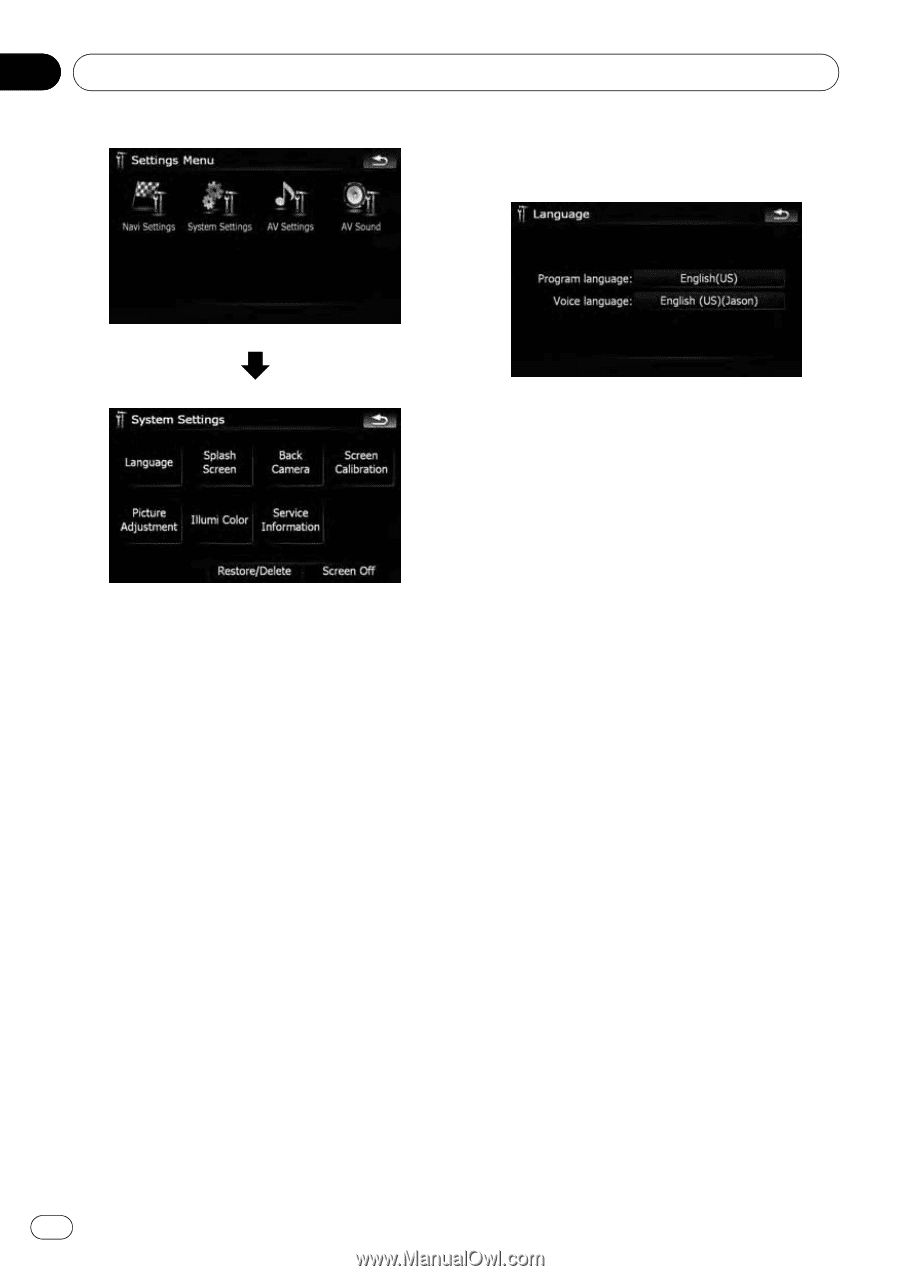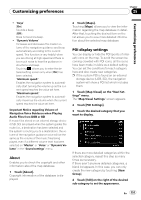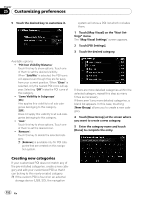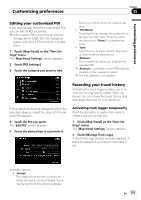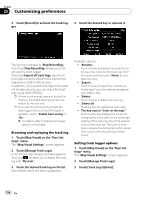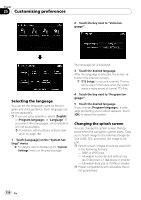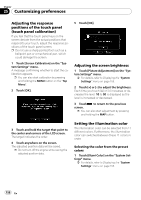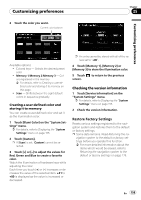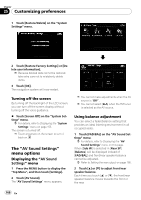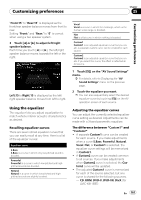Pioneer AVIC-X9115BT Operation Manual - Page 156
Selecting the language, Changing the splash screen
 |
View all Pioneer AVIC-X9115BT manuals
Add to My Manuals
Save this manual to your list of manuals |
Page 156 highlights
Chapter 25 Customizing preferences 2 Touch the key next to "Voice language:". Selecting the language You can set the languages used on the program and voice guidance. Each language can be set separately. p If you use voice operation, select [English] in [Program language:] of "Language". If you select other languages, voice operation will not be available. = For details, refer to Basics of Voice Oper- ation on page 168. 1 Touch [Language] on the "System Settings" menu. = For details, refer to Displaying the "System Settings" menu on the previous page. The language list is displayed. 3 Touch the desired language. After the language is selected, the screen returns to the previous screen. p [TTS Setup] is not used normally. This key will be used in the future when the system needs a replacement of current TTS files. 4 Touch the key next to "Program language:". 5 Touch the desired language. If you change [Program language:], a message prompting you to reboot appears. Touch [OK] to reboot the system. Changing the splash screen You can change the splash screen that appears when the navigation system starts. Copy your chosen image to the external storage device (USB, SD), and select the image to import. p Splash screen images should be used with- in the following formats; - BMP or JPEG files - Allowable horizontal and vertical size are 2 592 pixels x 1 944 pixels or smaller - Allowable data size is 15 MB or smaller p Proper compatibility with allowable files is not guaranteed. 156 En