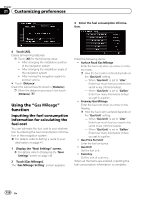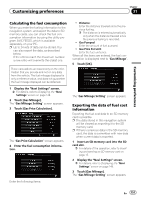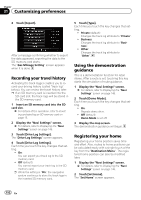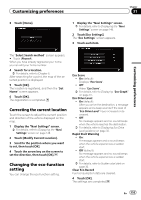Pioneer AVIC-X920BT Owner's Manual - Page 148
Displaying the, screen, Checking the connections, of leads, Customizing preferences - gps antenna
 |
UPC - 884938104241
View all Pioneer AVIC-X920BT manuals
Add to My Manuals
Save this manual to your list of manuals |
Page 148 highlights
Chapter 31 Customizing preferences Displaying the "Navi Settings" screen 1 Press the HOME button to display the "Top Menu" screen. 2 Touch [Settings]. The "Settings Menu" screen appears. p This can also be operated using the "Shortcut Menu" screen. 3 Touch [Navi Settings]. The "Navi Settings" menu appears. 4 Touch the item that you want to change the setting. # Touch . Returns the previous screen. Checking the connections of leads Check that leads are properly connected between the navigation system and the vehicle. Please also check whether they are connected in the correct positions. 1 Display the "Navi Settings" screen. = For details, refer to Displaying the "Navi Settings" screen on this page. 2 Touch [Connection Status]. The "GPS Status" screen appears. 1 2 3 4 5 1 Speed Pulse The Speed Pulse value detected by the navigation system is shown. "0" is shown while the vehicle is stationary. 2 GPS Antenna Indicates the connection status of the GPS antenna, the reception sensitivity, and from how many satellites the signal is received. Color Orange Yellow Signal communication Yes Yes Used in positioning Yes No p When the GPS antenna is connected to this navigation system, "OK" is displayed. When the GPS antenna is not connected to this navigation system, "NOK" is displayed. p If reception is poor, please change the installation position of the GPS antenna. 3 Parking Brake When the parking brake is applied, "On" is displayed. When the parking brake is released, "Off" is displayed. 4 Illumination When the headlights or small lamps of a vehicle are on, "On" is displayed. When the small lamps of a vehicle are off, "Off" is displayed. (If the orange/white lead is not connected, "Off" appears.) 5 Back Signal 148 En