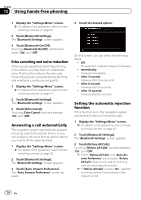Pioneer AVIC-X920BT Owner's Manual - Page 73
Changing the phone settings, Using hands-free phoning
 |
UPC - 884938104241
View all Pioneer AVIC-X920BT manuals
Add to My Manuals
Save this manual to your list of manuals |
Page 73 highlights
Using hands-free phoning Chapter 12 Deleting registered contacts 1 Display the "Phone Menu" screen. = For details, refer to Displaying the Phone Menu on page 68. 2 Touch [Contacts]. The "Contacts List" screen appears. 3 Touch [Delete]. The "Delete from Contacts" screen appears. 4 Touch the entry you want to delete. A check mark appears next to the entry. # Touch [All] or [None]. Selects or deselects all entries. 5 Touch [Delete]. The message confirming whether to delete the entry appears. 6 Touch [Yes]. The entry is deleted. # Touch [No]. Cancels the deletion. Changing the phone settings Editing the device name You can change the device name to be displayed on your cellular phone. (Default is "PIONEER NAVI".) 1 Display the "Settings Menu" screen. = For details of the operations, refer to Screen switching overview on page 22. 2 Touch [Bluetooth Settings]. The "Bluetooth Settings" screen appears. 3 Touch [Device Name]. The keyboard to enter the name appears. 4 Touch to delete the current name, and enter the new name by using the keyboard. 5 Touch [OK]. The name is changed. p Up to 16 characters can be entered for a device name. Editing the password You can change the password to be used for authentication on your cellular phone. (Default is "1111".) p Four to eight characters can be entered for a password. 1 Display the "Settings Menu" screen. = For details of the operations, refer to Screen switching overview on page 22. 2 Touch [Bluetooth Settings]. The "Bluetooth Settings" screen appears. 3 Touch [Password]. The "Set Password" screen appears. 4 Touch any key to enter the password you want to set and then touch [OK]. Stopping Bluetooth wave transmission You can stop transmission of electric waves by turning off the Bluetooth function. If you do not use the Bluetooth wireless technology, we recommend selecting "Off". Using hands-free phoning En 73