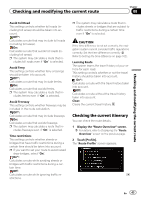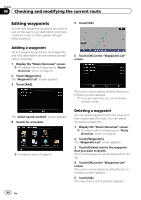Pioneer AVIC-X920BT Owner's Manual - Page 48
Exporting and importing, items, Registering and editing locations
 |
UPC - 884938104241
View all Pioneer AVIC-X920BT manuals
Add to My Manuals
Save this manual to your list of manuals |
Page 48 highlights
Chapter 09 Registering and editing locations Sorts the items in the list in order by dis- tance from the vehicle position. ! : Sorts the items in the list alphabetically. ! : Sorts the items in the list in order of the re- cently used items. 6 Touch [Yes]. Deleting the entry from the "Favorites" list 1 Display the "Destination Menu" screen. = For details of the operations, refer to Screen switching overview on page 22. 2 Touch [Favorites]. The "Favorites" screen appears. 3 Touch [Delete]. 4 Select the location you want to delete. A check mark appears next to the selected location. # Touch [All] or [None]. Selects or deselects all entries. 5 Touch [Delete]. A message will appear asking you to confirm the deletion. The data you selected is deleted. # Touch [No]. Cancels the deletion. Exporting and importing "Favorites" items Exporting "Favorites" items Exporting the "Favorites" data to an SD memory card for editing is possible by using the utility program AVIC FEEDS which is available separately, on your PC. p If there is previous data in the SD memory card, the data is overwritten with new data when current data is exported. 1 Insert an SD memory card into the SD card slot. = For details of the operation, refer to Inserting and ejecting an SD memory card on page 15. 2 Display the "Destination Menu" screen. = For details of the operations, refer to Screen switching overview on page 22. 3 Touch [Favorites]. The "Favorites" screen appears. 4 Touch . Data export starts. After the data is exported, the completion message appears. 48 En