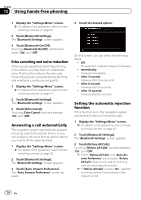Pioneer AVIC-X920BT Owner's Manual - Page 75
Notes for hands-free phoning, Using hands-free phoning - firmware
 |
UPC - 884938104241
View all Pioneer AVIC-X920BT manuals
Add to My Manuals
Save this manual to your list of manuals |
Page 75 highlights
Using hands-free phoning Chapter 12 Clearing memory You can clear the memory of each item that corresponds to the connected cellular phone: phone book, dialed/received/missed call history list and preset dials. 1 Display the "Settings Menu" screen. = For details of the operations, refer to Screen switching overview on page 22. 2 Touch [Bluetooth Settings]. The "Bluetooth Settings" screen appears. 3 Touch [Clear Memory]. The "Clear Memory" screen appears. On this screen, you can select the following items: ! Contacts: You can clear the registered phone book. ! Received Calls List: You can clear the received call history list. ! Dialed Calls List: You can clear the dialed call history list. ! Missed Calls List: You can clear the missed call history list. # Touch [Clear All]. It clears all the data that correspond to the connected cellular phone. 4 Touch [Yes]. Data on the selected item is cleared from this navigation system's memory. p If you do not want to clear the memory that you have selected, touch [No]. Updating the Bluetooth wireless technology software Update files will be available for download in the future. You will be able to download the latest update from an appropriate website to your PC. p Before you download the files and install the update, read through the instructions on the website. Follow the instructions on the website for steps until [Firmware update] becomes active. 1 Insert an SD memory card into the SD card slot. = For details of the operation, refer to Inserting and ejecting an SD memory card on page 15. 2 Display the "Settings Menu" screen. = For details of the operations, refer to Screen switching overview on page 22. 3 Touch [Bluetooth Settings]. The "Bluetooth Settings" screen appears. 4 Touch [Firmware update]. The current version is displayed. 5 Touch [Firmware update]. Update starts. Notes for hands-free phoning General notes ! Connection to all cellular phones featuring Bluetooth wireless technology is not guaranteed. Using hands-free phoning En 75