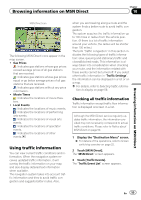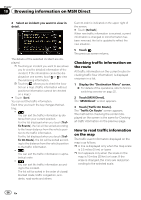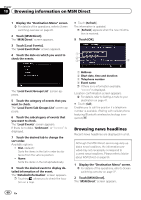Pioneer AVIC-X920BT Owner's Manual - Page 60
Browsing news headlines, Browsing information on MSN Direct
 |
UPC - 884938104241
View all Pioneer AVIC-X920BT manuals
Add to My Manuals
Save this manual to your list of manuals |
Page 60 highlights
Chapter 10 Browsing information on MSN Direct 1 Display the "Destination Menu" screen. = For details of the operations, refer to Screen switching overview on page 22. 2 Touch [MSN Direct]. The "MSN Direct" screen appears. 3 Touch [Local Events]. The "Local Event Date" screen appears. 4 Touch the date on which you want to check the events. # Touch [Refresh]. The information is updated. p [Refresh] appears when the new information is received. 9 Touch [OK]. 1 2 3 4 The "Local Event Groups List" screen appears. 5 Touch the category of events that you want to check. The "Local Event Sub Groups List" screen appears. 6 Touch the subcategory of events that you want to check. The "Local Events" screen appears. If there is no data, "Unknown" or is displayed. 7 Touch the desired tab to change the sort order. Available options: ! Dist. (default): Sorts the items in the list in order by distance from the vehicle position. ! Name: Sorts the items in the list alphabetically. 8 Touch the desired event to display detailed information of the event. The "Detailed Information" screen appears. p Touching allows you to check the location on a map. 1 Address 2 Start date, time and duration 3 Telephone number 4 Event name p If there is no information available, "- - - - -" is displayed. Location confirmation screen appears. = For details, refer to Setting a route to your destination on page 41. # Touch [Call]. Enables you to call the position if a telephone number is available. (Pairing with cellular phone featuring Bluetooth wireless technology is required.) Browsing news headlines Recent news headlines are displayed in a list. Although the MSN Direct service regularly updates news headlines, the information provided may not necessarily correspond to current news headlines. Please refer to Notice about MSN Direct on page 50. 1 Display the "Destination Menu" screen. = For details of the operations, refer to Screen switching overview on page 22. 2 Touch [MSN Direct]. The "MSN Direct" screen appears. 60 En