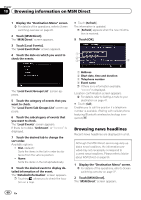Pioneer AVIC-X920BT Owner's Manual - Page 64
Registering and connecting a Bluetooth device - bluetooth code
 |
UPC - 884938104241
View all Pioneer AVIC-X920BT manuals
Add to My Manuals
Save this manual to your list of manuals |
Page 64 highlights
Chapter 11 Registering and connecting a Bluetooth device 5 Wait until your Bluetooth device appears in the list. The system searches for devices featuring Bluetooth technology that are waiting for the connection and displays them in the list if a device is found. 7 Enter the PIN code (the default PIN code is "1111") using the Bluetooth device. Enter the PIN code while the message "Please follow the instructions on your mobile phone." appears. The device is registered in the navigation system. After the device is successfully registered, the Bluetooth connection is established from the navigation system. p If you cannot find the Bluetooth device that you want to connect, check that the device is waiting for the Bluetooth wireless technology connection. 6 Touch the Bluetooth device name you want to register. Pairing from your Bluetooth devices You can register the Bluetooth device by setting the navigation system to standby mode and requesting connection from the Bluetooth device. 1 Activate the Bluetooth wireless technology on your devices. For some Bluetooth devices, no specific action is necessary to activate Bluetooth wireless technology. For details, refer to the instruction manual of your devices. 2 Display the "Settings Menu" screen. = For details of the operations, refer to Screen switching overview on page 22. 3 Touch [Bluetooth Settings]. The "Bluetooth Settings" screen appears. 4 Touch [Registration]. The "Nearby Device List" screen appears. 5 Touch [Register from mobile phone]. The navigation system waits for a Bluetooth wireless technology connection. # Touch [Search Again]. 64 En