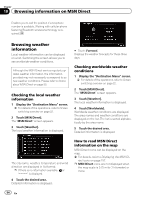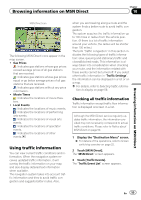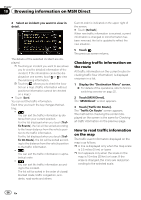Pioneer AVIC-X920BT Owner's Manual - Page 53
Browsing information on MSN Direct - bluetooth update
 |
UPC - 884938104241
View all Pioneer AVIC-X920BT manuals
Add to My Manuals
Save this manual to your list of manuals |
Page 53 highlights
Browsing information on MSN Direct Chapter 10 Browsing information on MSN Direct 4 Touch [All Movie Titles]. = For details, refer to Setting a route to your destination on page 41. # Touch [Call]. Enables you to call the position if a telephone number is available. (Pairing with cellular phone featuring Bluetooth wireless technology is required.) The movie titles now showing are displayed. # Touch [Refresh]. The information is updated. p [Refresh] appears when the new information is received. 5 Touch the desired movie title. The theaters that are currently showing the selected movie are displayed. # Touch [Refresh]. The information is updated. p [Refresh] appears when the new information is received. 6 Touch the desired tab to change the sort order. Available options: ! Dist. (default): Sorts the items in the list in order by distance from the vehicle position. ! Name: Sorts the items in the list alphabetically. 7 Touch on the item that you want to view in detail. p Touching allows you to check the location on a map. 8 Touch [OK]. Location confirmation screen appears. Searching for a movie title by selecting a theater 1 Display the "Destination Menu" screen. = For details of the operations, refer to Screen switching overview on page 22. 2 Touch [MSN Direct]. The "MSN Direct" screen appears. 3 Touch [Movie Times]. The "All Movie Theaters" screen appears. 4 Touch the desired tab to change the sort order. Available options: ! Dist. (default): Sorts the items in the list in order by distance from the vehicle position. ! Name: Sorts the items in the list alphabetically. 5 Touch the desired theater. The movie titles currently shown on the selected theater are displayed. 6 Touch on the item that you want to view in detail. p Touching allows you to check the location on a map. # Touch [Refresh]. The information is updated. p [Refresh] appears when the new information is received. 7 Touch [OK]. Location confirmation screen appears. = For details, refer to Setting a route to your destination on page 41. # Touch [Call]. En 53