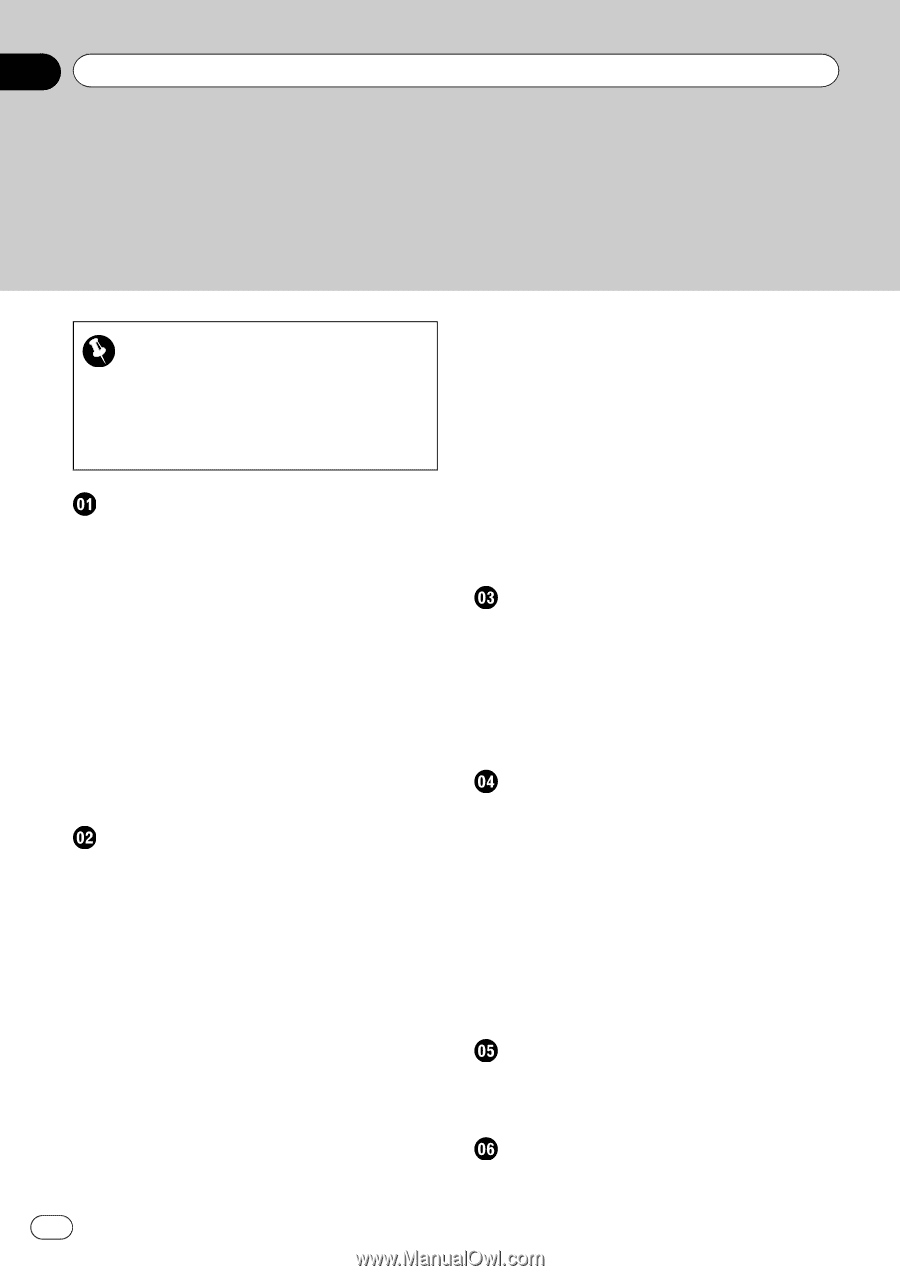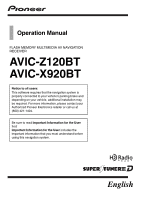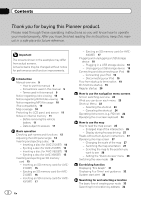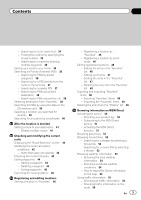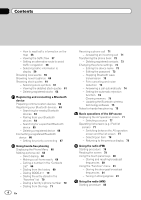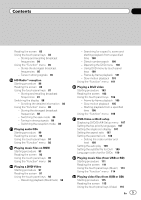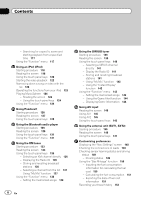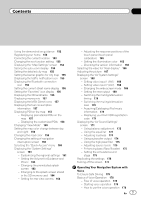Pioneer AVIC-X920BT Owner's Manual - Page 2
for buying this Pioneer product. - turn off navigation
 |
UPC - 884938104241
View all Pioneer AVIC-X920BT manuals
Add to My Manuals
Save this manual to your list of manuals |
Page 2 highlights
Contents Thank you for buying this Pioneer product. Please read through these operating instructions so you will know how to operate your model properly. After you have finished reading the instructions, keep this manual in a safe place for future reference. Important The screens shown in the examples may differ from actual screens. Actual screens may be changed without notice for performance and function improvements. Introduction Manual overview 9 - How to use this manual 9 - Conventions used in this manual 9 - Terms used in this manual 9 Notice regarding video viewing 10 Notice regarding DVD-Video viewing 10 Notice regarding MP3 file usage 10 iPod compatibility 10 Map coverage 10 Protecting the LCD panel and screen 11 Notes on internal memory 11 - Before removing the vehicle battery 11 - Data subject to erasure 11 Basic operation Checking part names and functions 12 Adjusting the LCD panel angle 14 Inserting and ejecting a disc 14 - Inserting a disc (for AVIC-Z120BT) 14 - Ejecting a disc (for AVIC-Z120BT) 15 - Inserting a disc (for AVIC-X920BT) 15 - Ejecting a disc (for AVIC-X920BT) 15 Inserting and ejecting an SD memory card 15 - Inserting an SD memory card (for AVIC- Z120BT) 15 - Ejecting an SD memory card (for AVIC- Z120BT) 16 - Inserting an SD memory card (for AVIC- X920BT) 17 2 En - Ejecting an SD memory card (for AVICX920BT) 17 Plugging and unplugging a USB storage device 18 - Plugging in a USB storage device 18 - Unplugging a USB storage device 18 Connecting and disconnecting an iPod 18 - Connecting your iPod 19 - Disconnecting your iPod 19 Flow from startup to termination 19 On first-time startup 19 Regular startup 20 How to use the navigation menu screens Screen switching overview 22 What you can do on each menu 23 Shortcut Menu 23 - Selecting the shortcut 23 - Canceling the shortcut 24 Operating list screens (e.g. POI list) 24 Operating the on-screen keyboard 24 How to use the map How to read the map screen 25 - Enlarged map of the intersection 26 - Display during freeway driving 27 Roads without turn-by-turn instructions 27 Operating the map screen 27 - Changing the scale of the map 27 - Switching the map orientation 27 - Scrolling the map to the position you want to see 28 - Setting the "Quick Access" menu 28 Switching the view mode 29 Eco-driving function Displaying "Eco Graph" 31 Displaying Eco Drive Level guidance 32 Sudden start alert 32 Searching for and selecting a location The basic flow of creating your route 33 Searching for a location by address 34