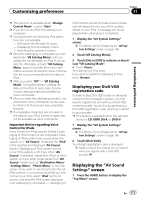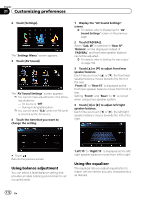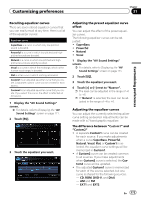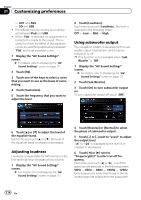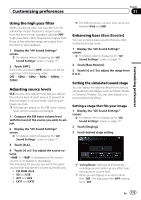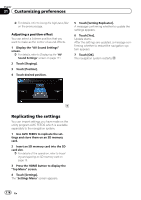Pioneer AVIC-X920BT Owner's Manual - Page 171
AV Sound, Settings
 |
UPC - 884938104241
View all Pioneer AVIC-X920BT manuals
Add to My Manuals
Save this manual to your list of manuals |
Page 171 highlights
Customizing preferences Chapter 31 Customizing preferences p This function is available when "Change Control Mode" is set to "Navi". p If you do not use iPod, this setting is unnecessary. p During transfer, the following iPod operations are not available. - Setting the shuffle play for music - Displaying the top category menu - Switching the operation screen p Once the cataloging is completed, you can deactivate "VR Catalog Menu" until you update the content/data on iPod. If you update the iPod data, activate "VR Catalog Menu" again to transfer the music information and synchronize the music information for voice commands with the data on iPod. p After you select "Off" in "VR Catalog Mode", the system doesn't catalog the data on the iPod. In such case, the previously cataloged data are available as voice commands. p Once you start the cataloging process, only a few basic voice commands can be used for iPod until the process has completely finished. p If unreadable characters are included in the data on your iPod, names or types may not be available as voice commands. Important Notice regarding Voice Control for iPods Voice Control for iPods may be limited if cataloging of iPod content is not completed. Cataloging of iPod content only occurs when the system is in "AV Source" mode and the "iPod" is the selected and displayed "AV Source" screen. Cataloging of iPod content will not occur if the system is off, if any other "AV Source" is selected (aside from iPod), or if the system is in any other mode (aside from "AV Source" mode) such as "Destination Menu", "Settings Menu", "Phone Menu" or the map screen. If you wish to use Voice Control for all iPod content, it is recommended that you first connect your iPod, select "iPod" as the AV source, and keep the iPod screen displayed until cataloging is completed - cataloging of iPod content should only take a few minutes, and will depend on the size of the content stored on your iPod. A message will be displayed when cataloging is completed. 1 Display the "AV System Settings" screen. = For details, refer to Displaying the "AV System Settings" screen on page 168. 2 Touch [VR Catalog Menu]. 3 Touch [On] or [Off] to activate or deactivate "VR Catalog Mode". # Touch [Pause]. The cataloging of iPod stops. If you want to restart the cataloging of iPod, touch [Restart]. Displaying your DivX VOD registration code In order to play DivX VOD (video on demand) content on this navigation system, you first need to register the unit with your DivX VOD content provider. You do this by generating a DivX VOD registration code, which you submit to your provider. p This feature is available when the selected source is CD, ROM, DivX, or DVD-V. 1 Display the "AV System Settings" screen. = For details, refer to Displaying the "AV System Settings" screen on page 168. 2 Touch [DivX VOD]. Your 8-digit registration code is displayed. p Make a note of the code as you will need it when you register with a DivX VOD provider. Displaying the "AV Sound Settings" screen 1 Press the HOME button to display the "Top Menu" screen. En 171