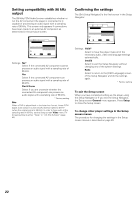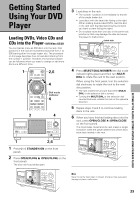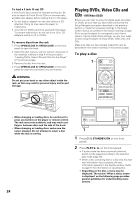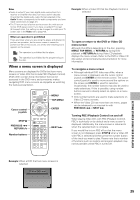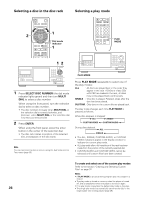Pioneer DV-F727 Owner's Manual - Page 21
Setting the OSD Language, On-Screen Display Language, Setting the TV screen size, Setting digital
 |
UPC - 012562507996
View all Pioneer DV-F727 manuals
Add to My Manuals
Save this manual to your list of manuals |
Page 21 highlights
Setting the OSD Language (On-Screen Display Language) The [OSD Language] screen establishes the OSD language, or on-screen display language, which refers to the language that is used by the player in menus and on-screen messages. Additionally, the language that is established at this setting will also be set as the audio and subtitle language. Audio1 2 Video Language General Setup Navigator Language English OSD Language français Español Setup player's OSD language Move ENTER Select SETUP Exit Settings: English* français Español * Factory setting Note In addition to setting the OSD language, the audio and subtitle language are also set at this time. If you wish to change the audio or subtitle language to a different language, make changes in the Setup screen Language menu [Audio Language] and [Subtitle Language] as needed (page 46). Setting the TV screen size The [TV Connection] screen establishes the size, or more appropriately, the width to height ratio of your television or monitor. The width-to-height ratio of conventional TVs is 4:3, while the width-to-height ratio of wide screen and high-definition TVs is 16:9. This widthto-height ratio is called the aspect ratio. Audio1 2 Video Language General Setup Navigator TV Connection TV Type Widescreen TV 16:9 aspect ratio Widescreen (16:9) Standard (4:3) Move ENTER Select SETUP Exit Setting digital audio connections to an AV amplifier or decoder The [Digital Jacks] screen establishes what kind of digital connections have been made to an AV amplifier, receiver, or external decoder. Please refer to the instructions supplied with the component the player is connected to to determine what digital audio formats can be decoded. If you have made no digital connections, select "Not Connected". Audio1 2 Video Language General Setup Navigator Dolby Digital Dolby Digital/DTS Amp Connection Dolby Digital/MPEG Digital Jacks Dolby D/DTS/MPEG PCM Not Connected Compatible with Dolby Digital Move ENTER Select SETUP Exit Settings: Dolby Digital* Select if the connected AV component is capable of decoding the Dolby Digital bitstream. Dolby Digital/DTS Select if the connected AV component is capable of decoding Dolby Digital and DTS bitstreams. Dolby Digital/MPEG Select if the connected AV component is capable of decoding Dolby Digital and MPEG bitstreams. Dolby D/DTS/MPEG Select if the connected AV component is capable of decoding Dolby Digital, DTS, and MPEG bitstreams. PCM Select if the connected AV component has digital input jacks but no internal decoder. Not Connected No digital audio connections have been made. * Factory setting SETTING UP THE PLAYER Settings: Widescreen (16:9)* Standard (4:3) * Factory setting Notes • There are two screen formats that can be used to display wide-screen format DVDs: letter box and pan & scan. When "Standard (4:3)" is selected in the Setup Navigator, the letter box screen format is automatically selected. To switch the preference to the pan & scan format, make changes in the Setup screen Video menu [TV Screen] setting (page 43). • When "Standard (4:3)" is selected in the Setup Navigator, Linear PCM digital audio playback is output is automatically downsampled to 48 kHz (when the original signal is 96 kHz). In order to hear audio at the sampling rate of 96 kHz, set the Setup screen Video menu [TV Screen] setting to either "Wide" or "4:3 (Pan & Scan)" (page 43). Additionally, make sure that your system is set up to output the 96 kHz bitstream using either the Setup Navigator or the Setup screen Audio 1 menu [96kHz PCM Out] setting (this page and page 41 respectively). 21