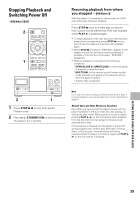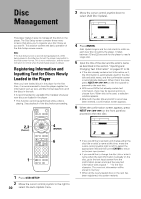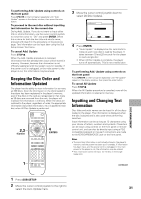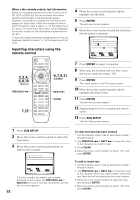Pioneer DV-F727 Owner's Manual - Page 34
Inputting characters using a PS/2, compatible mouse
 |
UPC - 012562507996
View all Pioneer DV-F727 manuals
Add to My Manuals
Save this manual to your list of manuals |
Page 34 highlights
To use a connected keyboard for other player functions In addition to character input, the keyboard can be used in a number of other player operations. The table below shows the keys that can be used and their corresponding function. Key Function F1 Text input F2 Text search F3 Sub Setup F4 Play mode ESC Return DELETE Clear Arrow keys Cursor control PAGE UP/PAGE DOWN Previous/Next ENTER Enter Notes • If you want to use both the mouse and keyboard, connect them both using a commercially available "Y" cable. Because sometimes "Y" cable connections are reversed, if the keyboard and mouse are ineffective after making connections, try switching the mouse and keyboard connections. • For compatibility reasons, be sure to use only an IBM* compatible keyboard. * IBM and PS/2 are registered trademarks of IBM Corporation. Inputting characters using a PS/2* compatible mouse Be sure to turn off the power to the player when connecting a PS/2 compatible mouse to the KEYBOARD/MOUSE connection jack on the front panel of this player. 2 Move the cursor to SUB SETUP in the menu bar and click the left button. When the mouse can be used to make a selection, the cursor arrow turns orange. TOP MENU MENU SETUP SUB SETUP 4¢ 3 8 7 3 Click on the disc title or artist's name field that you want to input text for. Text Custom Auto Update Disc Type Title 1 DVD Silver Skies 2 DVD Someone2Hold 3 VCD Dance Coll. 4 DVD Rook 5 CD Live at Roxy! 4 ¢ Page Item Artist Matt Jones S. Benak Various Exhibition SUB SETUP Exit 4 Click on the characters you want to select. Text Custom Auto Update Disc Type Title 4 CD Rook Artist J ABCDEFGHIJKLMNOPQRSTUVWXYZ +-789 abcd efgh i j klmnopqr stuvwxyz /456 DEL 0123OK 4 ¢ Cursor CLEAR Delete Return Chara ENTER Select SUB SETUP Exit 41 ¡ ¢ Î 7 3 8 1 Click both mouse buttons at the same time. The following menu appears at the bottom of the screen. TOP MENU MENU SETUP SUB SETUP 4¢ 3 8 7 5 Click on "OK" on the text input screen to exit the text input screen. 6 Repeat steps 3 and 5 to continue input of titles and artist's names. 7 When you are finished with input, click on "SUB SETUP". Notes • In addition to text input, a connected mouse can be used to perform other player functions by clicking on on-screen command icons. • If you want to use both the mouse and keyboard, connect them both using a commercially available "Y" cable. Because sometimes "Y" cable connections are reversed, if the keyboard and mouse are ineffective after making connections, try switching the mouse and keyboard connections. • For compatibility reasons, be sure to use only an IBM* compatible mouse. * IBM and PS/2 are registered trademarks of IBM Corporation. 34