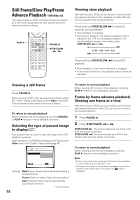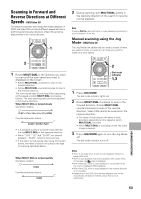Pioneer DV-F727 Owner's Manual - Page 57
Playback in a Desired Order, Program Play
 |
UPC - 012562507996
View all Pioneer DV-F727 manuals
Add to My Manuals
Save this manual to your list of manuals |
Page 57 highlights
Playback in a Desired Order (Program Play) - DVD/Video CD/CD The titles and chapters on a DVD and similarly the tracks on a Video CD or CD can be arranged to play in the order you want. You can create a program mixing titles, chapters, and tracks on all of the discs loaded in the disc tray. Programming A program with a maximum of 36 steps can be memorized from any of discs loaded in this player. 3,5 (Cursor) STOP 7 PREVIOUS 4 2,4,6 7 3 8 4¢ e 1¡ E 2 7(ENTER) Dial mode indicator 2 NEXT ¢ CLEAR 1,9 1 Press PROGRAM. The Program screen appears. Step Disc Title Track 1 12 2 3 4 5 6 4 ¢ Next Move Chap Program Luna LaLa Disc 68 DVD Max 99 PLAY Play PROGRAM Exit 2 Use the number buttons to enter a disc number. By pressing SELECT DISC NUMBER (the Jog mode indicator light green), you can also turn MULTI DIAL to select the disc number. • If this is the first step you are programming, the number of the disc that is currently selected appears automatically. • If the player has already read the contents of the disc you want to program, the disc information appears in the box on the right side of the screen (type of disc, title, artist name, etc.). If the player has not yet read the disc then "? ? ?" appears in the box for disc type. • If you want to program the entire selected disc, proceed to step 7. 3 Use the cursor control joystick right to select the Title/Track field. 4 Use the number buttons to enter the numbers of the title or tracks in the order you want to program them in. • For DVDs, this number will be a disc title; for Video CDs and CDs, a track number. • To enter title/track 6, press 6. To enter title/track 14, press 1, 4. Step Disc Title Track 1 12 2 2 3 4 5 6 4 ¢ Next Move Chap Program Luna LaLa Disc 68 DVD Max 99 PLAY Play PROGRAM Exit Notes • If the current disc is a DVD, and you want to program chapters, proceed to the next step. • If the current disc is a Video CD or CD, or if you want to program entire titles on a DVD, proceed to step 7. 5 Use the cursor control joystick right to select the Chapter field. 6 Use the number buttons to enter the numbers of the chapter in the order you want to program them in. Step Disc Title Track 1 12 2 2 3 4 5 6 4 ¢ Next Move Chap Program 5 Luna LaLa Disc 68 DVD Max 99 PLAY Play PROGRAM Exit 7 Press ENTER. • The cursor moves down to the disc number field in the next step set. 8 Repeat steps 2 to 7 to add additional steps to the program. 9 Press PLAY 3 to start playback in the programmed order. • Press PROGRAM to exit the program screen. • The program remains active even if you open the hood and change discs. If a step in the program cannot be played (because the track number is too high, for example), that step is automatically skipped. ADVANCED FUNCTIONS 57