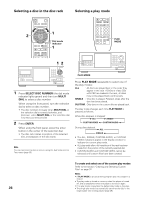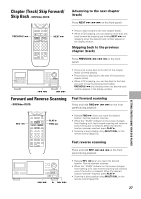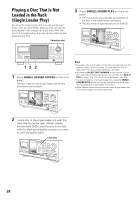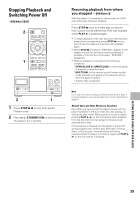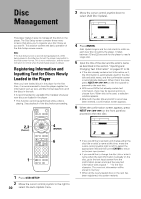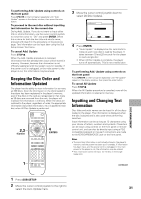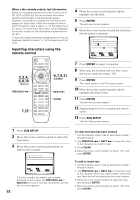Pioneer DV-F727 Owner's Manual - Page 31
Keeping the Disc Order and, Information Updated, Inputting and Changing Text, Information
 |
UPC - 012562507996
View all Pioneer DV-F727 manuals
Add to My Manuals
Save this manual to your list of manuals |
Page 31 highlights
To performing Add. Update using controls on the front panel Press UPDATE on the front panel repeatedly until "Add. Update" appears in the display window, then press the enter button. To proceed to the next disc without inputting text information for the current disc During Add. Update, if you do not want to input either title or artist information, use the cursor control joystick to move the cursor to "OK" and press ENTER. When this is done for both the disc title and artist's name, proceed with step 6 in the procedure on the previous page. Text information can be input later using the Sub Setup screen Text menu. To cancel Add. Update Press STOP 7. When the Add. Update procedure is canceled, information that has already been input will be stored in memory. However, because the information is not officially registered until the system is put in standby, if the power cord is unplugged, or the main power to the player is cut, this information may be erased. Keeping the Disc Order and Information Updated The player has the ability to store information for as many as 330 discs. After the information on the discs loaded in the player has been registered in the player's memory, even if the discs in the rack are reorganized or if as many as 30 discs are removed from the rack, the player will maintain the information in memory. When the discs are restored to the player, regardless of order, the appropriate information (input text information, etc.) is applied to each disc when All Disc Update is performed. 2,3 (Cursor) 4 (ENTER) 7 3 8 4¢ e 1¡ E 3 Move the cursor control joystick down to select [All Disc Update]. Text Custom Auto Update Add. Disc Update All Disc Update i Update the menu for all discs The player turns off when finished Move ENTER Select SUB SETUP Exit 4 Press ENTER. • "Auto Update" is displayed as the rack starts to rotate as each new disc is read by the player. It takes between 10 and 20 seconds for the player to read a single disc. • When All Disc Update is complete, the player turns off automatically. This is not a malfunction. To performing Add. Update using controls on the front panel Press UPDATE on the front panel repeatedly until "All Update" appears in the display window, then press the enter button. To cancel All Update Press STOP 7. When the All Update procedure is canceled, none of the updated information is retained in memory. Inputting and Changing Text Information Disc titles and artist names can be input for all the discs loaded in the player. This information is displayed when the disc is played and is also used when performing searches. Input information can be as long as 12 characters using your choice of letters, numbers and symbols. Characters can be input using controls on the front panel or remote control unit, and can also be directly input using a PS/2 compatible keyboard or mouse if connections are made to the KEYBOARD/MOUSE jack on the front panel. Notes • The input text information is not actually stored in the player's memory until the power has been put in standby. If information has been input, and the power cord is unplugged or the main power to the player is cut, the information may be erased. • Text information cannot be input for the disc in the single loader slot. 1 continued DISC MANAGEMENT 1 Press SUB SETUP. 2 Move the cursor control joystick to the right to select the Auto Update menu. 31