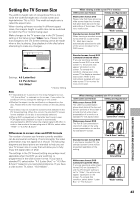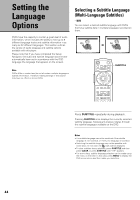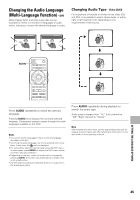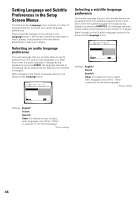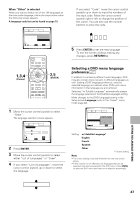Pioneer DV-F727 Owner's Manual - Page 42
Turning the Digital Output On, and Off, Adjusting the OSD On-Screen, Display
 |
UPC - 012562507996
View all Pioneer DV-F727 manuals
Add to My Manuals
Save this manual to your list of manuals |
Page 42 highlights
Turning the Digital Output On and Off Expert Depending on your preferences and the type of connections made, you may opt not to have the digital audio signal output at all. When this setting is set to "Off" there is no signal output from the digital audio output jacks. Make changes to the [Digital Out] setting in the Setup screen Audio 1 menu in the "Expert" menu mode (page 40). Audio1 2 Video Language General Dolby Digital Out - Dolby Digital DTS Out - Off 96kHz PCM Out - 96kHz>48kHz MPEG Out - MPEG 3 PCM Digital Out On Off Move SETUP Exit Settings: On* (Digital bitstream is output.) Off (Digital bitstream is not output.) * Factory Setting Adjusting the OSD (On-Screen Display) If you have already completed the Setup Navigator screen operations, the settings on this page have already been set by the player. Setting the on-screen display (OSD) language This setting is used to establish the language that operation indicators and on-screen messages and operations display. Change this setting in the Setup screen Language menu [OSD Language] setting. Audio1 2 Video Language General OSD Language EEnngglilsishh Audio Language - Efrnagnliçsahis Subtitle Language - JEasppaanñeosle Auto Language - On Setup player's OSD language Move SETUP Exit Turning the on-screen display on or off Expert If you would rather not have the operation indicators (Play, Stop, Resume, etc.) and other messages displayed on the screen, it is possible to turn them off in the [On Screen Display] setting in the Setup screen Video menu in the "Expert" menu mode (page 40). Audio1 2 Video Language General TV Screen - 16:9(Wide) Still Picture - Field On Screen Display On OSD Position - NOofrfmal Angle Indicator - On Move SETUP Exit Settings: On* Off * Factory Setting Setting the position of the on-screen display Expert When watching conventional software on a wide screen TV, the operation display is at the very top of the screen, and may be difficult to see. Changing the position of the display lets you see operation indicators clearly even on a wide screen TV. Make changes in the [OSD Position] in the Setup screen Video menu in the "Expert" menu mode (page 40). Audio1 2 Video Language General TV Screen - 16:9(Wide) Still Picture - Auto On Screen Display - On OSD Position Wide Angle Indicator- Normal Move SETUP Exit Settings: Wide Normal* * Factory Setting Note This setting is only effective with DVDs that contain a 4:3 aspect ratio video presentation. Settings: English* français Español * Factory Setting Note The [OSD Language] setting is factory set to "English". If you want English to be displayed, it is not necessary to adjust this setting. 42