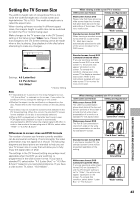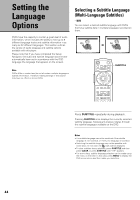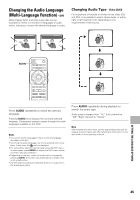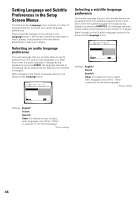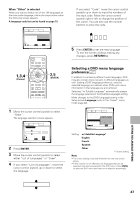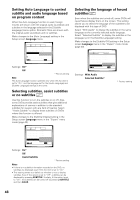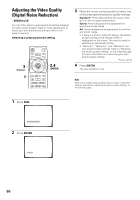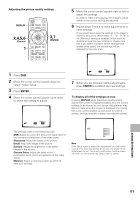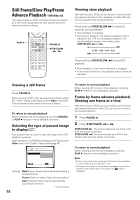Pioneer DV-F727 Owner's Manual - Page 47
Selecting a DVD menu language, preference
 |
UPC - 012562507996
View all Pioneer DV-F727 manuals
Add to My Manuals
Save this manual to your list of manuals |
Page 47 highlights
When "Other" is selected When you want to select one of the 136 languages as the main audio language, follow the steps below when the following screen appears. A language code list can be found on page 73. Audio1 2 Video Language General OSD Language - English Audio Language EEnngglilsishh Subtitle Language - JFarepnacnhese Auto Language - ESnpgalnisishh Other Setup audio language Move ENTER Select SETUP Exit If you select "Code", move the cursor control joystick up or down to input the numbers of the input code. Move the cursor control joystick right or left to change the position of the cursor. You can also use the number buttons to enter the code. Code (0~2) 1 00 1 5 Press ENTER to set the new language. To exit the screen without making any changes, press RETURN . 1,3,4 (Cursor) 2,5 (ENTER) 7 3 8 4¢ e 1¡ E 1 Move the cursor control joystick to select "Other". The language selection screen appears. Audio1 2 Video Language General Audio Language List of Languages Code (0~2) ja: Japanese 1 00 1 Setup audio language Move Return +/- ENTER Select SETUP Exit 2 Press ENTER. 3 Move the cursor control joystick to select either "List of Languages" or "Code". 4 If you select "List of Languages", move the cursor control joystick up or down to select the language. List of Languages ja: Japanese Selecting a DVD menu language preference Expert In addition to containing different audio languages, DVD may also contain menu screens in different languages as well. Setting a DVD language preference, sets the selected language as a default when DVDs with menu information in that language are encountered. Selecting "w/ Subtitle Language" automatically assigns the language selected in the [Subtitle Language] setting. Make changes to the [DVD Language] setting in the Setup screen Language menu in the "Expert" menu mode (page 40). Audio1 2 Video Language General OSD Language - English Audio Language - English Subtitle Language Jwa/pSaunbetistlee Language Auto Language - OEnnglish DVD Language EFnrgenlisch Subtitle Display - OSnpanish Subtitle Off - SOetlheecrted Subtitle Move SETUP Exit Setting: w/ Subtitle Language* English French Spanish Other * Factory setting Notes • The menu settings may look different from the one shown above. • If this function is not effective, the languages that can be selected may also be selected in the DVD menu. Press MENU to open the DVD menu and make your selection accordingly. SETTING THE LANGUAGE OPTIONS 47