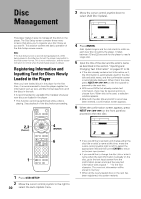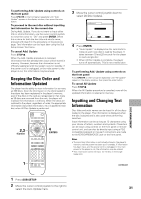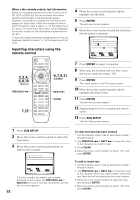Pioneer DV-F727 Owner's Manual - Page 35
Searching for a Disc, Title, Track, or Location on, a Disc, Selecting a Disc On-Screen - 301 disc dvd cd player
 |
UPC - 012562507996
View all Pioneer DV-F727 manuals
Add to My Manuals
Save this manual to your list of manuals |
Page 35 highlights
Selecting a Disc On-Screen 2,3 (Cursor) 4 PREVIOUS 4 7 3 8 4¢ e 1¡ E NEXT ¢ 1 Searching for a Disc, Title, Chapter, Track, or Location on a Disc - DVD/Video CD/CD This player offers different ways of accessing the information on a DVD, Video CD, or CD. Using SEARCH MODE, you can search for titles or chapters on a DVD, tracks on a Video CD or CD, and even select the point in time to start playback. 3 7 3 8 4¢ 1¡ e E 1 2 1 Press SUB SETUP. 2 Move the cursor control joystick down to enter the Sub Setup screen Text menu. 3 Move the cursor control joystick to highlight the disc number of the disc you want to play . If the disc you want to play is not displayed on the current screen, use PREVIOUS 4 and NEXT ¢ to change the set of discs being displayed. 4 Press PLAY 3. Playback of the selected disc begins. To input disc title and artist name information in the Text menu page Refer to the section "Inputting and Changing Text Information" starting on page 31. To perform a disc search for a particular disc number, title, or artist in the Text menu page Refer to the section "Searching for a Disc, Title, Chapter, Track, or Location on a Disc" on this page. To sort the discs in the rack according to number, title, or artist in the Text menu page Move the cursor control joystick right or left to select a category and then press ENTER. • When the Disc column is selected, the discs are sorted by their order in the disc rack. • When the Type column is selected, the discs are sorted by their format. • When either Title or Artist columns are selected, the discs are sorted in alphabetical order. Note When Master-Slave connections are made, discs on the Master player are numbered from 1 to 300 and 301 to 600 on the Slave player. Title : 37 DISC MANAGEMENT 1 Press SEARCH MODE repeatedly during playback of a disc to select the type of search. The type of search changes which each press as follows. 3 Title 3 Chapter/Track Off 2 Disc 2 Time 2 When playback is stopped, only Disc search is performed. 2 Press the number button(s) of the desired disc, title, chapter or track or of the specific time where you would like to begin playback. • To select number 3, press 3. • To select number 10, press 1 and 0. • To select number 37, press 3 and 7. • To select number 256, press 2, 5, and 6 (disc only). When performing a time search: • To select 21 minutes, 43 seconds, press 2, 1, 4, and 3. • To select 1 hour, 14 minutes, press 7, 4, 0, and 0. 3 Press PLAY 3. Playback of the selected disc, title, chapter or track starts. When a time search is performed, playback begins at the appointed time. 35 continued