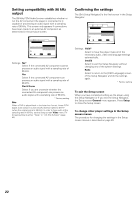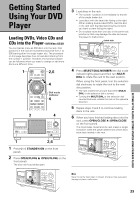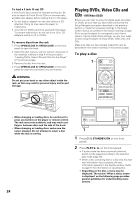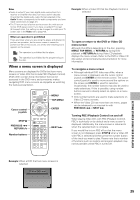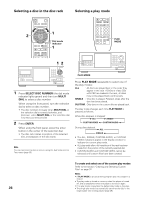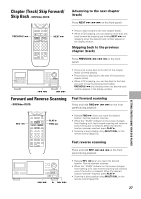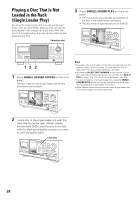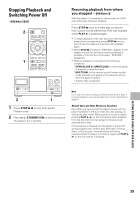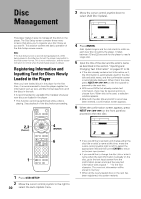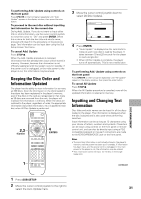Pioneer DV-F727 Owner's Manual - Page 26
Selecting a play mode, Selecting a disc in the disc rack
 |
UPC - 012562507996
View all Pioneer DV-F727 manuals
Add to My Manuals
Save this manual to your list of manuals |
Page 26 highlights
Selecting a disc in the disc rack 1 2 7 3 8 4¢ e 1¡ E Dial mode indicator 1 12 Selecting a play mode 7 3 8 4¢ e 1¡ E PLAY MODE 41 ¡ ¢ Î 7 3 8 41 ¡ ¢ Î 7 3 8 1 Press SELECT DISC NUMBER (the dial mode indicator lights green) and then turn MULTI DIAL to select a disc number. When using the front panel, turn the selection dial to select a disc number. • The disc numbers increase when MULTI DIAL or the selection dial is turned clockwise, and decrease when MULTI DIAL or the selection dial is turned counterclockwise 2 Press ENTER. When using the front panel, press the enter button in the center of the selection dial. • The disc rack rotates to position of the selected disc, and playback of the disc starts. Note You can also select a disc on-screen using the Sub Setup screen Text menu (page 35). PLAY MODE Press PLAY MODE repeatedly to select one of the play modes: ALL : All discs are played back in the order they appear in the rack. If DVDs or Video CDs with PBC are loaded in the rack, all discs may not be played back continuously. SINGLE : One disc is played. Playback stops after the disc has been played. CUSTOM : Only discs in the custom file are played back. The play mode changes each time PLAY MODE is pressed as follows. While disc playback is stopped: 3 ALL 3 SINGLE CUSTOM VIDEO 2 CUSTOM AUDIO 2 During disc playback: 3 ALL SINGLE 2 • The ALL, SINGLE, CUSTOM AUDIO, or CUSTOM VIDEO indicators appear in the display window to indicate the current play mode. • ALL play ends after a full revolution of the rack has been made from the position of the currently selected disc. • CUSTOM AUDIO and CUSTOM VIDEO cannot be selected until custom files have been created. To create and select one of the custom play modes Refer to the section 'Creating and Selecting Custom Files' on page 37. Notes • If PLAY MODE is pressed during program play, the program is erased. • The play mode is stored in memory when the player is turned off, and is established when the player is turned on again. 26 • If no play mode is selected, the default play mode is ALL play. • The single play mode is automatically set when the disc in the single loader slot is being played (page 28).