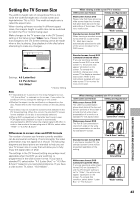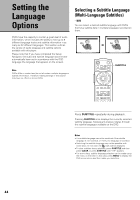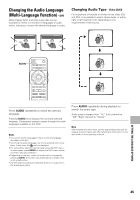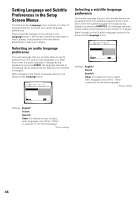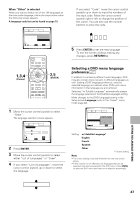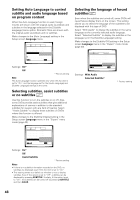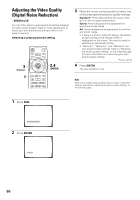Pioneer DV-F727 Owner's Manual - Page 45
Changing the Audio Language, Multi-Language Function
 |
UPC - 012562507996
View all Pioneer DV-F727 manuals
Add to My Manuals
Save this manual to your list of manuals |
Page 45 highlights
Changing the Audio Language (Multi-Language Function) - DVD Dolby Digital, PCM, and other audio data can be recorded on DVDs in a number of languages or audio tracks, letting you choose the desired language or audio. Audio Dolby Digital : 1 English 5.1CH HELLO Audio Dolby Digital : 2 Spanish 5.1CH HOLA Changing Audio Type - Video CD/CD For enjoyment of karaoke or similar format Video CDs and CDs, it is possible to select stereo audio, or either right or left channel mono depending on the requirements of the source. Audio : 1/L AUDIO Audio : 2/R Audio : Stereo 7 3 8 4¢ e 1¡ E Press AUDIO repeatedly to select the desired language. Pressing AUDIO once displays the currently selected language. Subsequent presses rotates through the audio languages available on the DVD. Notes • You cannot switch languages if there is only one language recorded on the disc. • Switching the audio language may not be possible with some titles. In this case, the mark is displayed. • For some titles, selection can be made using the DVD menu. In these cases, press MENU to display the DVD menu screen and then make your selection. • Depending on the disc, when the audio track is changed by pressing AUDIO, the screen may briefly pause or shake. This is not a malfunction. • If a DTS audio soundtrack is selected, there is no output from the analog audio jacks. Press AUDIO repeatedly during playback to switch the audio type. Audio output changes from "1/L" (Left channel) to "2/R" (Right channel) to "Stereo". Note With karaoke and other discs, set the appropriate audio type for singing and accompaniment after referring to information on the disc jacket or accompanying material. SETTING THE LANGUAGE OPTIONS 45