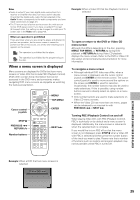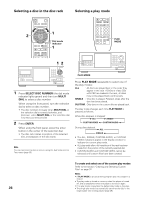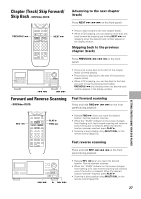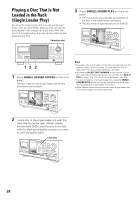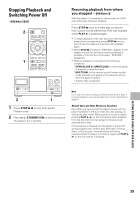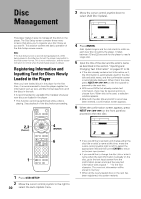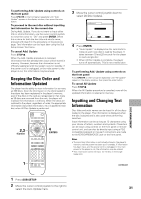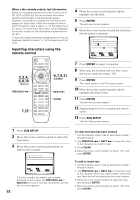Pioneer DV-F727 Owner's Manual - Page 30
Management
 |
UPC - 012562507996
View all Pioneer DV-F727 manuals
Add to My Manuals
Save this manual to your list of manuals |
Page 30 highlights
Disc Management This player makes it easy to manage all the discs in the player. The Sub Setup screen contains three menu screens that allow you to organize your disc library as you see fit. This section outlines the basic operation of the Sub Setup screen menus. Note If the Sub Setup screen is opened during playback of a DVD being viewed in the letter box format, the screen may switch to the wide screen format. This is not a malfunction, and the screen will return to normal when the Sub Setup screen is closed. Registering Information and Inputting Text for Discs Newly Loaded in the Player After you have loaded discs in the player for the first time, it is recommended to have the player register the information such as text, and disc format data from all of the discs in the rack. It is recommended to use [Add. Disc Update] whenever new discs are loaded in the player . • This function cannot be performed while a disc is playing. Stop playback of the disc before proceeding. 2,3 (Cursor) 4 (ENTER) 7 3 8 6 4¢ 1¡ e E 1 1 Press SUB SETUP. 2 Move the cursor control joystick to the right to 30 select the Auto Update menu. 3 Move the cursor control joystick down to select [Add Disc Update]. Text Custom Auto Update Add. Disc Update All Disc Update i New disc update, title/artist info input The system resets when finished Move ENTER Select SUB SETUP Exit 4 Press ENTER. Add. Update begins and the rack starts to rotate as each new disc is read by the player. It takes between 10 and 20 seconds for the player to read a single disc. 5 Input the title of the disc and the artist's name as described in the section "Inputting and Changing Text Information" on pages 31 to 34. • If the disc already contains text information on it, the information is automatically used for the disc title and artist name, and the confirmation screen is automatically displayed. When this is the case, press NEXT ¢ (¡ ¢ on the front panel) to proceed to the next disc. • With some DVDs that already contain text information, there may be several options to choose from. When this is the case, a selection window appears. • After both the disc title and artist's name have been entered, a confirmation screen appears. 6 When the confirmation screen appears, press NEXT ¢ (¡ ¢ on the front panel) to proceed to the next disc. Text Custom Auto Update: Add Disc Type Title 1 DVD Silver Skies Artist Matt Jones 4 ¢ Next Move ENTER Input STOP Cancel • If you would like to go back and change either the disc title or artist's name at this time, move the cursor control joystick right or left to select the appropriate field and then press ENTER to return to the text input screen. • If you would like to change the disc title or artist's name when the text information is already on the disc, go to the text input screen from the confirmation screen and input the new text information with a space " " for the first character. The new text information will be stored in memory. • When all the newly loaded discs in the rack has been registered, the system restarts.