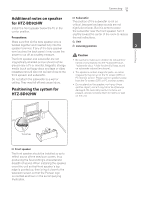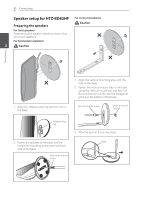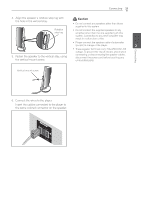Pioneer HTZ-BD32 Owner's Manual - Page 36
Connecting to Your TV - set hdmi source input
 |
View all Pioneer HTZ-BD32 manuals
Add to My Manuals
Save this manual to your list of manuals |
Page 36 highlights
36 Connecting En Connecting to Your TV Make one of the following connections, depending on the capabilities of your existing equipment. • HDMI connection (page 36) • Video connection (page 37) HDMI connection If you have a HDMI TV or monitor, you can connect it to this player using a HDMI cable (High Speed HDMI®/™ Cable). Connect the HDMI terminal on the player to the HDMI terminal on a HDMI compatible TV or monitor. 2 Note • Depending on your TV and other equipment you wish to connect, there are various ways you could connect the player. Use only one of the connections described in this manual. • Please refer to the manuals of your TV, stereo system or other devices as necessary to make the best connections. • Make sure the player is connected directly to the TV. Tune the TV to the correct video input channel. • Do not connect your player via your VCR. The image could be distorted by the copy protection system. HDMI cable Rear of the unit TV Connecting Set the TV's source to HDMI (refer to TV's Operating Instructions). Caution Connecting the player and the TV using the HDMI cable alone does not enable you to hear the audio from the devise. Please also connect by either the optical cable (page 39) or the analog audio cable (page 37). When connected to a DVI device • It is not possible to connect DVI devices (computer displays, for example) that are not compatible with HDCP. HDCP is a specification to protect audiovisual content across the DVI/HDMI interface. • No audio signals are output. Connect using an audio cable, etc. • This player is designed for connection with HDMI compatible devices. When connected to a DVI device, it may not operate properly depending on the DVI device.