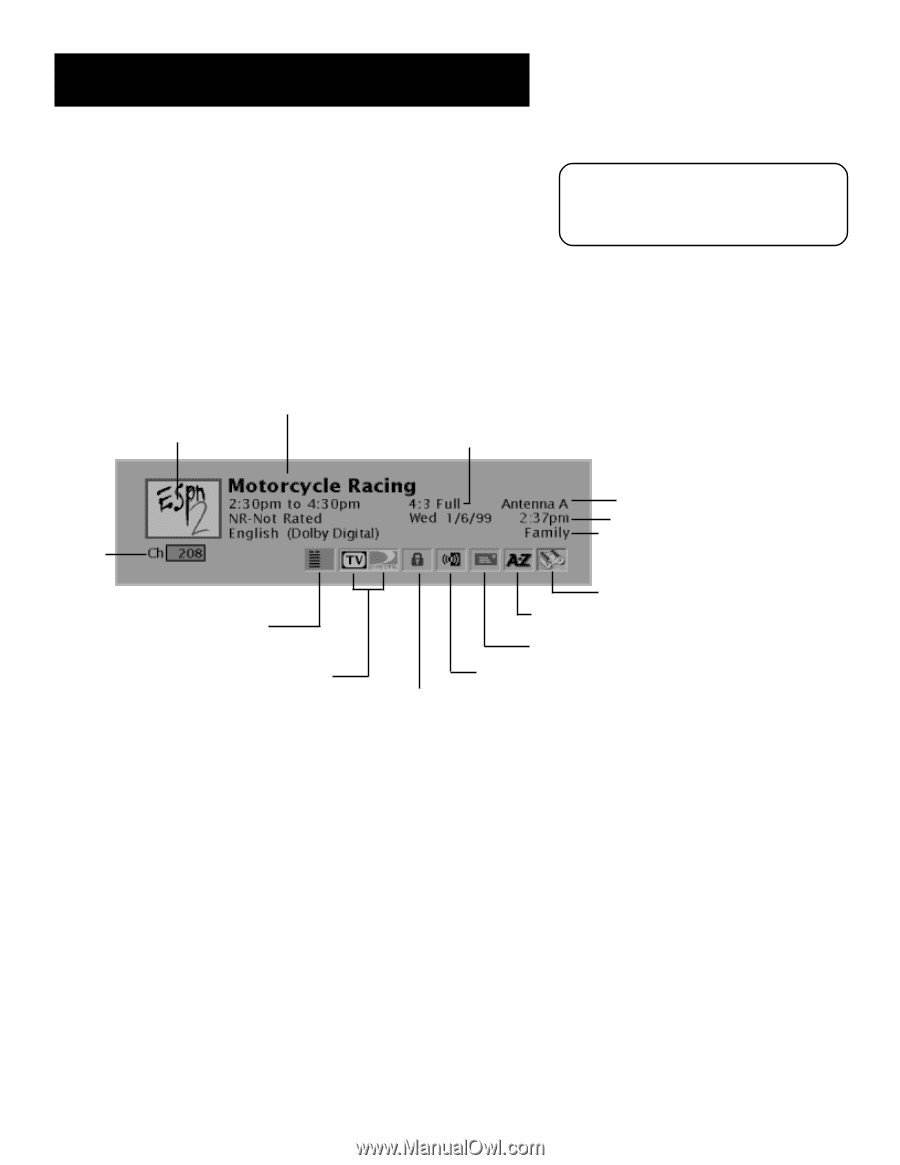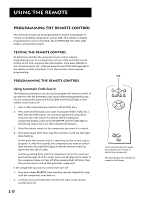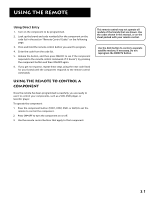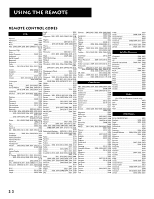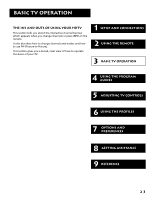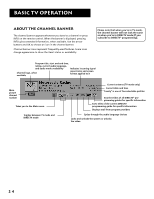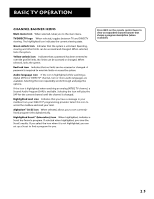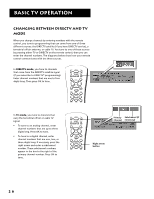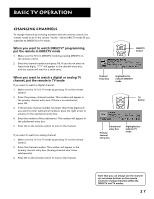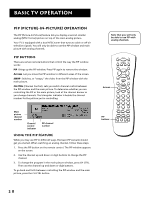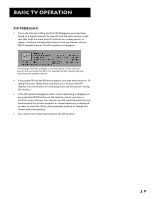RCA F38310 User Guide & Warranty - Page 28
About the Channel Banner - specifications
 |
UPC - 034909913192
View all RCA F38310 manuals
Add to My Manuals
Save this manual to your list of manuals |
Page 28 highlights
BASIC TV OPERATION About the Channel Banner The channel banner appears whenever you tune to a channel or press INFO on the remote control. When the banner is displayed, pressing INFO gives extended information, when available. Use the arrow buttons and OK to choose an icon in the channel banner. Channel banner icons represent frequently-used features. Some icons change appearance to show the item's status or availability. Please note that when you're in TV mode, the channel banner will not look the same as when you're in DIRECTV mode (if you subscribe to DIRECTV® programming). Program title, start and end time, rating, current audio language, and audio mode availability Indicates incoming signal Channel logo, when available aspect ratio and screen format applied to it Main picture channel number Takes you to the Main menu Toggles between TV mode and DIRECTV mode Current antenna (TV mode only) Current date and time "Family" is one of five selectable profiles Searches titles of all DIRECTV® programming guides for specific information Sorts titles of the current DIRECTV programming guide for specific information Displays mail from program providers Cycles through the audio language choices Locks and unlocks the system or unlocks the video 24