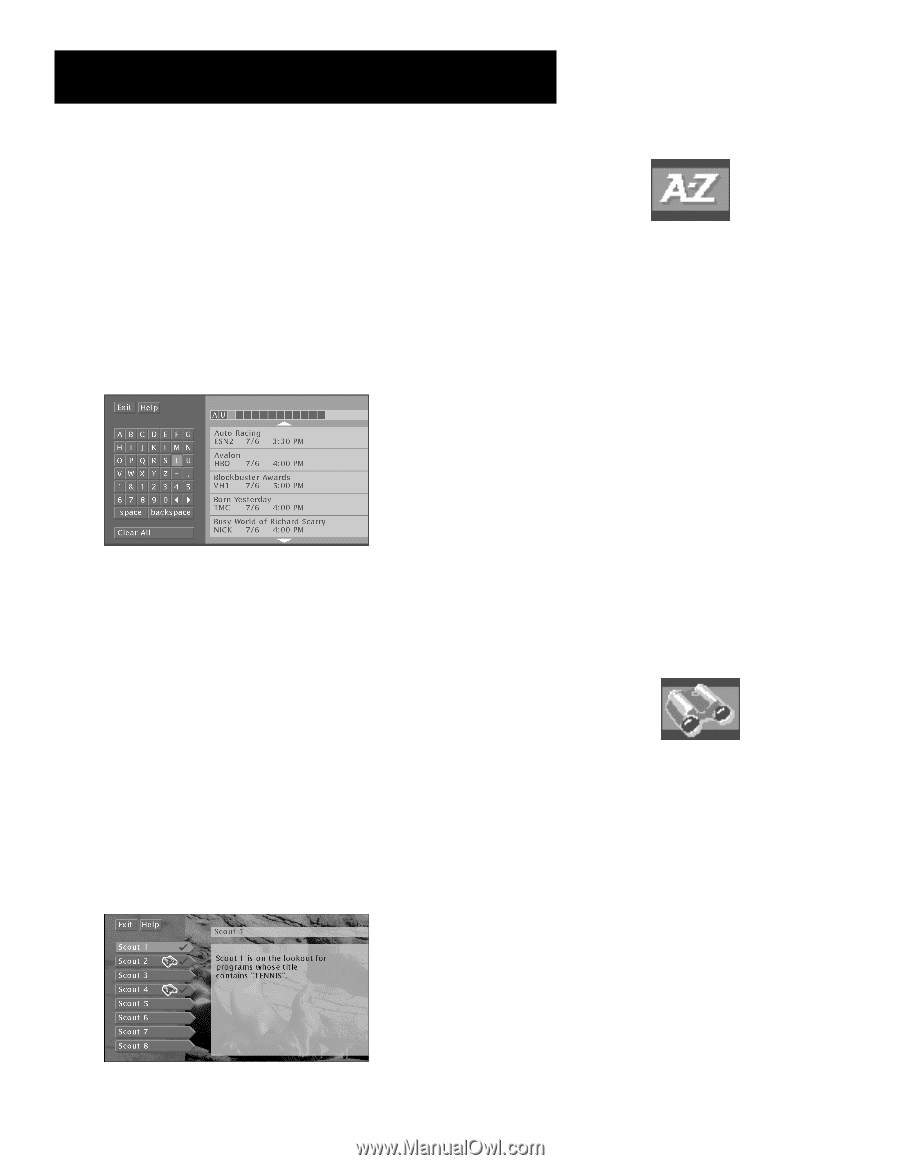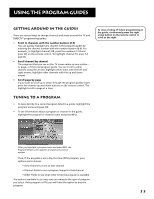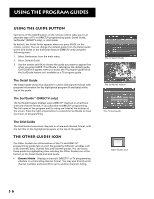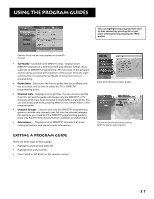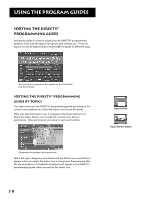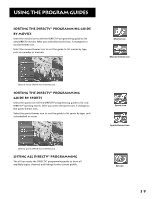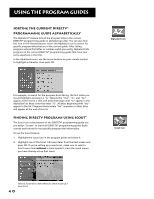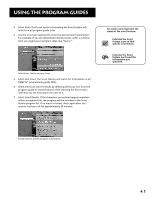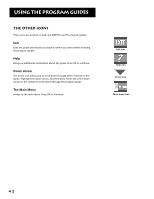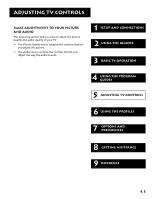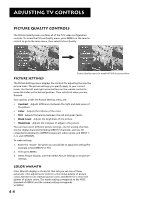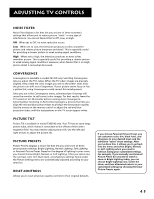RCA F38310 User Guide & Warranty - Page 44
Sorting the Current DIRECTV, Programming Guide Alphabetically, Finding DIRECTV Programs Using Scout
 |
UPC - 034909913192
View all RCA F38310 manuals
Add to My Manuals
Save this manual to your list of manuals |
Page 44 highlights
Using the Program Guides Sorting the Current DIRECTV® Programming Guide Alphabetically The AlphaSort™ feature lists all the program titles in the current DIRECTV® programming guide in alphabetical order. You can also find this icon in the channel banner. Select the AlphaSort icon to search for specific program titles that are in the current guide. After listing programs whose first letter or number match your entry, AlphaSort lists programs in the current DIRECTV® programming guide that have your entry anywhere in the title. In the AlphaSort menu, use the arrow buttons on your remote control to highlight a character, then press OK. AlphaSort icon For example, to search for the program Auto Racing, the first letter you should highlight and select is "A." (Words like "The", "A", and "An" appear at the end of a title.) All titles that begin with "A" appear in the AlphaSort list. Next, enter the letter "U". All titles beginning with "AU" appear in the list. Programs that contain "AU" anywhere in their titles will appear at the end of the list. Finding DIRECTV Programs Using Scout™ The Scout icon at the bottom of the DIRECTV® programming guide lets you assign "Scouts" to search all DIRECTV® programming guides (both current and future) for very specific program title information. To use the Scout feature: 1. Highlight the Scout icon in the program guide and select it. 2. Highlight one of the Scout 1-8 menu items from the next screen and press OK. If you're setting up a new Scout, make sure to select a Scout menu item without a check beside it, since the check means you have already set up that Scout. Scout icon Select a Scout menu item without a check to set up a new Scout. 40