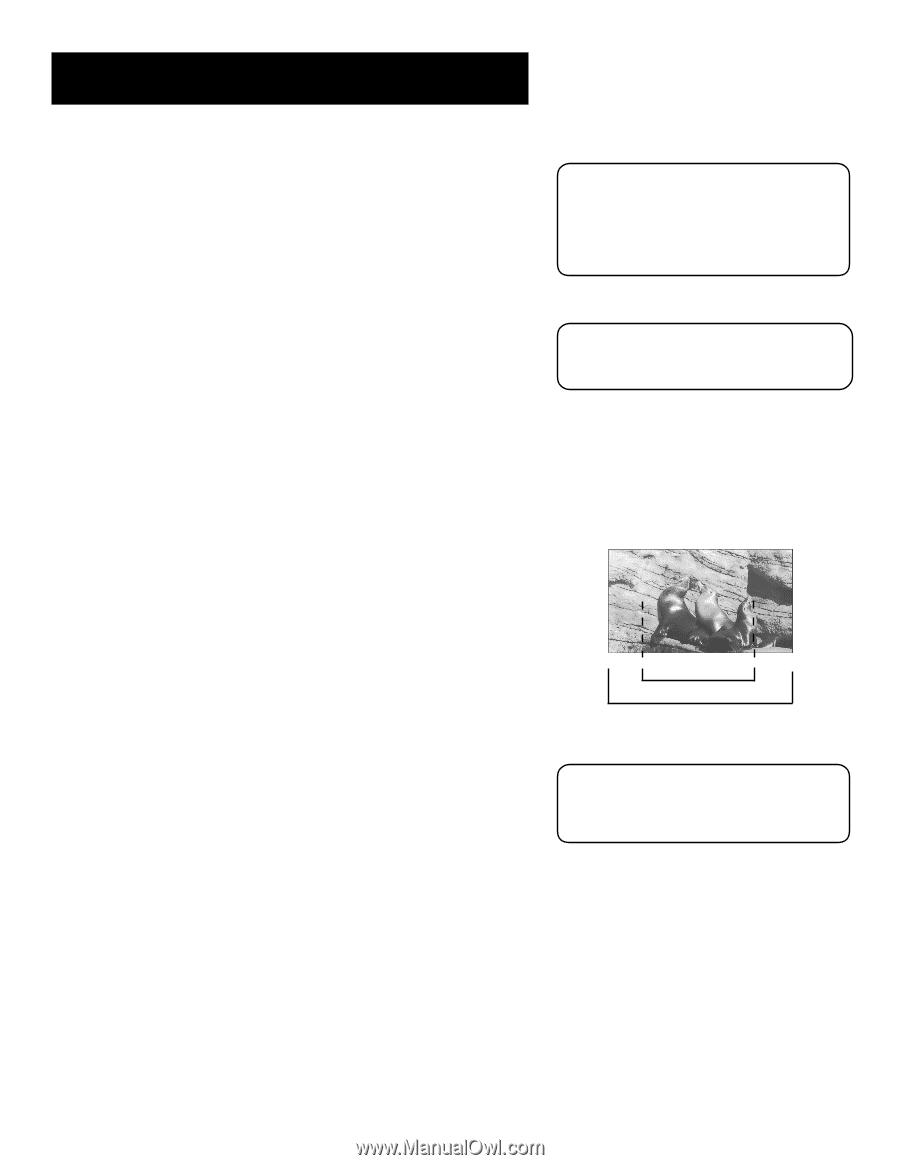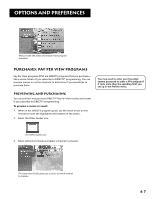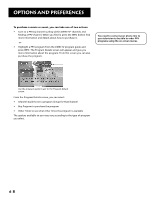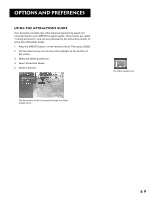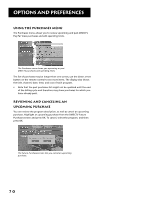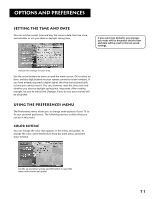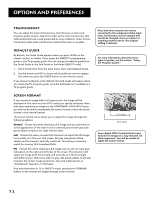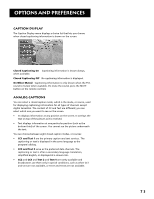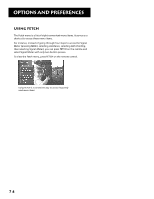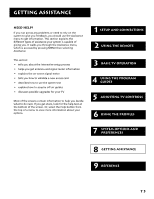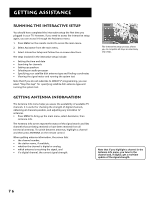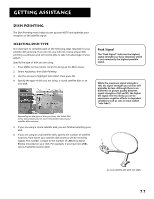RCA F38310 User Guide & Warranty - Page 76
Translucency, Default Guide, Screen Format, the Program Guides.
 |
UPC - 034909913192
View all RCA F38310 manuals
Add to My Manuals
Save this manual to your list of manuals |
Page 76 highlights
Options and Preferences Translucency You can adjust the level of translucency that the menu screens and program guides possess. Adjust the slider up for more translucency (the video behind the menu and guides will be more visible) or down for less translucency (less video will be shown behind the menu or guides). Default Guide By default, the Detail Guide appears when you press GUIDE on the remote control, no matter if you access the DIRECTV® programming guide or the TV program guide. You can change the default guide from the Detail Guide to the Grid Guide or SurfGuide (DIRECTV only). 1. Select Preferences from the main menu, then select Default Guide. 2. Use the arrows and OK to choose which guide you want to appear first when you press the GUIDE button on the remote control. If you choose SurfGuide as the default, the Grid Guide will appear when you access the TV program guide, since the SurfGuide isn't available as a TV program guide. Note that when tuned to the device connected to the component video input jacks, translucency is set to opaque and cannot be changed. Once you return to watching another device, the original setting is restored. For more information about the three types of guides, see the section, "Using the Program Guides." Screen Format If you receive an image with a 4:3 aspect ratio, the image will be displayed at that ratio on your HDTV unless you specify otherwise. Note that when watching an image via the COMPONENT VIDEO INPUT jacks, you will not be able to manipulate the screen format or view the screen format in the channel banner. The Screen Format menu allows you to adjust the image through the following options: Normal Choose this when receiving a 4:3 image and you want the onscreen appearance of the video to be a centered picture with gray side panels (blank areas) on the right and left sides. Full Choose this when you want the television to adjust the 4:3 image horizontally so it fills your 16:9 screen. No gray side panels will be added, and the image is vertically unaltered. This setting is especially useful for viewing 16:9 formatted DVDs. Fill Choose this when receiving a 4:3 image and you do not want gray side panels on the right and left sides of the screen. The television will adjust the image both horizontally and vertically so it fills the height and width of your 16:9 screen with no gray side panels added. It will also maintain the correct image proportion. Use with material such as "letterboxed" laserdiscs or VCR tapes. Also note that when in TV or DIRECTV mode, pressing the FORWARD button on the remote will toggle through screen formats. 4:3 ratio 16:9 ratio Some digital (ATSC format) stations may transmit 4:3 images in a way that will not allow expansion. You will be unable to adjust the screen format. 72