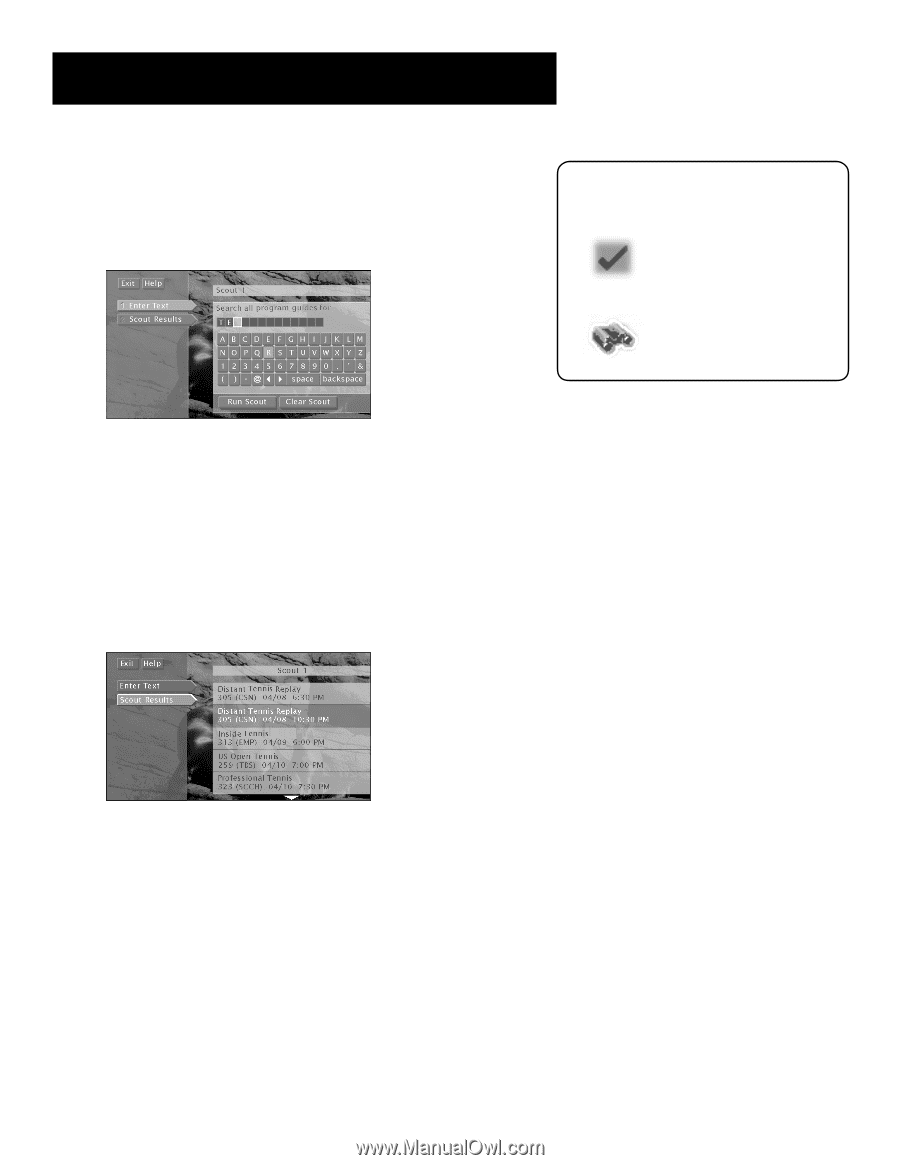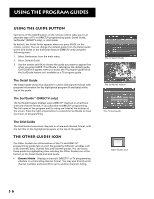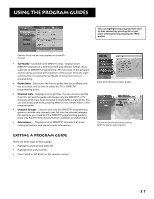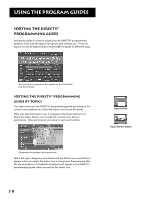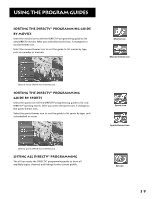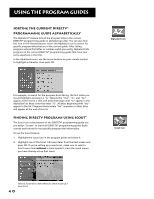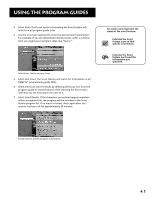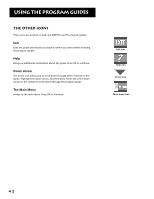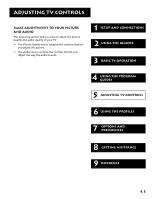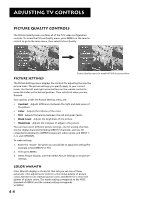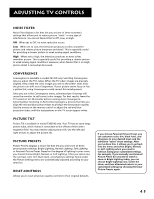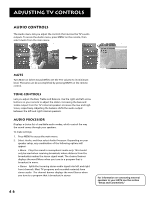RCA F38310 User Guide & Warranty - Page 45
Indicates the Scout, On-screen icons represent
 |
UPC - 034909913192
View all RCA F38310 manuals
Add to My Manuals
Save this manual to your list of manuals |
Page 45 highlights
Using the Program Guides 3. Select Enter Text to set up the information the Scout feature will look for in all program guide titles. 4. Use the on-screen keyboard to enter the desired search parameters. For example, if you are interested in tennis events, enter a common term you might see in program titles, like "tennis." Select Enter Text to set up a Scout. 5. Select Run Scout. The Scout feature will search for information in all DIRECTV® programming guide titles. 6. Check the Scout search's results by selecting the Scout icon from the program guide or channel banner, then selecting the Scout menu item that has the binoculars icon next to it. 7. Select Scout Results. If the characters you entered appear anywhere within a program title, the program will be included in the Scout Results program list. If no match is found, check again after the receiver has been off for approximately 30 minutes. On-screen icons represent the status of the scout feature: Indicates the Scout feature is set to find specific information. Indicates the Scout feature has found the information you specified. Scouts look for specific program information. 41