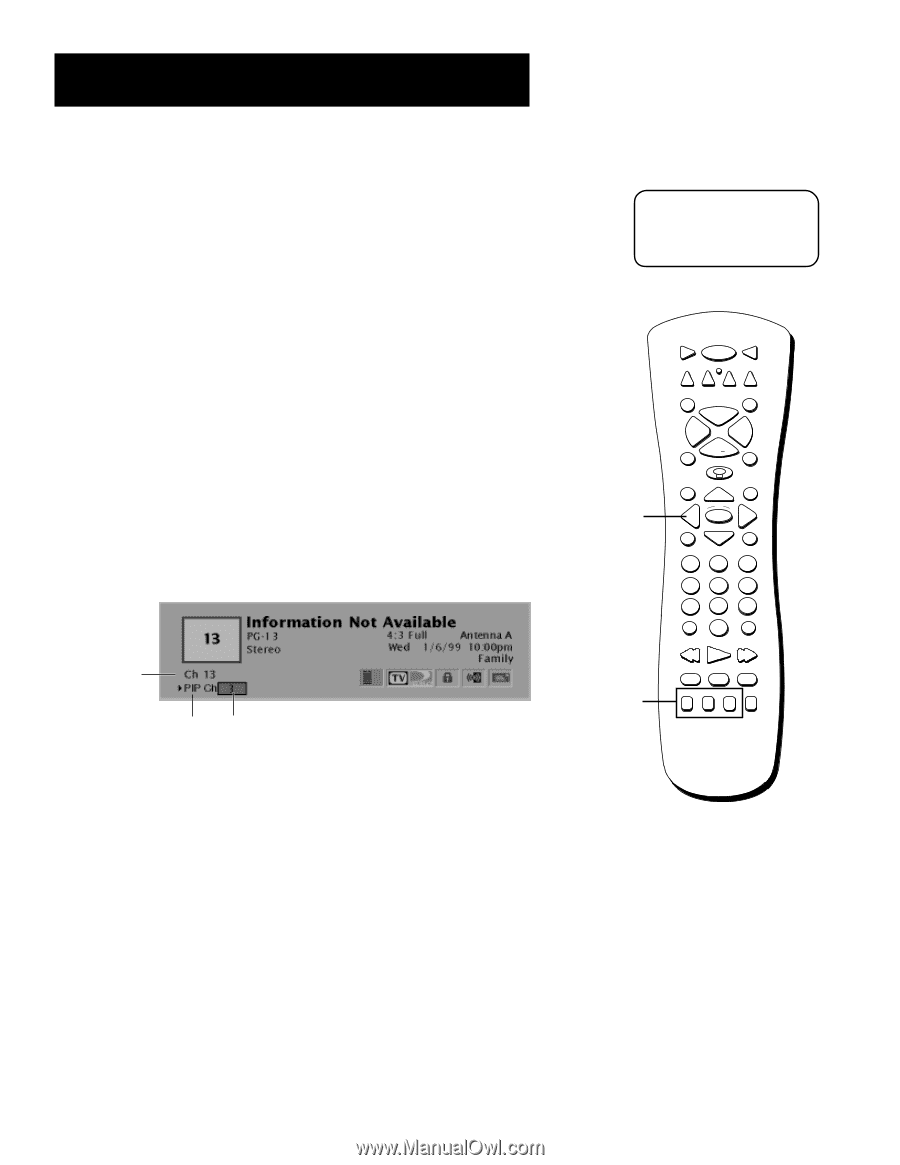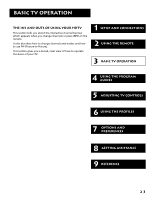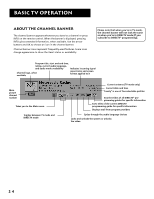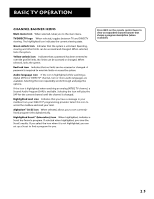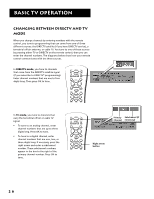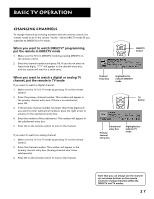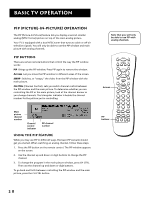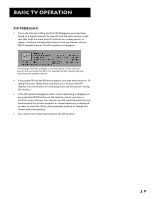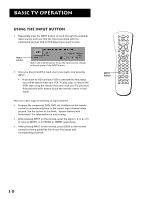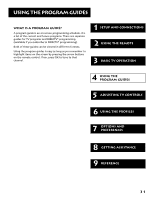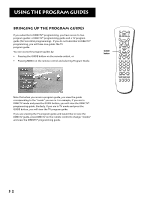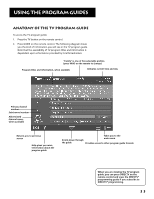RCA F38310 User Guide & Warranty - Page 32
PIP (Picture-in-Picture) Operation, PIP Buttons, Using the PIP Feature
 |
UPC - 034909913192
View all RCA F38310 manuals
Add to My Manuals
Save this manual to your list of manuals |
Page 32 highlights
BASIC TV OPERATION PIP (Picture-in-Picture) Operation The PIP (Picture-In-Picture) feature lets you display a second, smaller analog (NTSC format) picture on top of the main analog picture. Your TV is equipped with a dual NTSC tuner that tunes to cable or off-air television signals. You will only be able to use the PIP window and main picture with analog channels. PIP Buttons There are certain remote buttons that control the way the PIP window works: PIP Brings up the PIP window. Press PIP again to remove the window. Arrows Let you move the PIP window to different areas of the screen. SWAP Switches, or "swaps," the video from the PIP window with the main picture. CH CTRL (Channel Control) Lets you switch channel control between the PIP window and the main picture. To determine whether you are controlling the PIP or the main picture, look at the channel banner as you change channels. The triangular indicator is beside the channel number for the picture you're controlling. Main picture channel number Channel control indicator PIP channel number Using the PIP Feature While you may use PIP in different ways, this basic PIP scenario should get you started. When watching an analog channel, follow these steps. 1. Press the PIP button on the remote control. The PIP window appears on the screen. 2. Use the channel up and down or digit buttons to change the PIP channel. 3. To change the program in the main picture window, press CH CTRL. Then use the channel up and down or digit buttons. To go back and forth between controlling the PIP window and the main picture, press the CH CTRL button. Note that you will only be able to use PIP with analog channels. VCR1 ON•OFF TV DVD VCR2 AUX DIRECTV MUTE SKIP CH + VOL VOL Arrows PIP buttons CH FETCH GUIDE GO BACK INFO OK MENU 1 2 CLEAR 3 4 5 6 7 8 INPUT 0 9 ANTENNA REVERSE PLAY FORWARD RECORD STOP PAUSE PIP SWAP CH CTRL WHO 28