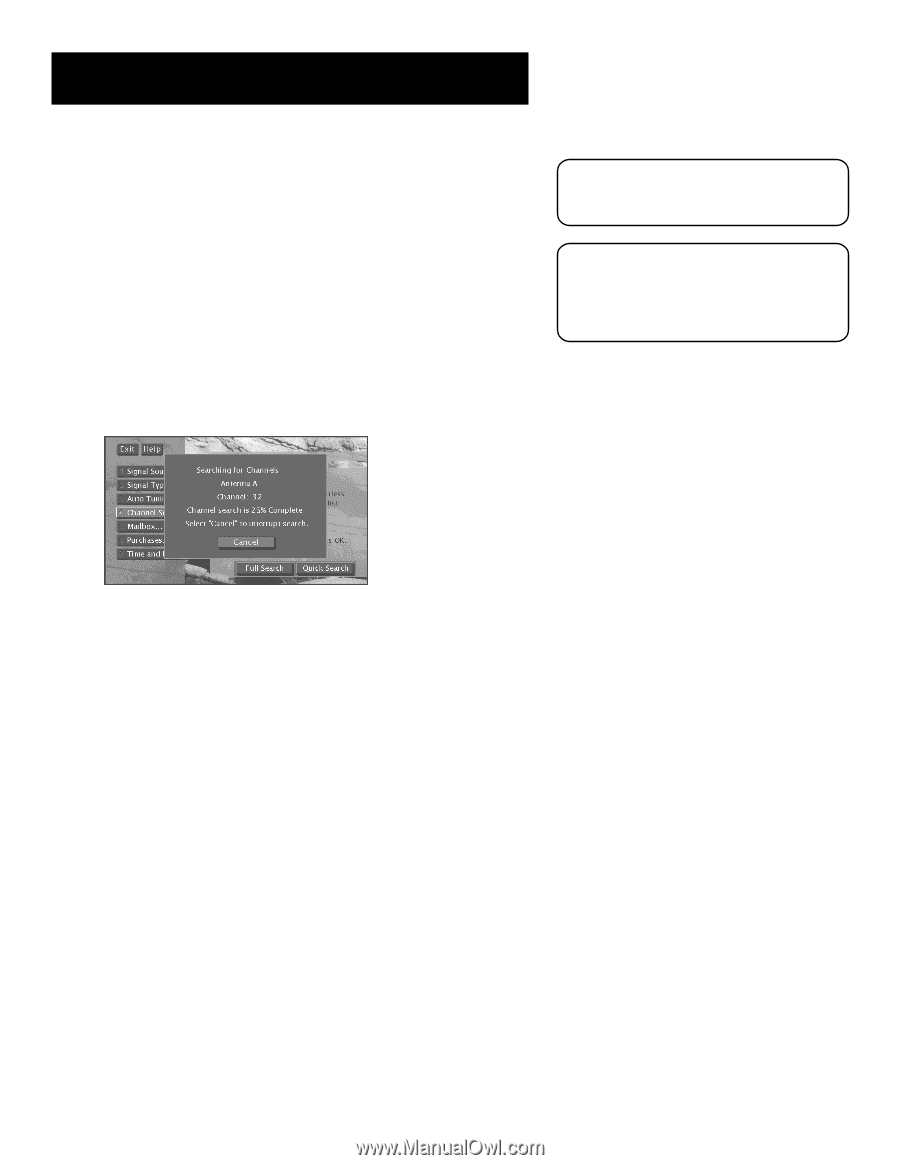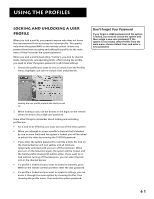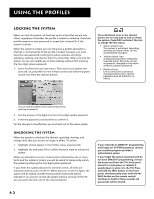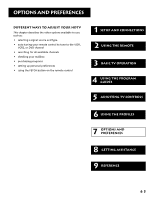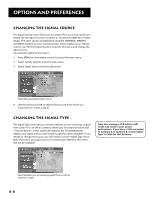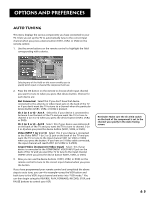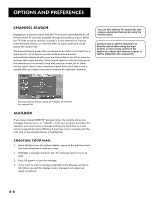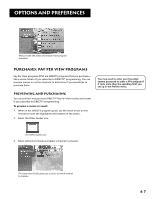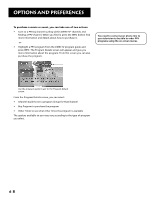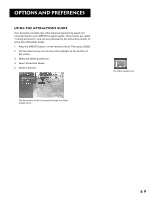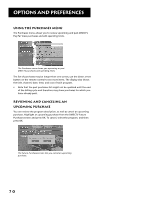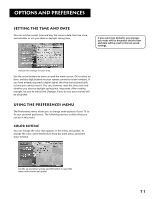RCA F38310 User Guide & Warranty - Page 70
Channel Search, Mailbox, Checking Your Mail
 |
UPC - 034909913192
View all RCA F38310 manuals
Add to My Manuals
Save this manual to your list of manuals |
Page 70 highlights
Options and Preferences Channel Search Engaging in a channel search tells the TV to search automatically for all the terrestrial TV channels available through the antenna inputs. When the TV finds an active channel, it places it in the channel list. Inactive channels (weak stations or channels with no signal at all) will not be placed the channel list. The Channel Search screen lets you choose to do either a Full Search or a Quick Search. A Full Search searches both Antenna A and B, automatically detects whether you are using cable or an off-air antenna, and may take many minutes. Quick Search searches only for channels on the antenna you're currently using and uses the current Air or Cable setting. Quick Search is also completed faster than a Full Search and is needed after you adjust a terrestrial antenna for optimum reception. You can also edit the TV channel list and remove unwanted channels by using the Profiles menu. Another way to add TV channels is to directly tune to them using the digit buttons on the remote control. If the system can obtain that channel's signal, it will be added into the channel list. Running Channel Search collects all available TV channels in a channel list. Mailbox If you have ordered DIRECTV® programming, the mailbox shows you messages that are sent-or "mailed"-from your program providers. For example, you may receive a message calling your attention to a new service or special program offering. If you have new or unread mail, the mail icon in the channel banner is highlighted. Checking Your Mail 1. Select Mailbox from the System Options menu or the mail icon from the channel banner to view your mail. 2. Highlight a message and press OK. The message opens for you to read. 2. Press OK again to close the message. 3. If you want to erase a message, highlight Erase Message and press OK. When you exit the display screen, messages not erased are saved in memory. 66