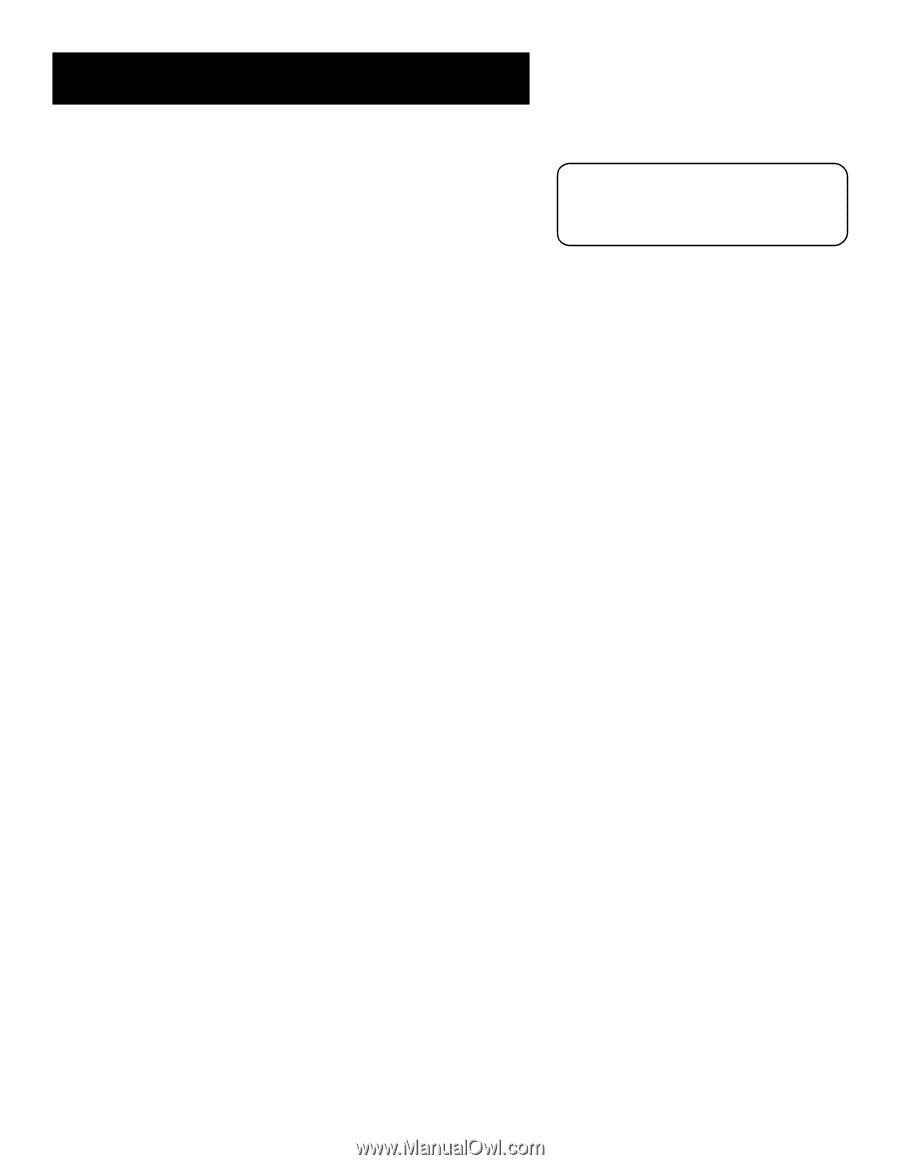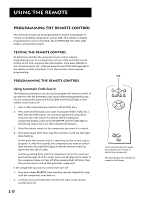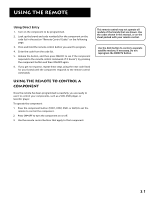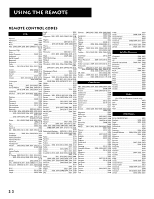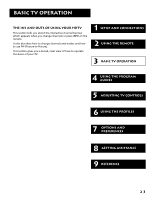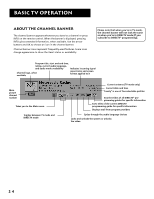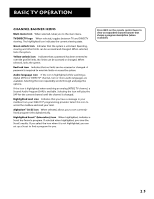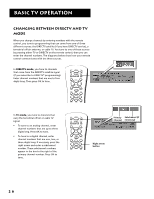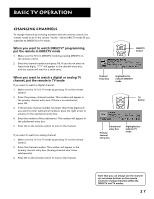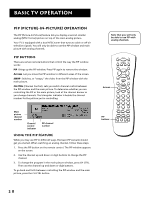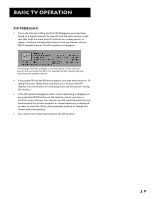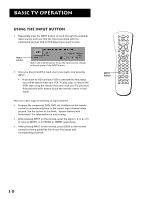RCA F38310 User Guide & Warranty - Page 29
Channel Banner Icons, Press INFO on the remote control twice to, view an expanded channel banner
 |
UPC - 034909913192
View all RCA F38310 manuals
Add to My Manuals
Save this manual to your list of manuals |
Page 29 highlights
BASIC TV OPERATION Channel Banner Icons Main menu icon When selected, takes you to the main menu. TV/DIRECTV logo When selected, toggles between TV and DIRECTV viewing. The highlighted icon indicates the current viewing state. Green unlock icon Indicates that the system is unlocked. Spending, viewing and other limits can be accessed and changed. When selected, locks the system. Yellow unlock icon Indicates that a password has been entered to override profile limits. No limits can be accessed or changed. When selected, locks the system. Red lock icon Indicates that no limits can be accessed or changed. A password is required to override limits or access the system. Audio language icon If the icon is highlighted while watching a digital (ATSC) or DIRECTV® channel, two or more audio languages are available. Selecting the icon repeatedly scrolls through and plays the options. If the icon is highlighted when watching an analog (NTSC) TV channel, a Second Audio Program (SAP) is available. Selecting the icon will play the SAP for the current channel until the channel is changed. Highlighted mail icon Indicates that you have a message in your mailbox from your DIRECTV® programming provider. Select this icon to access the mailbox and read your mail. AlphaSort™ (A-Z) icon When selected, allows you to sort currentlylisted program titles alphabetically. Highlighted Scout™ (binoculars) icon When highlighted, indicates a Scout has found a program. If selected when highlighted, you view the Scout's results. If you select the icon when it is not highlighted, you can set up a Scout to find a program for you. Press INFO on the remote control twice to view an expanded channel banner that shows a program description (when available). 25