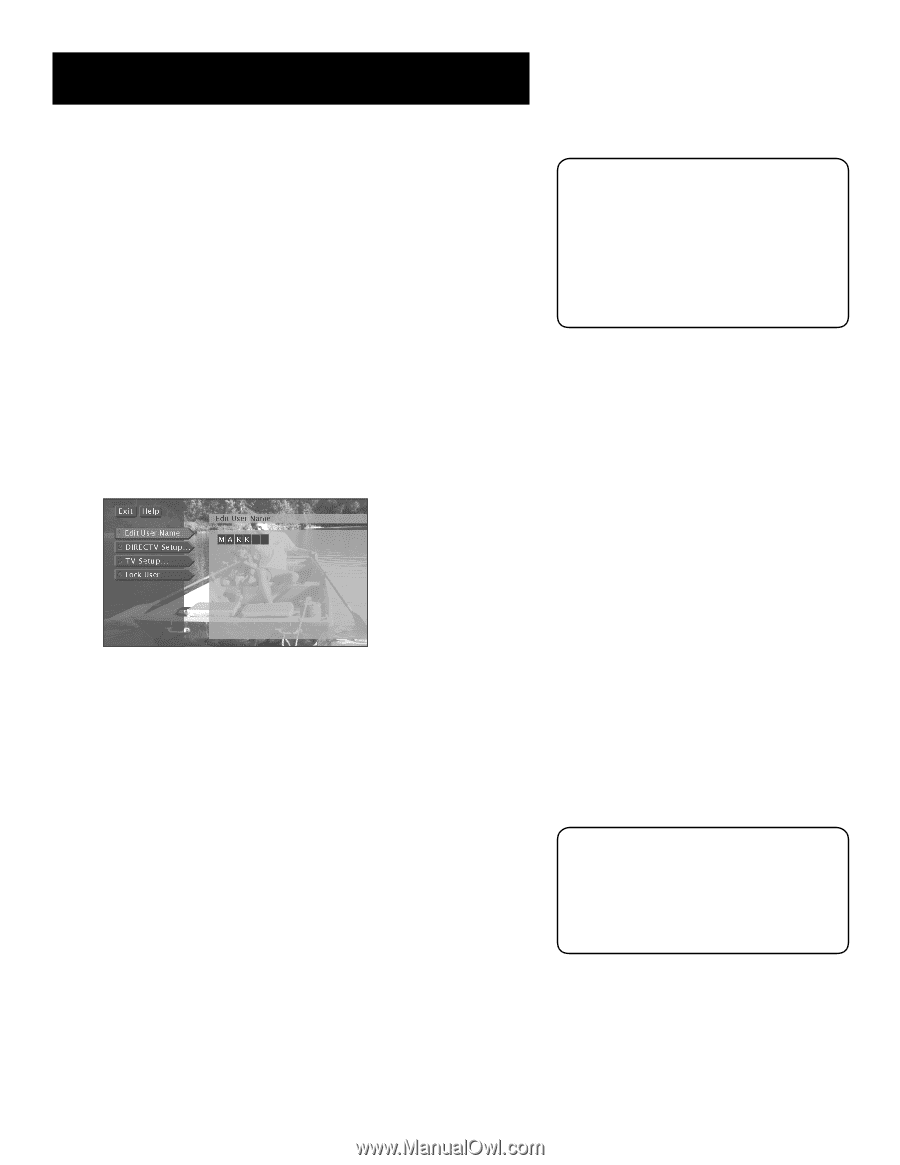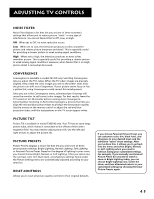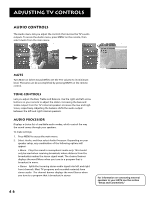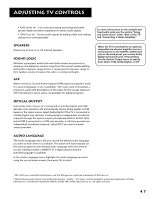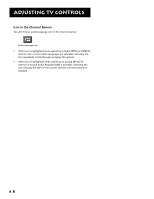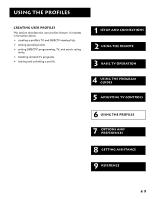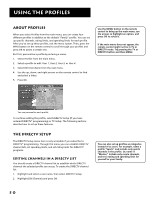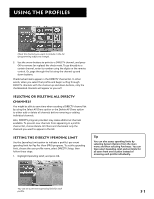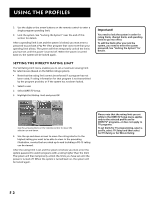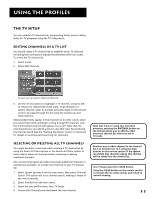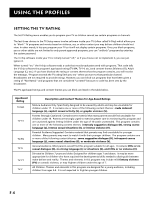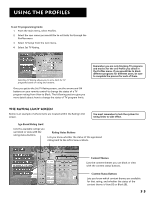RCA F38310 User Guide & Warranty - Page 54
About Profiles, The DIRECTV Setup, Editing Channels in a DIRECTV List
 |
UPC - 034909913192
View all RCA F38310 manuals
Add to My Manuals
Save this manual to your list of manuals |
Page 54 highlights
Using the Profiles About Profiles When you select Profiles from the main menu, you can create four different profiles in addition to the default "Family" profile. You can set up specific channels, rating limits, and spending limits for each profile. After you've set up these profiles, exit the menu system. Then, press the WHO button on the remote control to scroll through your profiles and press OK to access a certain one. But first, personalize a profile by entering a name. 1. Select Profiles from the main menu. 2. Select a profile to edit: User 1, User 2, User 3, or User 4. 3. Select Edit User Name from the next menu. 4. Use the up, down, and right arrows on the remote control to find and select a letter. 5. Press OK. Use the MENU button on the remote control to bring up the main menu, use the arrows to highlight an option, and press OK to select it. If the main menu does not appear, the remote control might not be in TV or DIRECTV mode. Try pressing the TV or DIRECTV button and then MENU. You can personalize each profile. To continue editing the profile, select DIRECTV Setup (if you have ordered DIRECTV® programming) or TV Setup. The following sections describe how to set up these features. The DIRECTV Setup The DIRECTV Setup menu item is only accessible if you subscribe to DIRECTV® programming. Through this menu you can establish DIRECTV channel lists, set spending limits, and set rating limits for DIRECTV® programs. Editing Channels in a DIRECTV List You should create a DIRECTV channel list to establish which DIRECTV channels the selected profile can access. To create the DIRECTV channel list: 1. Highlight and select a user name, then select DIRECTV Setup. 2. Highlight Edit Channels and press OK. You can also set up profiles as categories instead of as users. For example, name a profile "Sports" and include only sports channels in the profile. Or, name it "Movies," include only movie channels, and set a rating and spending limit for yourself or your family. 50