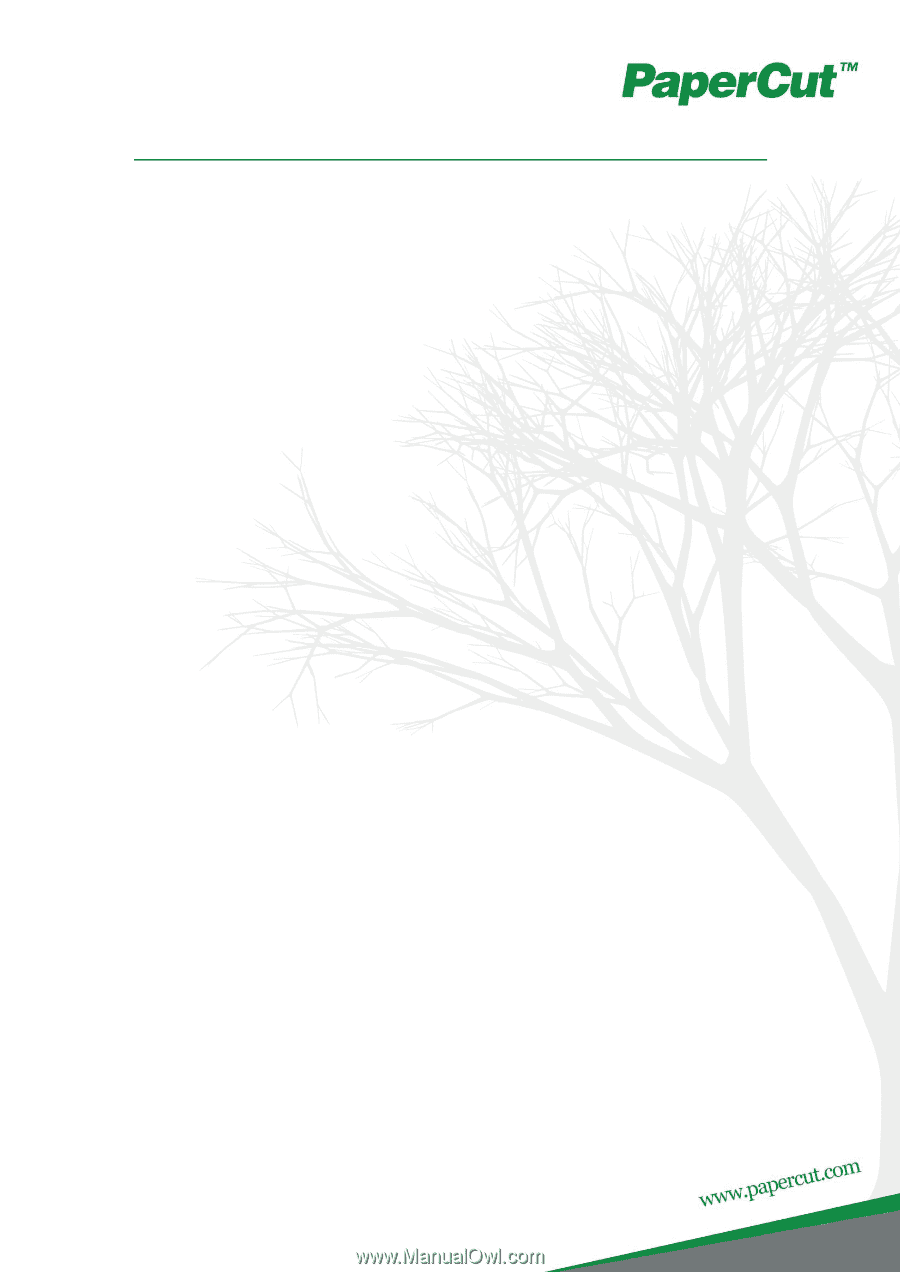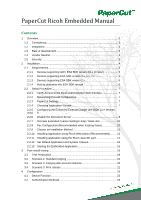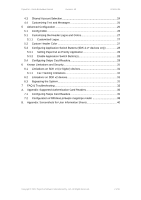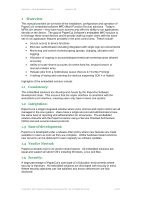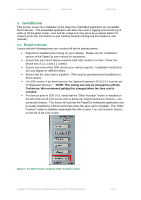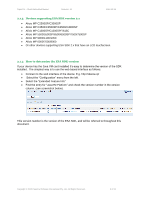PaperCut Ricoh Embedded Manual
Contents
1
Overview
...........................................................................................................
3
1.1
Consistency:
...............................................................................................
3
1.2
Integration:
..................................................................................................
3
1.3
Rate of development:
..................................................................................
3
1.4
Vendor Neutral:
...........................................................................................
3
1.5
Security:
......................................................................................................
3
2
Installation
.........................................................................................................
4
2.1
Requirements
..............................................................................................
4
2.1.1
Devices supporting GW+ ESA SDK version 10.x (or later)
...................
5
2.1.2
Devices supporting ESA SDK version 4.x, 5.x, 7.x
...............................
5
2.1.3
Devices supporting ESA SDK version 2.x
............................................
6
2.1.4
How to determine the ESA SDK version
..............................................
6
2.2
Setup Procedure
.........................................................................................
7
2.2.1
Verify Access to the Ricoh Administrative Web Interface
.....................
7
2.2.2
Networking/Firewall Configuration
........................................................
7
2.2.3
PaperCut Settings
................................................................................
7
2.2.4
Choosing Application Version
..............................................................
7
2.2.5
Configuring the Enhanced External Charge Unit (SDK 4.x+ devices
only)
8
2.2.6
Disable the Document Server
..............................................................
8
2.2.7
Increase Extended Feature Settings Heap / Stack size
......................
10
2.2.8
Fax Configuration (Recommended when tracking faxes)
...................
10
2.2.9
Choose an Installation Method
...........................................................
11
2.2.10
Installing Application using Ricoh Web Admin (Recommended)
.........
12
2.2.11
Installing application using the Ricoh Java SD card
...........................
14
2.2.12
Set Default Application and System Timeout
......................................
16
2.2.13
Starting the Embedded Application
....................................................
16
3
Post-install testing
...........................................................................................
18
3.1
Test Preparation
.......................................................................................
18
3.2
Scenario 1: Standard copying
...................................................................
19
3.3
Scenario 2: Copying with account selection
..............................................
20
3.4
Scenario 3: Print release
...........................................................................
21
4
Configuration
...................................................................................................
23
4.1
Device Function
........................................................................................
23
4.2
Authentication Methods
.............................................................................
23