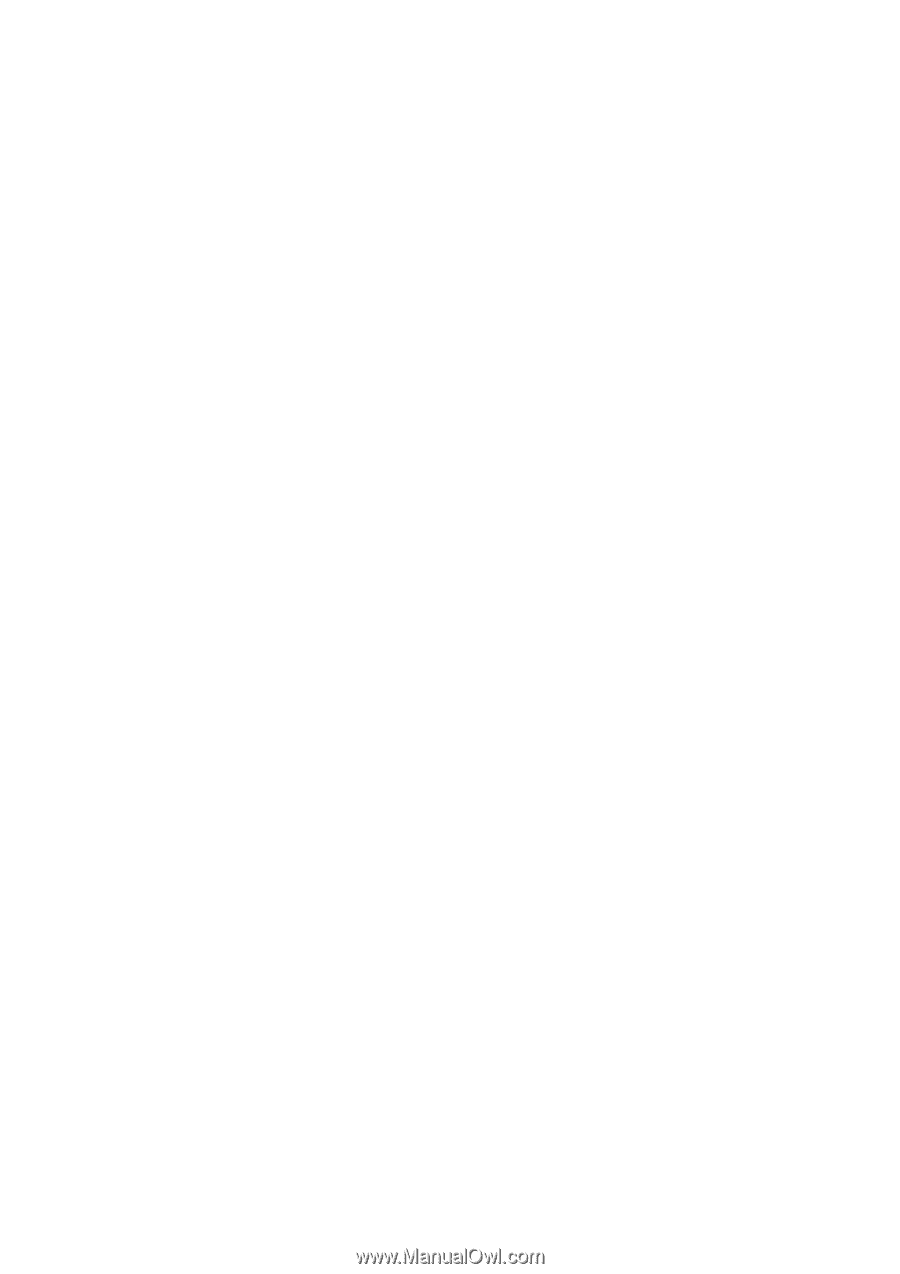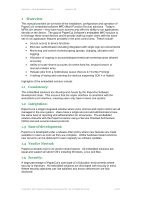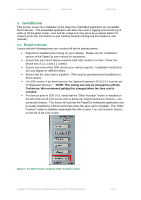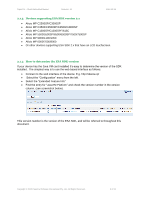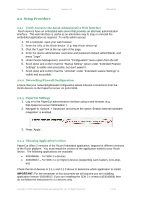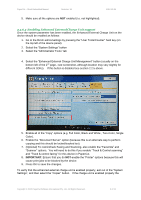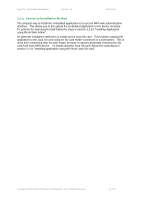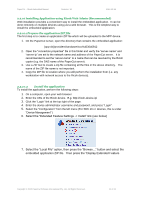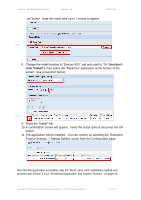Ricoh Aficio MP C2050 User Manual - Page 8
Configuring the Enhanced External Charge Unit SDK 4.x+ devices only, Disable the Document Server - user manual
 |
View all Ricoh Aficio MP C2050 manuals
Add to My Manuals
Save this manual to your list of manuals |
Page 8 highlights
PaperCut - Ricoh Embedded Manual Revision: 19 2012-10-26 2.2.5 Configuring the Enhanced External Charge Unit (SDK 4.x+ devices only) When installing application "403046912" on an SDK version 4+ device, the "Enhanced External Charge Unit" must be enabled. NOTE: This setting can only be enabled by a Ricoh technician. We recommend that this setting be changed when the Java VM card is installed. Please contact your copier dealer/technician to arrange this. The system setting: SP-5113-2 (Option Counter->External Option Counter) must be set to: 1: Expansion Device 1 IMPORTANT: Also verify that SP-5113-1 (Default Optional Counter Type) is set to "0: None". If set to another setting it will conflict with the SP-5113-2 setting and the copier will not work as expected. (The device may need to be restarted for these changes to take effect.) 2.2.6 Disable the Document Server The document server MFP functionality can be used to re-print documents that will not be charged to the user. For this reason the document server should be disabled via the SP paramters by a Ricoh Technician. PaperCut plans to address this in an update to the embedded software in Q1 2013). To disable the document server, the following system setting must be changed: SP-5967-1: Copier Server must be set to: 1: Off 2.2.6.1 Ensure Device Authentication and Key Counter is Disabled For PaperCut to work properly the built-in authentication (e.g. user codes) should be disabled as follows: 1. Select the "User Tools/Counter" " hard key (on the top left of the device panel). 2. Select the "System Settings" button 3. Select the "Administrator Tools" tab 4. Select the "User Authentication Management" button (usually on the 2nd page of options) 5. Disable the authentication by selecting the "Off" button. The Key Counter can also interfere with PaperCut, so ensure that is also disabled: 1. Select the "User Tools/Counter" " hard key (on the top left of the device panel). 2. Select the "System Settings" button 3. Select the "Administrator Tools" tab 4. Select the "Key Counter Management" button (usually on the 2nd page of options) Copyright © 2012 PaperCut Software International Pty. Ltd., All Rights Reserved. 8 of 41