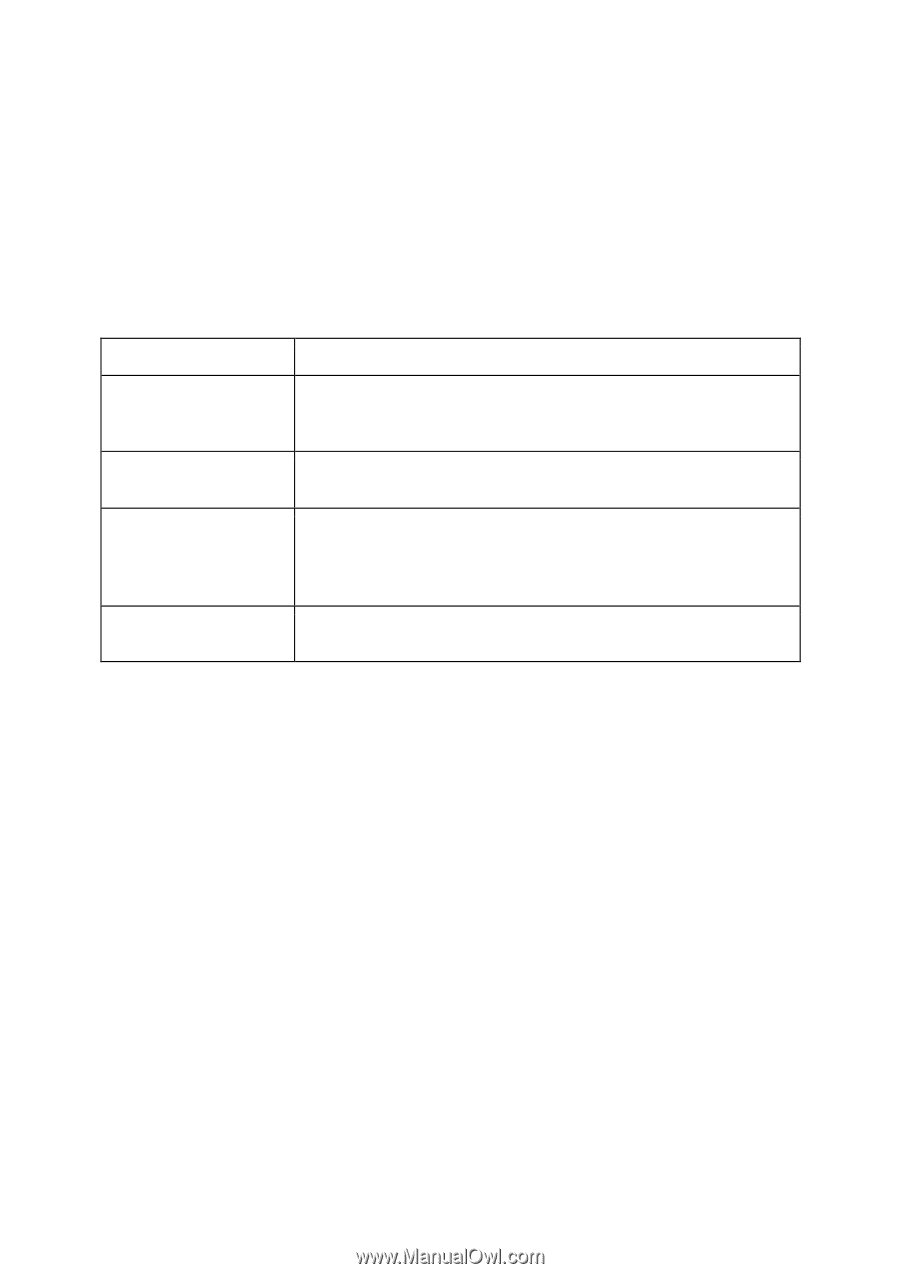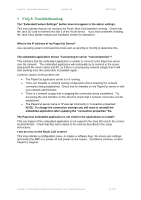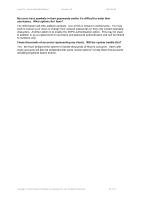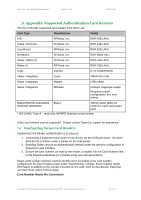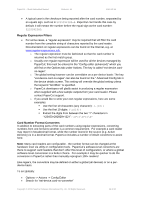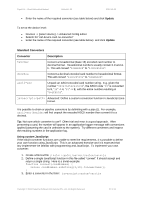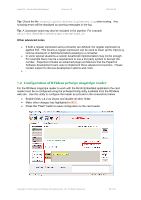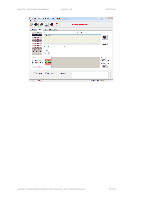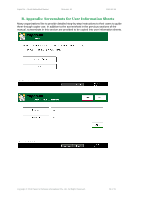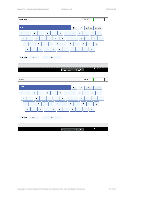Ricoh Aficio MP C2050 User Manual - Page 37
Standard Converters, Convertor, Description
 |
View all Ricoh Aficio MP C2050 manuals
Add to My Manuals
Save this manual to your list of manuals |
Page 37 highlights
PaperCut - Ricoh Embedded Manual Revision: 19 2012-10-26 Enter the name of the required converter (see table below) and click Update To set at the device level: Devices -> [select device] -> Advanced Config Editor Search for "ext-device.card-no-converter" Enter the name of the required converter (see table below) and click Update Standard Converters Convertor Description hex2dec Convert a hexadecimal (base 16) encoded card number to decimal format. Hexadecimal numbers usually contain 0-9 and AF. This will convert "946EBD28" to "2490285352". dec2hex Convert a decimal encoded card number to hexadecimal format. This will convert "2490285352" to "946EBD28". ascii-enc Unpack an ASCII encoded card number string. E.g. given the number "3934364542443238", the ASCII code "39" is converted to 9, "34" -> 4, "45" -> E, with the entire number resulting in "946EBD28". javascript: Advanced: Define a custom conversion function in JavaScript (see below) It is possible to chain or pipeline converters by delimiting with a pipe (|). For example, ascii-enc|hex2dec will first unpack the encoded ASCII number then convert it to a decimal. Tip: Not sure which converter to use? Often trial and error is a good approach. After presenting a card, the number will appear in an application logger message with conversions applied (assuming the card is unknown to the system). Try different converters and inspect the resulting numbers in the application log. Using custom JavaScript If the inbuilt converter functions are unable to meet the requirements, it is possible to define your own function using JavaScript. This is an advanced exercise and it is expected that any implementer be familiar with programming and JavaScript. To implement your own converter: 1. Create a file text file [install-path]/server/custom/card.js 2. Define a single JavaScript function in this file called "convert" It should accept and return a single string. Here is a trivial example: function convert(cardNumber) { return cardNumber.substring(3,10).toLowerCase(); } 3. Enter a converter in the form: javascript:custom/card.js Copyright © 2012 PaperCut Software International Pty. Ltd., All Rights Reserved. 37 of 41