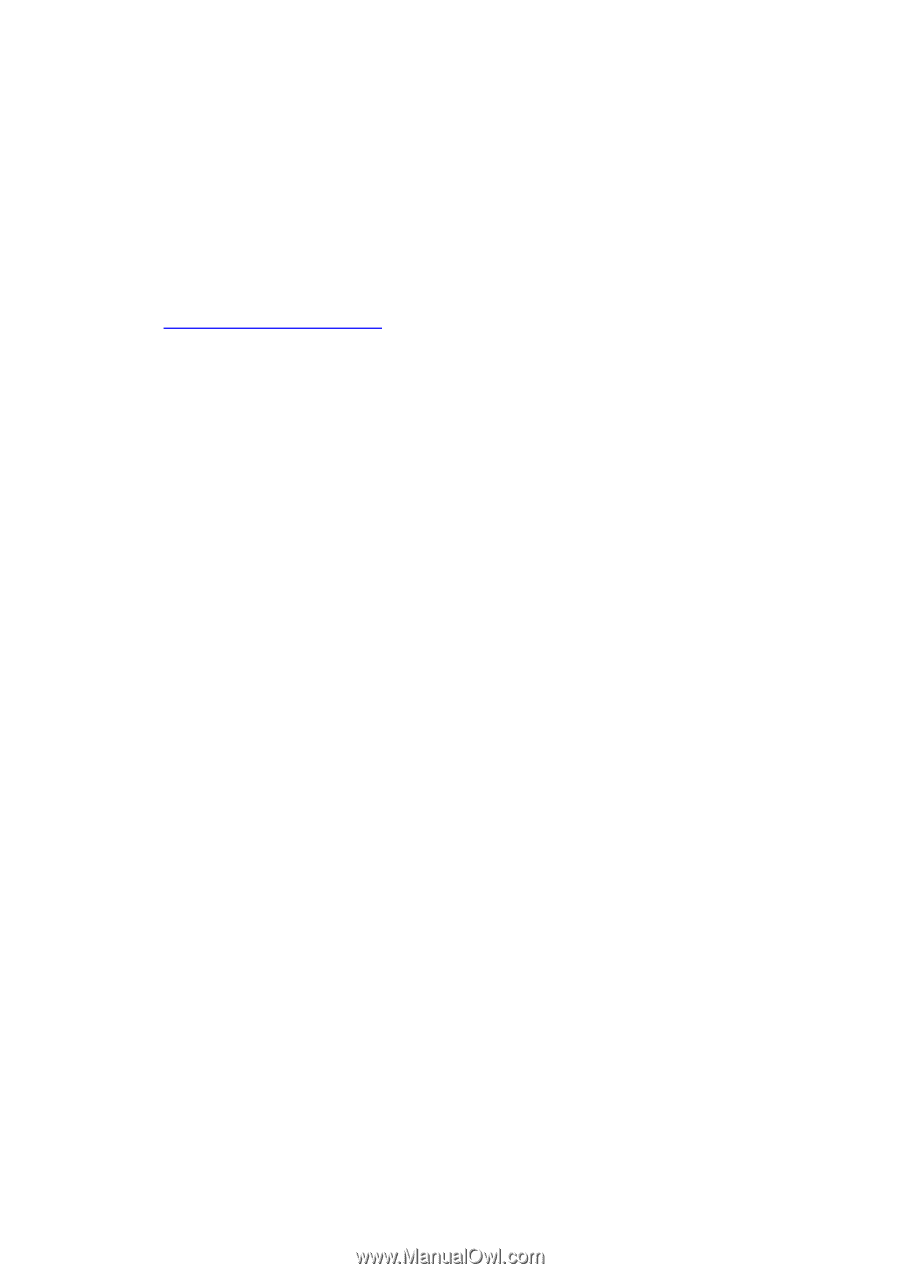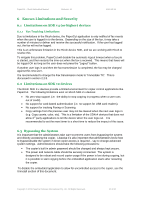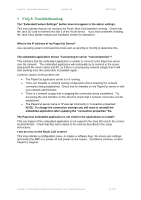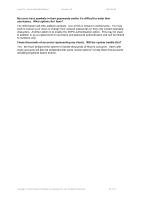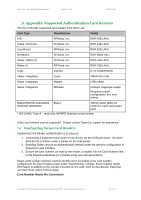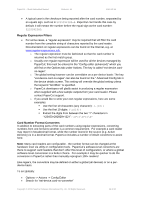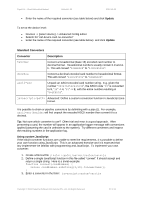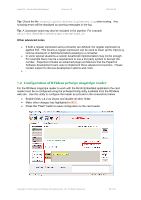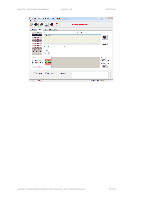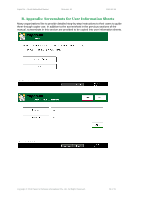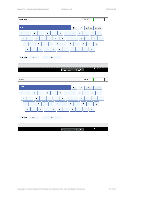Ricoh Aficio MP C2050 User Manual - Page 36
Regular Expression Filters, Card Number Format Converters - parts
 |
View all Ricoh Aficio MP C2050 manuals
Add to My Manuals
Save this manual to your list of manuals |
Page 36 highlights
PaperCut - Ricoh Embedded Manual Revision: 19 2012-10-26 A typical case is the checksum being reported after the card number, separated by an equals sign, such as in 5235092385=8. PaperCut can handle this case by default; it will extract the number before the equal sign as the card number: 5235092385. Regular Expression Filters For some cases, a "regular expression" may be required that will filter the card number from the complete string of characters reported by the card reader. Documentation on regular expressions can be found on the Internet, e.g. at www.regular-expressions.info. o The regular expression must be fashioned so that the card number is returned as the first match group. o Usually one regular expression will be used for all the devices managed by PaperCut; this must be entered in the "Config editor (advanced)" which you will find on the Options tab under Actions. The key is called "ext-device.cardno-regex". o The global setting however can be overridden on a per-device basis: The key "ext-device.card-no-regex" can also be found on the " Advanced Config tab in the device details screen. This setting will override the global setting unless the keyword "GLOBAL" is specified. o PaperCut developers will gladly assist in producing a regular expression when supplied with a few sample outputs from your card reader. Please contact PaperCut support. o If you would like to write your own regular expressions, here are some examples: Use the first 10 characters (any character): (.{10}) Use the first 19 digits: (\d{19}) Extract the digits from between the two "=" characters in "123453=292929=1221": \d*=(\d*)=\d* Card Number Format Converters In addition to extracting parts of the card numbers using regular expressions, converting numbers from one format to another is a common requirement. For example a card reader may report in hexadecimal format, while the number stored in the source (e.g. Active Directory) is in a decimal format. PaperCut includes a number of inbuilt converters to assist here. Note: Many card readers are configurable - the number format can be changed at the hardware level via utility or configuration tools. PaperCut's software-level converters are there to support card readers that don't offer this level of configuration, or where a global software-level conversion is a better choice. For example it may be quicker to do the conversion in PaperCut rather than manually reprogram 100+ readers! Like regex's, the convertors may be defined on either a global (all devices) or on a perdevice basis. To set globally: Options -> Actions -> Config Editor Search for "ext-device.card-no-converter" Copyright © 2012 PaperCut Software International Pty. Ltd., All Rights Reserved. 36 of 41