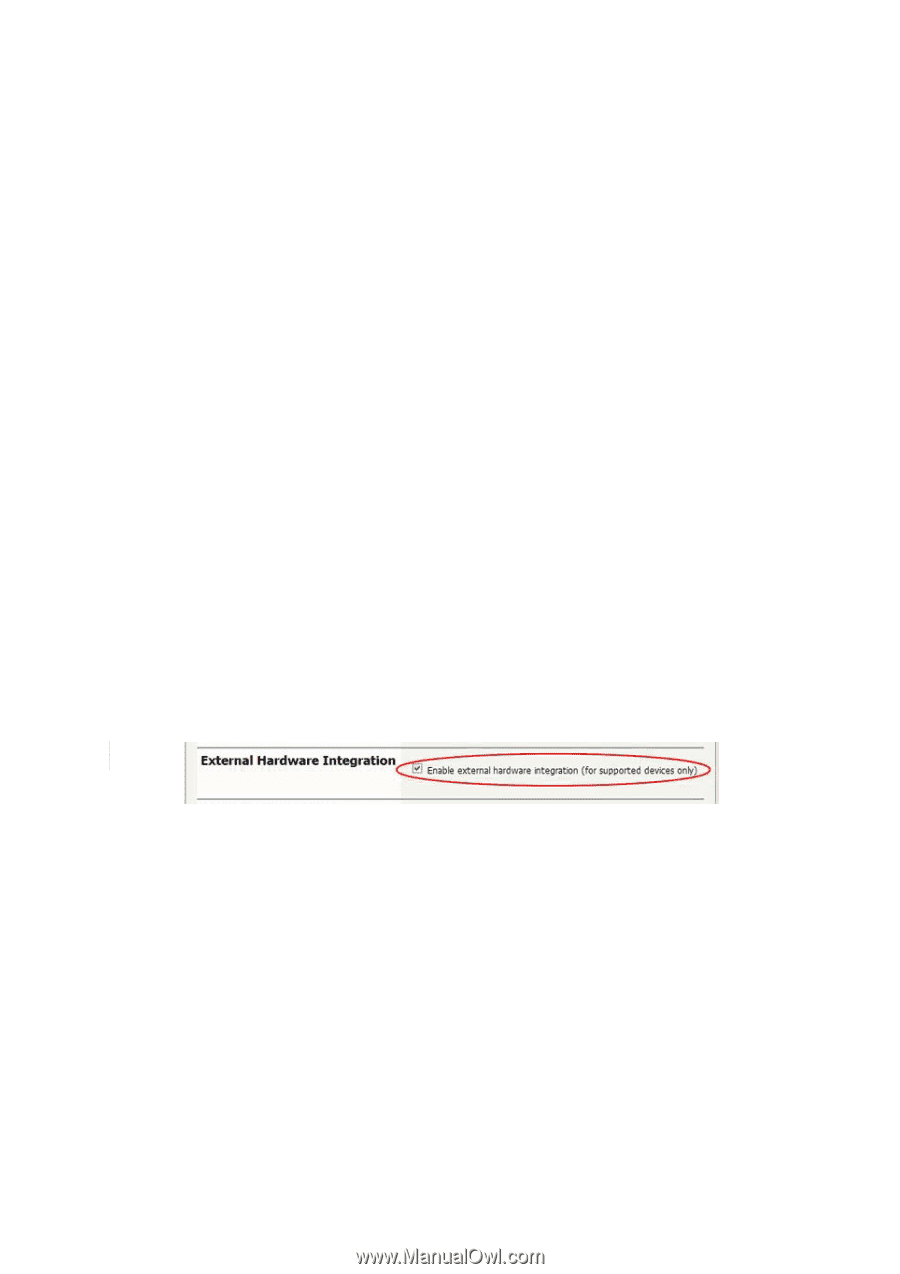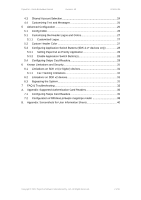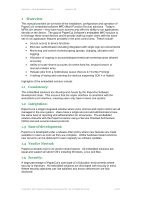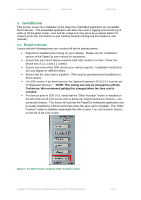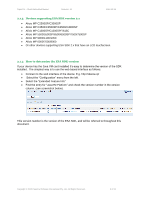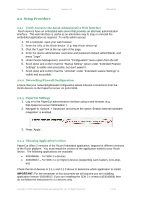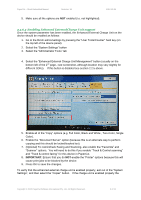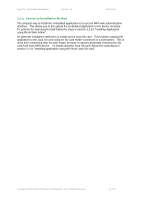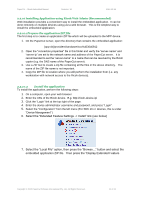Ricoh Aficio MP C2050 User Manual - Page 7
Setup Procedure - default password
 |
View all Ricoh Aficio MP C2050 manuals
Add to My Manuals
Save this manual to your list of manuals |
Page 7 highlights
PaperCut - Ricoh Embedded Manual Revision: 19 2012-10-26 2.2 Setup Procedure 2.2.1 Verify Access to the Ricoh Administrative Web Interface Ricoh devices have an embedded web server that provides an alternate administration interface. This web interface is useful as an alternative way to stop or uninstall the embedded application as required. To verify admin access: 1. On a computer, open your web browser 2. Enter the URL of the Ricoh device. E.g. http://ricoh-device-ip/ 3. Click the "Login" link at the top right of the page. 4. Enter the device administrator username and password (default admin/blank), and press "Login". 5. Under Device Management, select the "Configuration" menu option from the left. 6. Scroll down and confirm that the "Startup Setting" option under "Extended Feature Settings" is visible and accessible; but don't select it. 7. Scroll down and confirm that the "Uninstall" under "Extended Feature Settings" is visible and accessible. 2.2.2 Networking/Firewall Configuration Ensure that your networking/firewall configuration allows inbound connections from the Ricoh devices to the PaperCut server on ports 9193. 2.2.3 PaperCut Settings 1. Log in to the PaperCut administration interface using a web browser (e.g. http://papercut-server:9191/admin ). 2. Navigate to 'Options -> Advanced' and ensure the option 'Enable external hardware integration' is enabled. 3. Press 'Apply'. 2.2.4 Choosing Application Version PaperCut offers 2 versions of the Ricoh Embedded application, targeted at different versions of the Ricoh platform. You must install the version of the application suited to your Ricoh device. The following applications are available: 403046656 - For SDK 2.x devices 403046912 - For SDK 4.x (or higher) devices (supporting card readers, zero-stop, etc) Check the list of devices in 2.1.1 and 2.1.3 above to determine which application to install. IMPORTANT: For the remainder of this document we will assume you are installing application version 403046912, if you are installing the SDK 2.x version (403046656) then do not follow the instruction for 4.x devices only. Copyright © 2012 PaperCut Software International Pty. Ltd., All Rights Reserved. 7 of 41