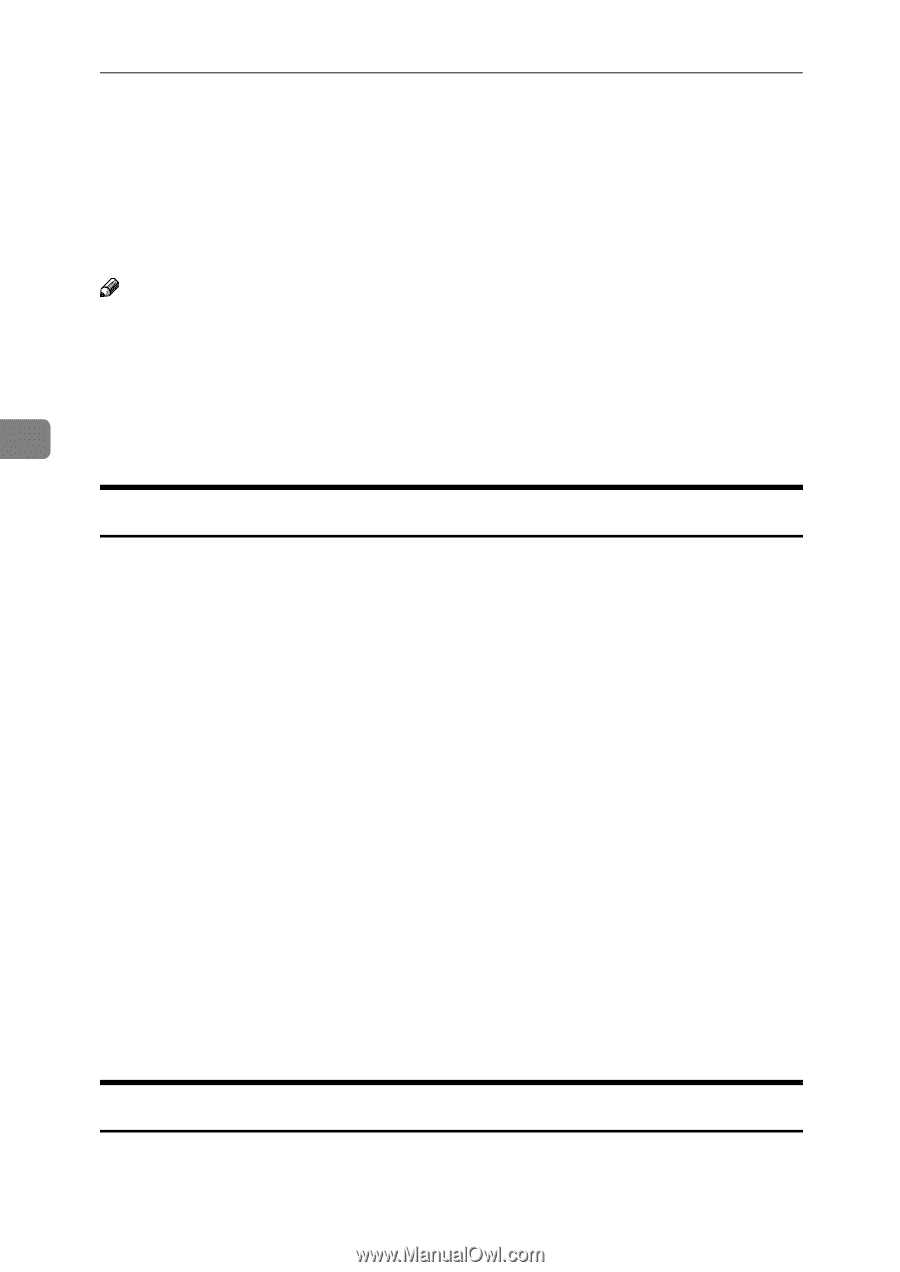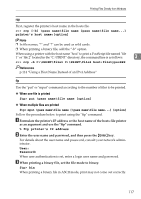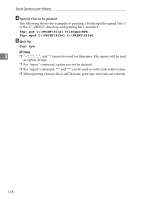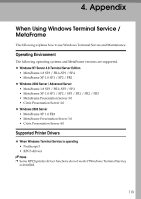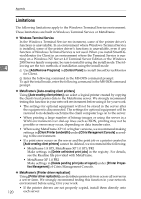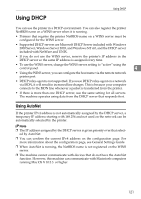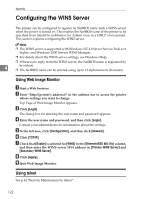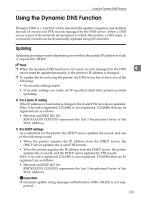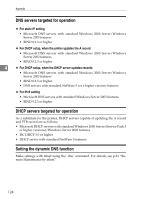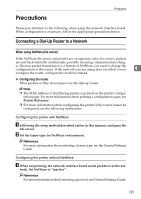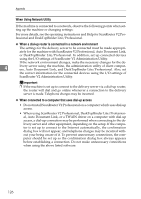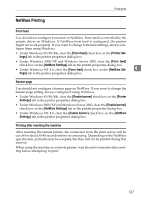Ricoh Aficio MP W3600 Network Guide - Page 130
Configuring the WINS Server, Using Web Image Monitor, Using telnet
 |
View all Ricoh Aficio MP W3600 manuals
Add to My Manuals
Save this manual to your list of manuals |
Page 130 highlights
Appendix Configuring the WINS Server The printer can be configured to register its NetBIOS name with a WINS server when the power is turned on. This enables the NetBIOS name of the printer to be specified from SmartDeviceMonitor for Admin even in a DHCP environment. This section explains configuring the WINS server. Note ❒ The WINS server is supported with Windows NT 4.0 Server Service Pack 4 or higher, and Windows 2000 Servers WINS Manager. ❒ For details about the WINS server settings, see Windows Help. ❒ If there is no reply from the WINS server, the NetBIOS name is registered by 4 broadcast. ❒ The NetBIOS name can be entered using up to 13 alphanumeric characters. Using Web Image Monitor A Start a Web browser. B Enter "http://(printer's address)/" in the address bar to access the printer whose settings you want to change. Top Page of Web Image Monitor appears. C Click [Login]. The dialog box for entering the user name and password appears. D Enter the user name and password, and then click [Login]. Contact your administrator for information about the settings. E In the left area, click [Configuration], and then click [Network]. F Click [TCP/IP]. G Check that [Enable] is selected for [WINS] in the [Ethernet+IEEE 802.11b] column, and then enter the WINS server IPv4 address in [Primary WINS Server] and [Secondary WINS Server]. H Click [Apply]. I Quit Web Image Monitor. Using telnet See p.61 "Remote Maintenance by telnet". 122