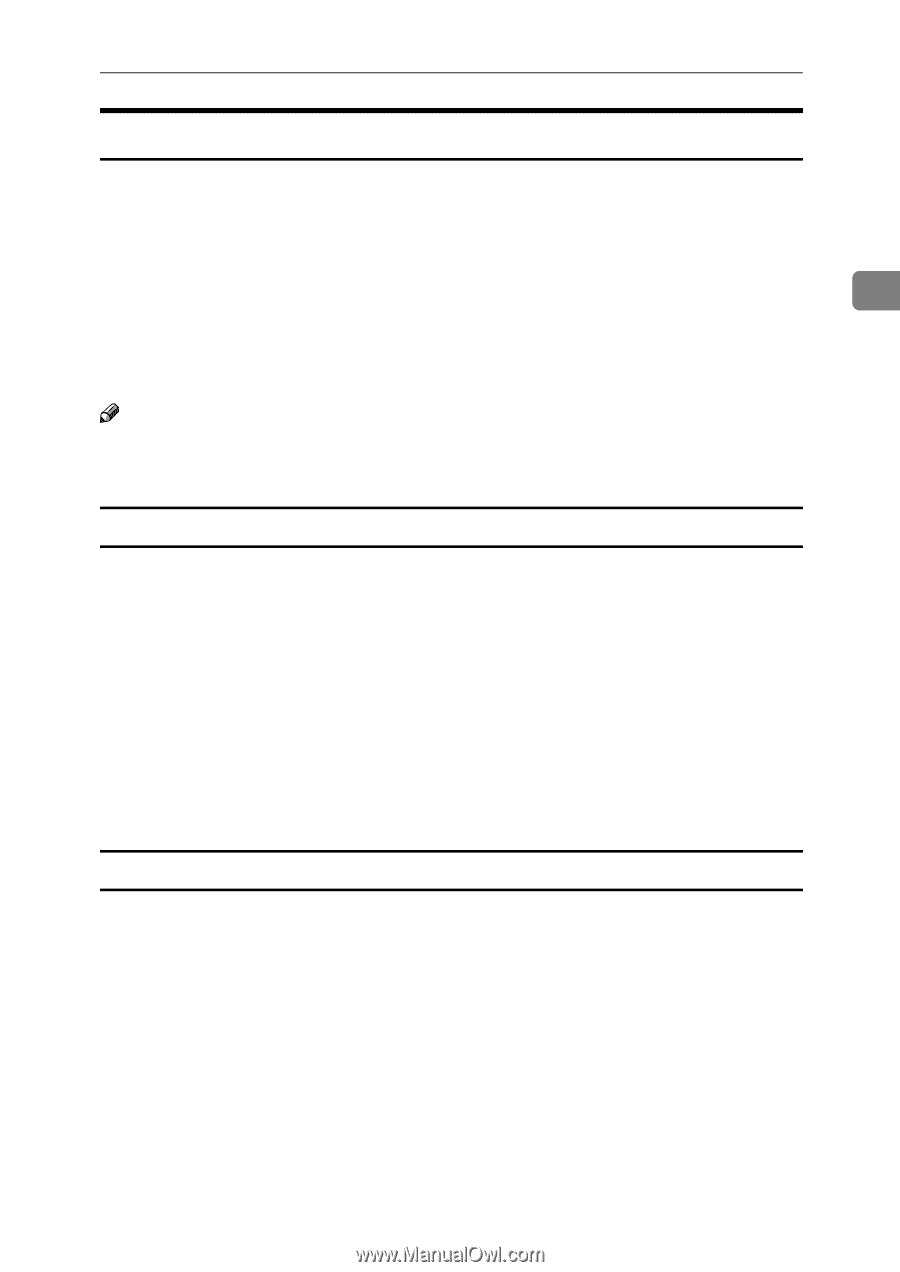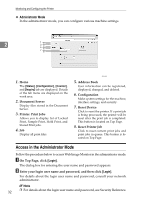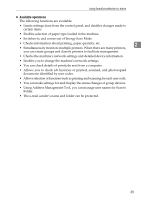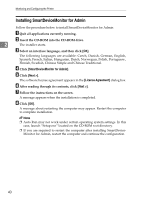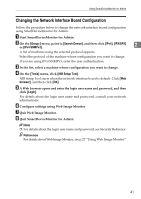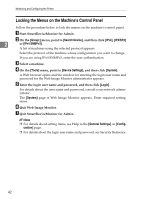Ricoh Aficio MP W3600 Network Guide - Page 45
Displaying Web Image Monitor Help, Downloading Help
 |
View all Ricoh Aficio MP W3600 manuals
Add to My Manuals
Save this manual to your list of manuals |
Page 45 highlights
Using Web Image Monitor Displaying Web Image Monitor Help When using Help for the first time, clicking either [Help] in the header area or the icon marked "?" in the display area makes the following screen appear, in which you can view Help in two different ways, as shown below: ❖ Viewing Help on our Web site Downloading Help to your computer 2 ❖ Downloading and Checking Help You can download Help to your computer. To view Help without connecting to the Internet, enter the path to your local Help files in your browser's URL bar. Note ❒ By clicking [Help] in the header area, the contents of Help appear. ❒ You can view Help for a setting by clicking "?", the Help icon, in the display area. Downloading Help A In the [OS] list, select the operating system. B In the [Language] list, select the language. C Click [Download]. D Download Help by following the instructions on the screen. E Store the downloaded compressed file in a location, and then decompress the file. To view the downloaded Web Image Monitor Help, set the path to the location of the decompressed file. Linking the URL of the Help File to the [Help] Button. You can link the URL of the help file on a computer or Web server to the [Help] button. A Log on to Web Image Monitor in the administrator mode. B In the menu area, click [Configuration]. C Click [Webpage]. D In the [URL] box, enter the URL of the help file. For example, if you saved the file to a Web server, and the URL of the index file is "http:// a.b.c.d/HELP/EN/index.html", enter "http://a.b.c.d/HELP/". E Click [OK]. 37