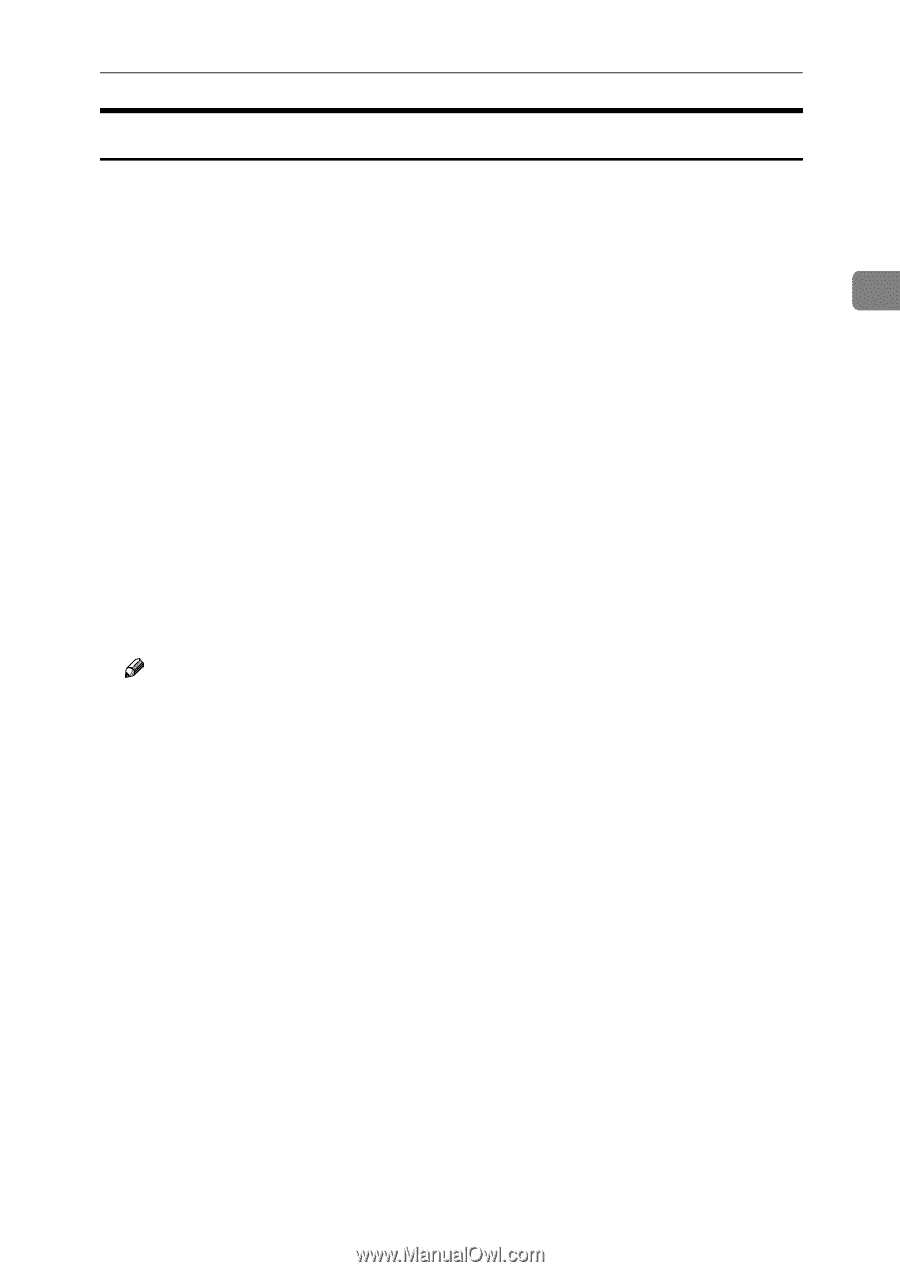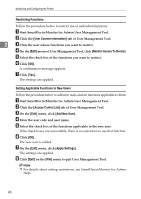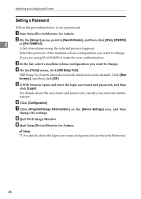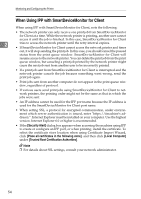Ricoh Aficio MP W3600 Network Guide - Page 59
Viewing and Deleting Spool Print Jobs, Group, Search Device, IPX/SPX, IPv4 SNMPv3
 |
View all Ricoh Aficio MP W3600 manuals
Add to My Manuals
Save this manual to your list of manuals |
Page 59 highlights
Using SmartDeviceMonitor for Admin Viewing and Deleting Spool Print Jobs A Start SmartDeviceMonitor for Admin. B On the [Group:] menu, point to [Search Device], and then click [IPv4], [IPX/SPX] or [IPv4 SNMPv3]. A list of machines using the selected protocol appears. 2 Select the protocol of the machine whose configuration you want to change. If you are using IPv4 SNMPv3, enter the user authentication. C Select a machine in the list, and then click [Spool Printing Job List(Printer)] on the [Tools] menu. A Web browser opens and the dialog box for entering the login user name and password for the Web Image Monitor administrator appears. D Enter the login user name and password, and then click [Login]. For details about the login user name and password, consult your network administrator. Spool Printing Job List appears in the Web Image Monitor. To delete the Spool Printing Job, select the document you want to delete and then click [Delete]. Note ❒ To display Spool Printing Job List, spool must be set to [Enable] on Web Image Monitor in advance. ❒ For details, see Help in the Spool Printing Job List area. ❒ For details about the login user name and password, see Security Reference. 51