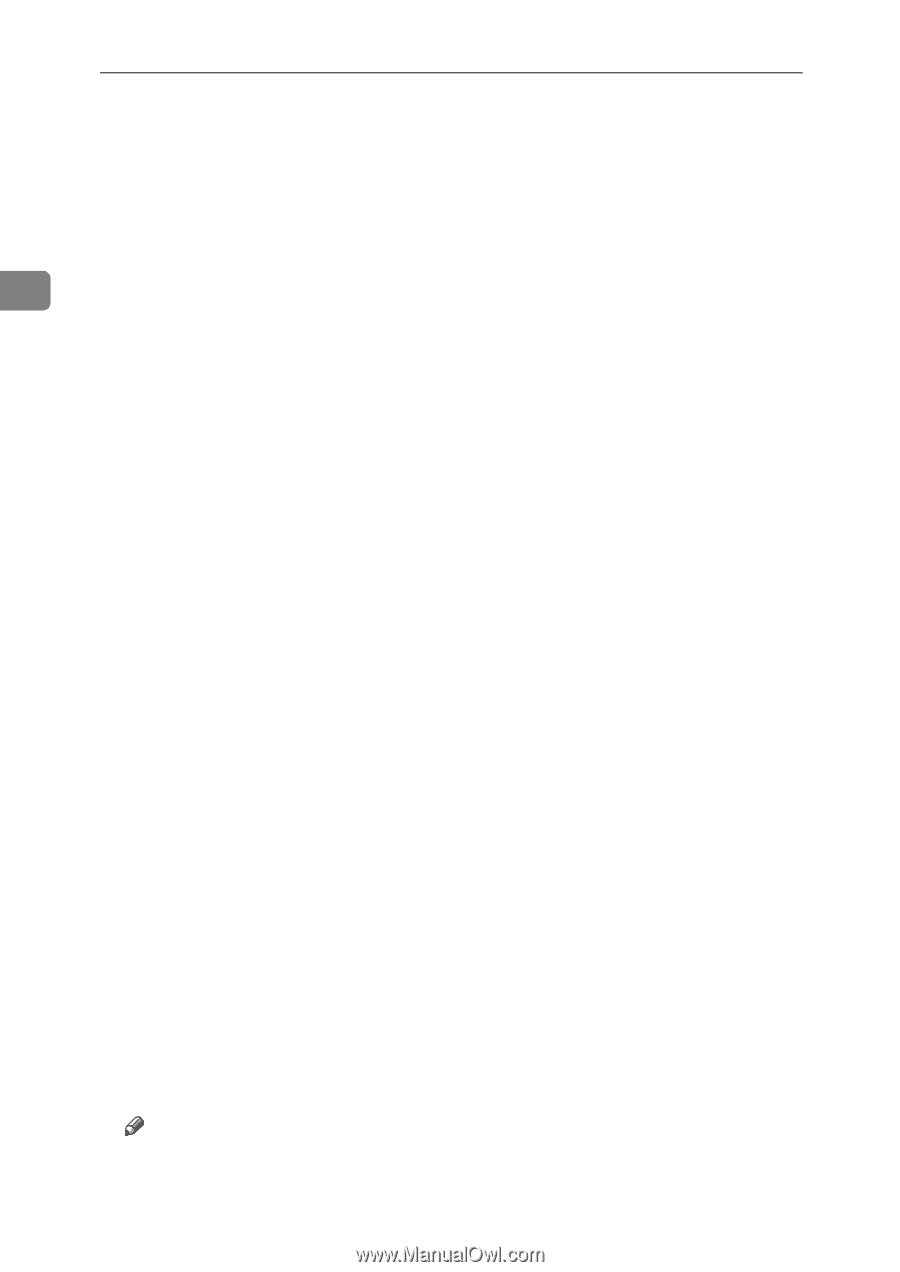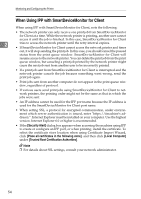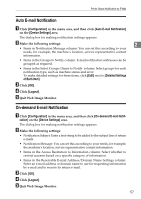Ricoh Aficio MP W3600 Network Guide - Page 64
on Top of Web Image Monitor., Quit Web Image Monitor.
 |
View all Ricoh Aficio MP W3600 manuals
Add to My Manuals
Save this manual to your list of manuals |
Page 64 highlights
Monitoring and Configuring the Printer A Open a Web browser, and then enter "http://(machine's address)/" in the address bar. Top Page of Web Image Monitor appears. When setting SSL, a protocol for encrypted communication, under environment which server authentication is issued , enter "https://(machine's address)/". B Click [Login] on Top Page of Web Image Monitor. 2 The window for entering the login user name and password appears. C Enter the login user name and password, and then click Login. For details about the login user name and password, consult your network administrator. D In the menu area, click [Configuration]. E Click [E-mail] on the [Device Settings] area. F Make the following settings: • Administrator E-mail Address: Make the address settings for receiving email notification when there is a problem with the machine or consumables need replacing. • Items in the Reception column: Make the necessary settings for sending and receiving e-mail. • Items in the SMTP column: Configure the SMTP server. Check your mailing environment, and then specify the necessary items. You can also perform mail authentication for the SMTP server. • Items in the POP before SMTP column: Configure the POP server. Check your mailing environment, and then specify the necessary items. You can also perform mail authentication for the POP server. • Items in the POP3/IMAP4 column: Configure the POP3 or IMAP4 server. Check your mailing environment, and then specify the necessary items. • Items in the E-mail Communication Port column: Configure the port to be used for access to the mail server. • Items in the E-mail Notification Account column: Items in the E-Mail Notification Account column: Specify these items if you want to use on-demand e-mail notification. G Click [OK]. H Click [Logout]. I Quit Web Image Monitor. Note ❒ For details about the login user name and password, see Security Reference. 56