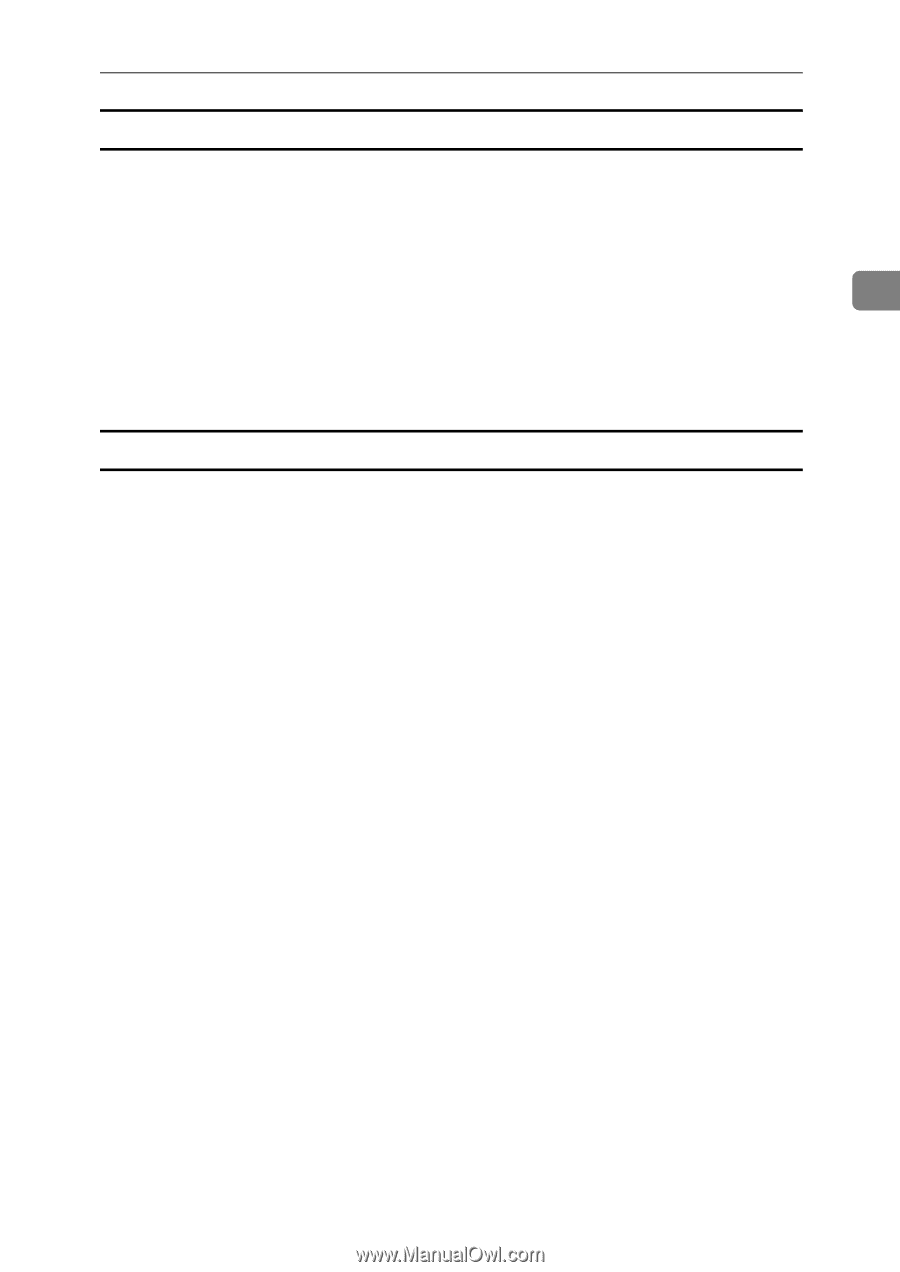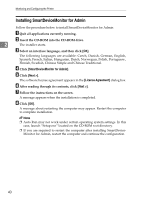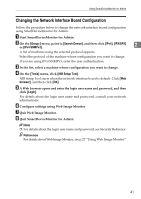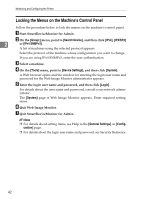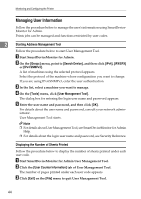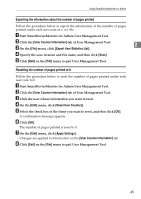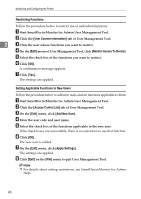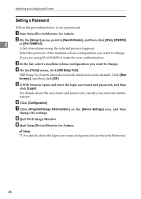Ricoh Aficio MP W3600 Network Guide - Page 53
Exporting the information about the number of s printed
 |
View all Ricoh Aficio MP W3600 manuals
Add to My Manuals
Save this manual to your list of manuals |
Page 53 highlights
Using SmartDeviceMonitor for Admin Exporting the information about the number of pages printed Follow the procedure below to export the information of the number of pages printed under each user code as a .csv file. A Start SmartDeviceMonitor for Admin User Management Tool. B Click the [User Counter Information] tab of User Management Tool. C On the [File] menu, click [Export User Statistics List]. 2 D Specify the save location and file name, and then click [Save]. E Click [Exit] on the [File] menu to quit User Management Tool. Resetting the number of pages printed to 0. Follow the procedure below to reset the number of pages printed under each user code to 0. A Start SmartDeviceMonitor for Admin User Management Tool. B Click the [User Counter Information] tab of User Management Tool. C Click the user whose information you want to reset. D On the [Edit] menu, click [Reset User Counters]. E Select the check box of the items you want to reset, and then click [OK]. A confirmation message appears. F Click [OK]. The number of pages printed is reset to 0. G On the [Edit] menu, click [Apply Settings]. Changes are applied to information on the [User Counter Information] tab. H Click [Exit] on the [File] menu to quit User Management Tool. 45