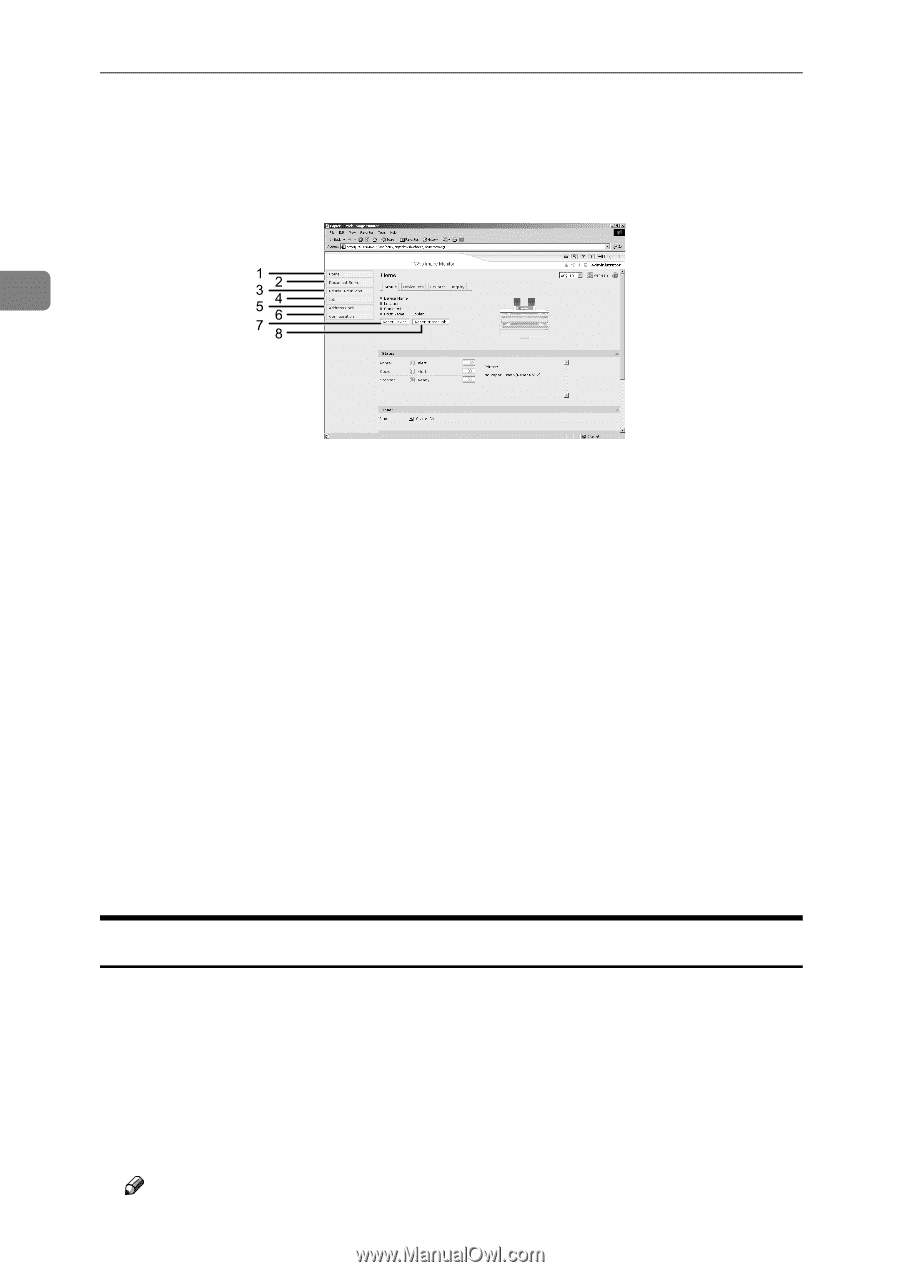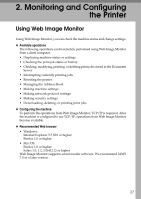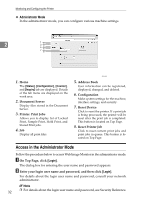Ricoh Aficio MP W3600 Network Guide - Page 40
Access in the Administrator Mode, Administrator Mode
 |
View all Ricoh Aficio MP W3600 manuals
Add to My Manuals
Save this manual to your list of manuals |
Page 40 highlights
Monitoring and Configuring the Printer ❖ Administrator Mode In the administrator mode, you can configure various machine settings. 2 1. Home The [Status], [Configuration], [Counter], and [Inquiry] tab are displayed. Details of the tab menu are displayed on the work area. 2. Document Server Display files stored in the Document Server. 3. Printer: Print Jobs Allows you to display list of Locked Print, Sample Print, Hold Print, and Stored Print jobs. 4. Job Display all print files. ATW104S 5. Address Book User information can be registered, displayed, changed, and deleted. 6. Configuration Make system settings for the machine, interface settings, and security. 7. Reset Device Click to reset the printer. If a print job is being processed, the printer will be reset after the print job is completed. This button is located on Top Page. 8. Reset Printer Job Click to reset current print jobs and print jobs in queue. This button is located on Top Page. Access in the Administrator Mode Follow the procedure below to access Web Image Monitor in the administrator mode. A On Top Page, click [Login]. The dialog box for entering the user name and password appears. B Enter your login user name and password, and then click [Login]. For details about the login user name and password, consult your network administrator. Note 32 ❒ For details about the login user name and password, see Security Reference.