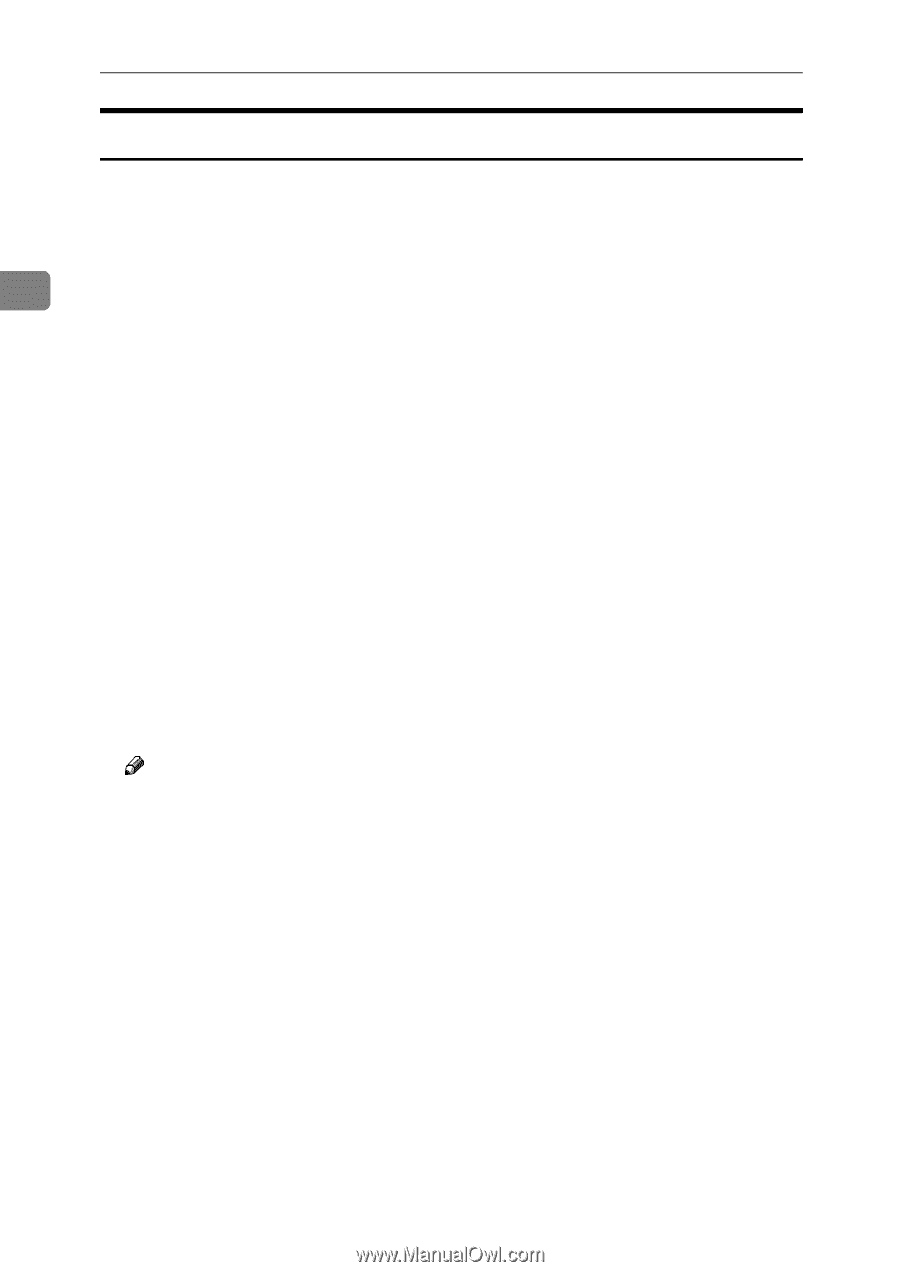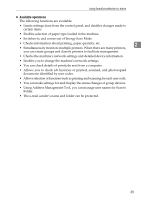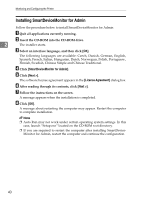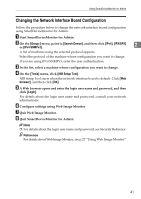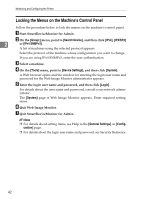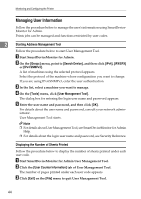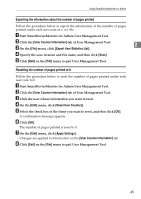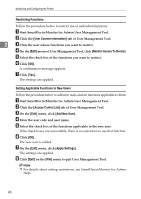Ricoh Aficio MP W3600 Network Guide - Page 50
Locking the Menus on the Machine's Control Panel, Group, Search Device, IPX/SPX, IPv4 SNMPv3, Tools
 |
View all Ricoh Aficio MP W3600 manuals
Add to My Manuals
Save this manual to your list of manuals |
Page 50 highlights
Monitoring and Configuring the Printer Locking the Menus on the Machine's Control Panel Follow the procedure below to lock the menus on the machine's control panel. A Start SmartDeviceMonitor for Admin. B On the [Group:] menu, point to [Search Device], and then click [IPv4], [IPX/SPX] 2 or [IPv4 SNMPv3]. A list of machines using the selected protocol appears. Select the protocol of the machine whose configuration you want to change. If you are using IPv4 SNMPv3, enter the user authentication. C Select a machine. D On the [Tools] menu, point to [Device Settings], and then click [System]. A Web browser opens and the window for entering the login user name and password for the Web Image Monitor administrator appears. E Enter the login user name and password, and then click [Login]. For details about the user name and password, consult your network administrator. The [System] page of Web Image Monitor appears. Enter required setting items. F Quit Web Image Monitor. G Quit SmartDeviceMonitor for Admin. Note ❒ For details about setting items, see Help in the [General Settings] on [Config- uration] page. ❒ For details about the login user name and password, see Security Reference. 42