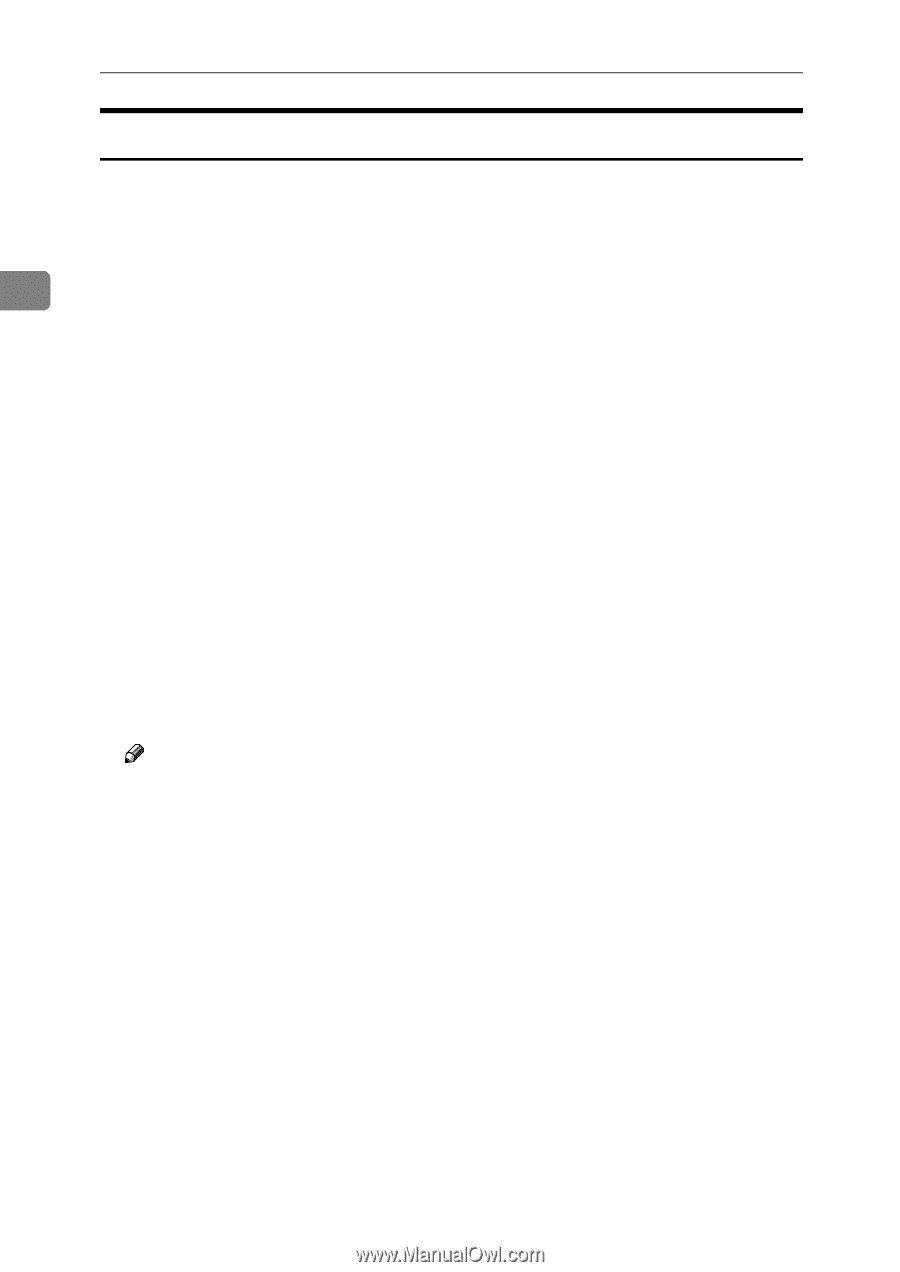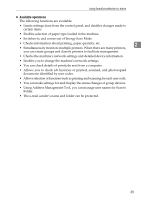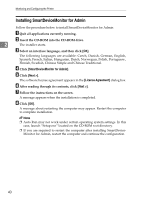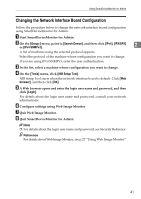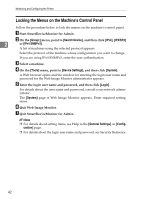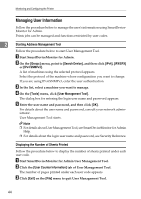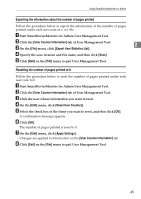Ricoh Aficio MP W3600 Network Guide - Page 48
Installing SmartDeviceMonitor for Admin, Next >, License Agreement
 |
View all Ricoh Aficio MP W3600 manuals
Add to My Manuals
Save this manual to your list of manuals |
Page 48 highlights
Monitoring and Configuring the Printer Installing SmartDeviceMonitor for Admin Follow the procedure below to install SmartDeviceMonitor for Admin A Quit all applications currently running. B Insert the CD-ROM into the CD-ROM drive. 2 The installer starts. C Select an interface language, and then click [OK]. The following languages are available: Czech, Danish, German, English, Spanish, French, Italian, Hungarian, Dutch, Norwegian, Polish, Portuguese , Finnish, Swedish, Chinese Simple and Chinese Traditional. D Click [SmartDeviceMonitor for Admin]. E Click [Next >]. The software license agreement appears in the [License Agreement] dialog box. F After reading through its contents, click [Next >]. G Follow the instructions on the screen. A message appears when the installation is completed. H Click [OK]. A message about restarting the computer may appear. Restart the computer to complete installation. Note ❒ Auto Run may not work under certain operating system settings. In this case, launch "Setup.exe" located on the CD-ROM root directory. ❒ If you are required to restart the computer after installing SmartDeviceMonitor for Admin, restart the computer and continue the configuration. 40