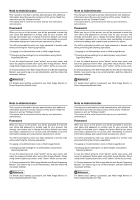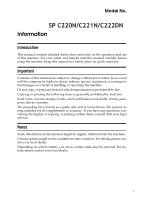Ricoh C221N Administration Guide - Page 1
Ricoh C221N - Aficio SP Color Laser Printer Manual
 |
UPC - 026649060083
View all Ricoh C221N manuals
Add to My Manuals
Save this manual to your list of manuals |
Page 1 highlights
Note to Administrator This manual is intended to provide administrators with additional information about the security functions of this printer. Read this manual as well as "Software Guide". This manual and its contents should be kept by, and restricted to, administrators. Password When you log on to this printer, you will be prompted to enter the user name and password or access code for your account. We strongly recommend you to change the factory default user name and create a password or an access code immediately to prevent information leakage and unauthorized operations by others. You will be prompted to enter your login password or access code when performing the following operations: ❒ Logging on to Administrator mode in Web Image Monitor ❒ Changing printer settings for an administrator using Smart Organizing Monitor To use the default account, enter "admin" as the user name, and leave the password blank when using Web Image Monitor. When using Smart Organizing monitor, enter "admin" as the access code. To Change password for Web Image Monitor and Smart Organizing Monitor, you need to log on as an Administrator, and then make the necessary settings. Note to Administrator This manual is intended to provide administrators with additional information about the security functions of this printer. Read this manual as well as "Software Guide". This manual and its contents should be kept by, and restricted to, administrators. Password When you log on to this printer, you will be prompted to enter the user name and password or access code for your account. We strongly recommend you to change the factory default user name and create a password or an access code immediately to prevent information leakage and unauthorized operations by others. You will be prompted to enter your login password or access code when performing the following operations: ❒ Logging on to Administrator mode in Web Image Monitor ❒ Changing printer settings for an administrator using Smart Organizing Monitor To use the default account, enter "admin" as the user name, and leave the password blank when using Web Image Monitor. When using Smart Organizing monitor, enter "admin" as the access code. To Change password for Web Image Monitor and Smart Organizing Monitor, you need to log on as an Administrator, and then make the necessary settings. For details about setting a password, see Web Image Monitor or Smart Organizing Monitor Help. For details about setting a password, see Web Image Monitor or Smart Organizing Monitor Help. Note to Administrator This manual is intended to provide administrators with additional information about the security functions of this printer. Read this manual as well as "Software Guide". This manual and its contents should be kept by, and restricted to, administrators. Password When you log on to this printer, you will be prompted to enter the user name and password or access code for your account. We strongly recommend you to change the factory default user name and create a password or an access code immediately to prevent information leakage and unauthorized operations by others. You will be prompted to enter your login password or access code when performing the following operations: ❒ Logging on to Administrator mode in Web Image Monitor ❒ Changing printer settings for an administrator using Smart Organizing Monitor To use the default account, enter "admin" as the user name, and leave the password blank when using Web Image Monitor. When using Smart Organizing monitor, enter "admin" as the access code. To Change password for Web Image Monitor and Smart Organizing Monitor, you need to log on as an Administrator, and then make the necessary settings. Note to Administrator This manual is intended to provide administrators with additional information about the security functions of this printer. Read this manual as well as "Software Guide". This manual and its contents should be kept by, and restricted to, administrators. Password When you log on to this printer, you will be prompted to enter the user name and password or access code for your account. We strongly recommend you to change the factory default user name and create a password or an access code immediately to prevent information leakage and unauthorized operations by others. You will be prompted to enter your login password or access code when performing the following operations: ❒ Logging on to Administrator mode in Web Image Monitor ❒ Changing printer settings for an administrator using Smart Organizing Monitor To use the default account, enter "admin" as the user name, and leave the password blank when using Web Image Monitor. When using Smart Organizing monitor, enter "admin" as the access code. To Change password for Web Image Monitor and Smart Organizing Monitor, you need to log on as an Administrator, and then make the necessary settings. For details about setting a password, see Web Image Monitor or Smart Organizing Monitor Help. For details about setting a password, see Web Image Monitor or Smart Organizing Monitor Help.