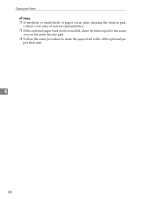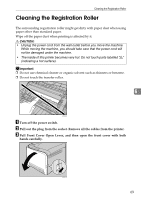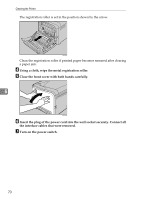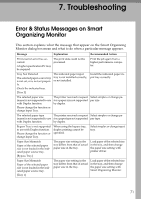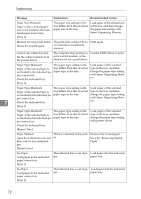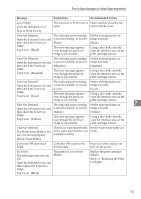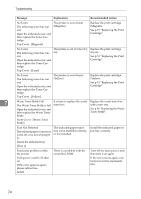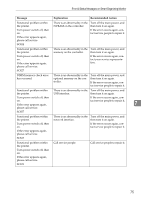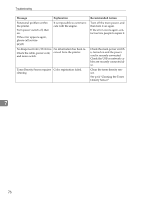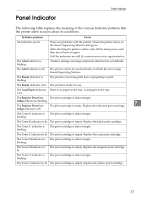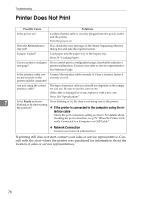Ricoh C221N Administration Guide - Page 118
Error & Status Messages on Smart Organizing Monitor, The Waste Toner Bottle is
 |
UPC - 026649060083
View all Ricoh C221N manuals
Add to My Manuals
Save this manual to your list of manuals |
Page 118 highlights
Error & Status Messages on Smart Organizing Monitor Message Explanation Recommended Action Cover Open Close the indicated cover. [Top or Front Cover] The top cover or front cover is Open and then close the top open. cover or front cover. Unit Not Detected Open the indicated cover, and then check the Toner Cartridge. Top Cover : [Black] The indicated print cartridge is not set correctly, or not set. (Black) The error message appears even though the print cartridge is set correctly. Set the indicated print cartridge correctly. (Black) Using a dry cloth, carefully wipe the interface area on the print cartridge surface. Unit Not Detected Open the indicated cover, and then check the Toner cartridge. Top Cover : [Magenta] The indicated print cartridge is not set correctly, or not set. (Magenta) The error message appears even though the print cartridge is set correctly. Set the indicated print cartridge correctly. (Magenta) Using a dry cloth, carefully wipe the interface area on the print cartridge surface. Unit Not Detected The indicated print cartridge Set the indicated print car- Open the indicated cover, and is not set correctly, or not set. tridge correctly. then check the Toner car- (Cyan) (Cyan) tridge. Top Cover : [Cyan] The error message appears even though the print car- Using a dry cloth, carefully wipe the interface area on the Unit Not Detected tridge is set correctly. print cartridge surface. The indicated print cartridge Set the indicated print car- 7 Open the indicated cover, and is not set correctly, or not set. tridge correctly. then check the Toner Car- (Yellow) (Yellow) tridge. Top Cover : [Yellow] The error message appears even though the print car- Using a dry cloth, carefully wipe the interface area on the tridge is set correctly. print cartridge surface. Unit Not Detected The Waste Toner Bottle is not set, or is not set properly. [Waste Toner Bottle] There is no waste toner bottle, or the waste toner bottle is not installed correctly. Set the waste toner bottle correctly. Controller FW download failed. Controller FW could not be downloaded. Wait for a while and do not turn off the power. No Toner The following toner has run out. Open the indicated cover, and then replace the Toner Cartridge. Top Cover : [Black] The printer is out of toner (Black). Replace the print cartridge (Black). See p.51 "Replacing the Print Cartridge" 73