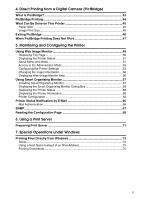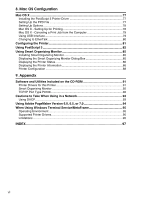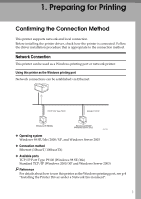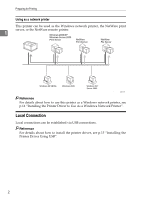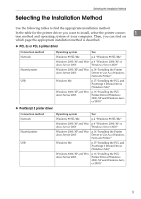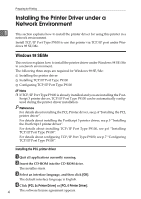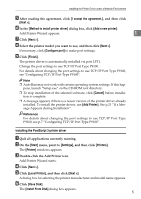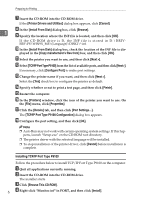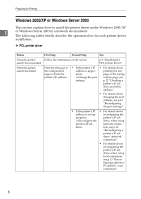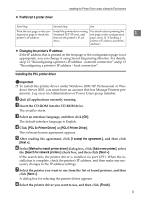Ricoh C221N Administration Guide - Page 169
Installing the Printer Driver under a Network Environment, Windows 98 SE/Me
 |
UPC - 026649060083
View all Ricoh C221N manuals
Add to My Manuals
Save this manual to your list of manuals |
Page 169 highlights
Preparing for Printing Installing the Printer Driver under a Network Environment 1 This section explains how to install the printer driver for using this printer in a network environment. Install TCP/IP Port Type P9100 to use this printer via TCP/IP port under Windows 98 SE/Me. Windows 98 SE/Me This section explains how to install the printer driver under Windows 98 SE/Me in a network environment. The following three steps are required for Windows 98 SE/Me: A Installing the printer driver B Installing TCP/IP Port Type P9100 C Configuring TCP/IP Port Type P9100 Note ❒ If TCP/IP Port Type P9100 is already installed and you are installing the Post- Script 3 printer driver, TCP/IP Port Type P9100 can be automatically configured during the printer driver installation. Reference For details about installing the PCL Printer driver, see p.4 "Installing the PCL printer driver". For details about installing the PostScript 3 printer driver, see p.5 "Installing the PostScript 3 printer driver". For details about installing TCP/IP Port Type P9100, see p.6 "Installing TCP/IP Port Type P9100". For details about configuring TCP/IP Port Type P9100, see p.7 "Configuring TCP/IP Port Type P9100". Installing the PCL printer driver A Quit all applications currently running. B Insert the CD-ROM into the CD-ROM drive. The installer starts. C Select an interface language, and then click [OK]. The default interface language is English. D Click [PCL 5c Printer Driver] or [PCL 6 Printer Driver]. 4 The software license agreement appears.