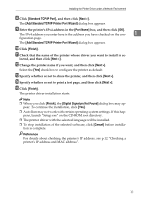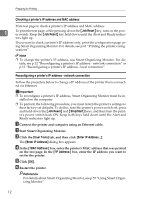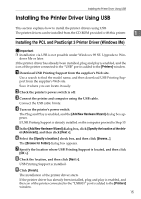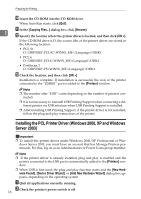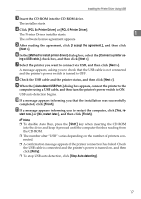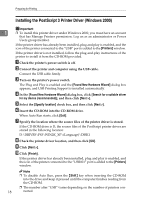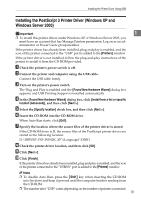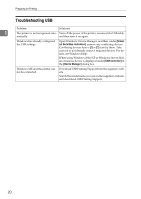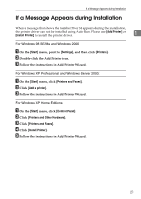Ricoh C221N Administration Guide - Page 181
Installing the PCL Printer Driver (Windows 2000, XP and Windows Server 2003), Browse, OK >, Printers
 |
UPC - 026649060083
View all Ricoh C221N manuals
Add to My Manuals
Save this manual to your list of manuals |
Page 181 highlights
Preparing for Printing J Insert the CD-ROM into the CD-ROM drive. When Auto Run starts, click [Exit]. K In the [Copying Files...] dialog box, click [Browse]. 1 L Specify the location where the printer driver is located, and then click [OK >]. If the CD-ROM drive is D, the source files of the printer driver are stored in the following location: • PCL 5c D:\DRIVERS\PCL5C\WIN9X_ME\(Language)\DISK1 • PCL 6 D:\DRIVERS\PCL6\WIN9X_ME\(Language)\DISK1 • PostScript 3 D:\DRIVERS\PS\WIN9X_ME\(Language)\DISK1 M Check the location, and then click [OK >]. Installation is complete. If installation is successful, the icon of the printer connected to the "USB001" port is added to the [Printers] window. Note ❒ The number after "USB" varies depending on the number of printers con- nected. ❒ It is not necessary to reinstall USB Printing Support when connecting a different printer via USB interface when USB Printing Support is installed. ❒ After installing USB Printing Support, if the printer driver is not installed, follow the plug-and-play instructions of the printer. Installing the PCL Printer Driver (Windows 2000, XP and Windows Server 2003) Important ❒ To install this printer driver under Windows 2000/XP Professional or Win- dows Server 2003, you must have an account that has Manage Printers permission. For this, log on as an Administrators or Power Users group member. Note ❒ If the printer driver is already installed, plug and play is enabled and the printer connected to the USB port is automatically added to the [Printers] window. ❒ When USB is first used, the plug and play function starts and the [New Hardware Found], [Device Driver Wizard], or [Add New Hardware Wizard] dialog box appears, depending on the operating system. A Quit all applications currently running. B Check the printer's power switch is off. 16