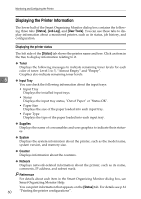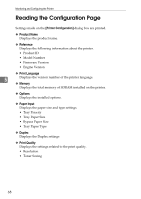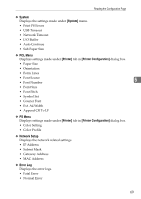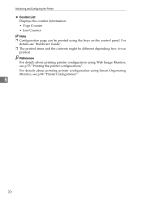Ricoh C221N Administration Guide - Page 230
Printer Status Notification by E-Mail
 |
UPC - 026649060083
View all Ricoh C221N manuals
Add to My Manuals
Save this manual to your list of manuals |
Page 230 highlights
Printer Status Notification by E-Mail Printer Status Notification by E-Mail Whenever a toner cartridge becomes empty or paper is jammed, an e-mail alert is issued to the registered addresses to notify the printer status. For this notification, you can make the e-mail notification settings. You can be notified of the following events: • Service call • Toner cartridge is empty • Toner cartridge is nearly empty • Waste toner bottle is full • Waste toner bottle is nearly full • Paper has jammed • Open door is detected • Paper tray is empty 5 Also you can see the information of the printer, such as Machine name, serial number and total counter. A Open a Web browser, and then enter "http://(printer's address)/" in the ad- dress bar. Top Page of Web Image Monitor appears. B Click [Login]. The window for entering the login user name and password appears. C Enter the user name and password, and then click [OK]. For details about the login user name and password, consult your network administrator. D In the menu area, click [Configuration]. E Click [Network]. The [Network] page appears. F Set [Auto E-mail Notification] to [On]. G Make the necessary settings: • Items in the SNMP Setting column: Configure the SMTP server. Check your mailing environment, and then specify the necessary items. You can also perform mail authentication for the SMTP server. H Click [OK]. Note ❒ You can set [Auto E-mail Notification] to [On] using Smart Organizing Monitor. 65